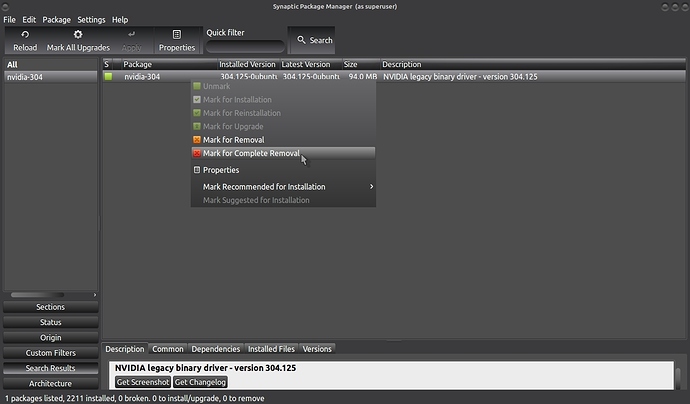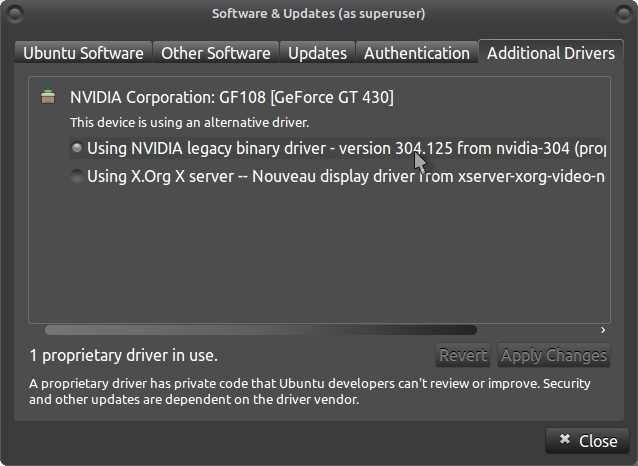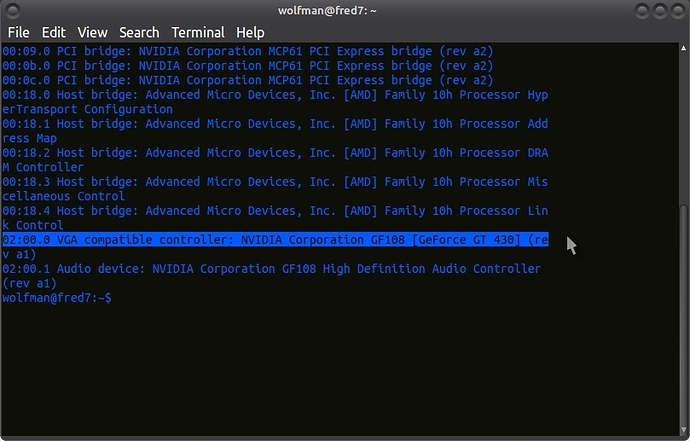Hi! I made a custom distro of this fantastic OS and I want to share it with my friends but there is a problem… My friend has a Notebook with 1280x800 display instead I use a 1920x1080 display. The problem is that when my friend uses my distro in Live mode, his display doesn’t fits properly… For example the trash is out of range, is not visible and the power off button is moved on the left! Everything is bigger… Instead, if he boots the official Mate, the desktop fits perfectly. Why my custom distro doesn’t auto-detect display resolution? I also tried my custom distro on an another Notebook with 1920x1080 display and everything is alright… So it’s a resolution problem. Can anyone help me please? 
Edit: The distro is based on 14.10 32 Bit