open up a blank pluma file and paste the following into it:
location=zenity --file-selection --directory --title="Select a directory"
for arg
do
if [ -e $location/$arg ];then
zenity --question --title="Conflict While Copying" --text="File "$location/$arg" already exists. Would you like to replace it?"
case "$?" in
1 ) exit 1 ;;
0 ) cp $arg $location ;;
esac
else
cp $arg $location
fi
done
Then save the file to /home/username/.config/caja/scripts as "copy-file-to-location.sh" (where "username", in the path, above, is your actual username). You will have to press CTRL/H during the save procedure in order to reveal the .config folder.
Then open uop caja and navigate to your home folder and press CTRL/H. This will display the hidden folders. One of which will be .config. Go into the .config/caja/scripts folder. In there you will see the new file you created. Right click the file and choose "properties".
Make sure to check the "execute file as program" checkbox. See below:
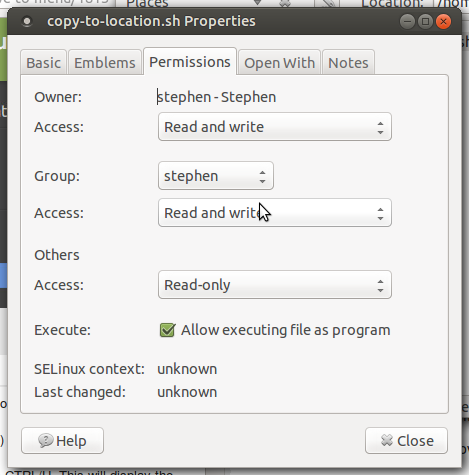
Close the dialog box.
now, if you go to any file on your system and right click, you will see a new context menu called "scripts". Inside there will be your newly created bash script. If you select it, it will allow to choose a location to copy the file to.
That's it.
P.S.
If the above does not work it will be because you have not got zenity installed. In which case, install it with:
sudo apt-get install zenity