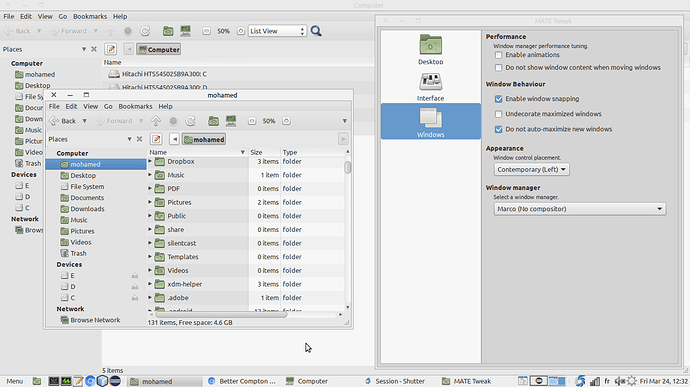The default compton configuration that comes with Mate Tweak gives more fancy effects like shadow and fading, but personally I like more static, simple and fast windows management, this is what I get by using a modified version of compton.conf file :
compton.conf :
backend = "glx";
glx-no-stencil = true;
glx-copy-from-front = false;
glx-use-copysubbuffermesa = true;
glx-no-rebind-pixmap = true;
glx-swap-method = 3;
paint-on-overlay = true;
vsync = "opengl-swc";
# Shadow
shadow = false;
shadow-ignore-shaped = true;
no-dock-shadow = true;
no-dnd-shadow = true;
clear-shadow = true;
# Fading
fading = false;
no-fading-openclose = true;
# Window type settings
wintypes:
{
tooltip =
{
fade = false;
shadow = false;
};
};
vsync = "opengl-swc";
dbe = true;
paint-on-overlay = true;
sw-opti = false;
unredir-if-possible = true;