K, thanks! BTW, do you like my theme?
Yes your theme looks cool.
Yeah - my point was, there ideally would be. ![]()
You can get by with inferred colors, but it's definitely nicer if you don't have to. Regardless, it's still a VERY nice script to have. Thanks for bringing it up.
I'd be surprised if it works FULLY for themes where the SVGs used to generate the composited hover PNGs etc have been lost or removed, but it does look like it might generate new ones with the right colors if they're there. It's easier to try it and see though than it is to go chasing through the script chain. ![]()
I for one really like TraditionalGreen. I hope they keep it and the other one that looks like Clearlooks.
But I did notice this time around that the icon for Additional Drivers (System-->Preferences-->Hardware) is missing. If anyone can find it, it'd make the theme look better for 20.04. 
That icon's been missing since at least 16.04. 
Nice to know I'm not the only one using TraditionalXYZ. I've got some bugfixes for it too, some of which go all the way back to 14.04! I keep meaning to publish them, but there are so many thanks to GTK3 that I keep thinking "okay, I'll just fix THIS piece too first", and it never ends! 
I made a little GUI using zenity for my above script for those allergic to CLI (and others as well, since you won't have to edit the script every time you want to try new colors). Nothing fancy (and I don't know much about scripting) but it works.
Here's a screenshot:
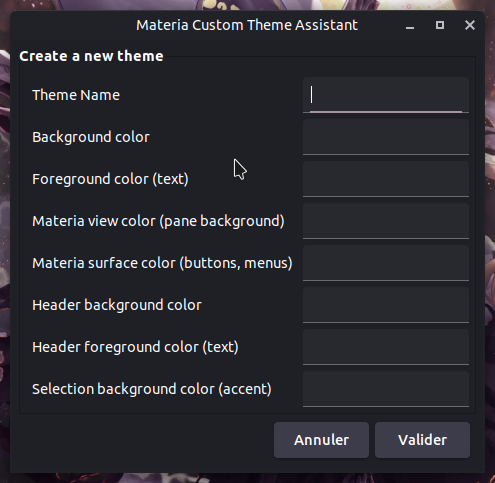
Save the script as materiagui, make it executable (chmod +x materiagui in its directory or in the permissions tab of the file properties) and then ./materiagui in a terminal window to run it.
If you're a theme hopper (or think you may use it often), save you some time by adding it as an alias to your ~/.bashrc file.
Open ~/.bashrc and add/edit this line alias matg='/path/to/the/script'. Then open a terminal window and enter source ~/.bashrc. From now, typing matg in a terminal will launch the script.
Script
#!/usr/bin/bash
# Zenity notes
zenity --info --width 400 --height 400 --title "Materia custom theme assistant" --text "Notes:
- This script simplifies the creation of color variants of the Materia theme by nana-4 .
- Requirements: git, gnome-themes-standard, inkscape and sassc.
- Please open mate-color-select to pick your colors.
- Colors must be entered in the following form without the # symbol.
- At the end of the installation, the script will prompt for your password in order to move the custom theme to /usr/share/themes before applying it.
- Edit/uncomment the #gsettings set org.mate.interface icon-theme 'Papirus-Dark' and #gsettings set org.mate.peripherals-mouse cursor-theme 'capitaine-cursors' lines depending on your icons/cursors themes if you want them to auto-apply as well.
- If you want to kill the script, just use ctrl+c in the terminal window."
# Zenity form
result=$(zenity --forms --title "Materia Custom Theme Assistant" --text "Create a new theme" \
--add-entry "Theme Name" \
--add-entry "Background color" \
--add-entry "Foreground color (text)" \
--add-entry "Materia view color (pane background)" \
--add-entry "Materia surface color (buttons, menus)" \
--add-entry "Header background color " \
--add-entry "Header foreground color (text)" \
--add-entry "Selection background color (accent)")
# Variables
TN=`echo $result | cut -d "|" -f 1`
BG=`echo $result | cut -d "|" -f 2`
FG=`echo $result | cut -d "|" -f 3`
MV=`echo $result | cut -d "|" -f 4`
MS=`echo $result | cut -d "|" -f 5`
HB=`echo $result | cut -d "|" -f 6`
HF=`echo $result | cut -d "|" -f 7`
SB=`echo $result | cut -d "|" -f 8`
# Theme creation and cleanup
cd ~/
git clone https://github.com/nana-4/materia-theme
cd materia-theme
./change_color.sh -o $TN <(echo -e "BG=$BG\nFG=$FG\nMATERIA_VIEW=$MV\nMATERIA_SURFACE=$MS\nHDR_BG=$HB\nHDR_FG=$HF\nSEL_BG=$SB\n")
sudo mv ~/.themes/$TN /usr/share/themes
rm -rf ~/materia-theme
sleep 1
# Auto apply
gsettings set org.mate.interface gtk-theme $TN
gsettings set org.mate.Marco.general theme $TN
#gsettings set org.mate.interface icon-theme 'Papirus-Dark'
#gsettings set org.mate.peripherals-mouse cursor-theme 'capitaine-cursors'
notify-send -i preferences-desktop-theme -t 2500 'Materia custom theme assistant' 'New theme applied'
exit
Hope this helps.
Yes, I see what you mean! I guess I hadn't noticed. Anyway, it is great these are available. I hope they can fix and maintain them. 
Hi,
I believe we should have ambient-mate with some color variances. I guess the ambiant-mate theme should be other color even than huge green color on it. For example: the selection/ indicate bar should be light gray. reason, someone like me have this kind of bugs on eyes https://www.color-blindness.com/ishiharas-test-for-colour-deficiency-38-plates-edition/ and colors that are more smooth (less aggressive) for yes, is better!
thk.
Liking the green light and dark themes provided in the link by eno2. Modernizing any Linux desktop is an important consideration within any new release.
There's everything right with an opinion and a suggestion.
GM
Yeah, I feel like we would have a larger userbase with just a modern UI. Mate can be made to look awesome, but nobody's gonna know that looking at stock screenshots, which are unattractive. Also, should we switch to the Redmond layout as the default? This would make Windows users feel much more at home. Personally, I prefer Cupertino, but Windows has a larger userbase than OSX, so that's why I bring that up 
I like the MATE themes. I Don't like the Material themes which look too much like Windows 10 & the newer Apple themes. Flat & if you're lucky you might get more than 2 colors. Somewhere, I'm sure some Material designer is trying to figure out how to get it down to 1 color. 
Addressed by Martin Wimpress itself at 01h56m in this video.
TL;DW: Will be done after 20.04 because themes are time consuming and maintaining the current theme up to date with GTK standards has been the biggest expense from the Ubuntu MATE crowdfunding gathered money.
I'm a bit confused.
The linked theme seems to emphasize that it has rounded buttons---which I admit are nice and I like them---but the theme itself seems very flat and two dimensional. Is that there no good way to get the nice rounded buttons without ironing the interface to a flat sameness?
I've seen enough posts where people complain about the "datedness" of the desktop to become sensitive to it but I'm not crazy about the flat design. Is there any happy medium here?
Sorry, I haven't been watching these forums - now an Ubuntu Budgie user (due to Mate's panels crashing a lot).
I based on the Materia GTK theme and yes it'd be better if it had shadows or some three dimensional elements, imo
However I don't know how. Contributions on this front are more than welcome.
All I do is change the border radius, recolor images, and add some minor tweaks.