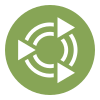 Introduction
Introduction
If you are reading this in the future, after this has been posted and Pidgin is not installed, begin with
sudo apt install pidgin.
Facebook. Pidgin. They used to work together without many issues via XMPP, but now they need a little bit more to hitch together and become the open-source power couple you need to keep in touch with your Facebook friends.
Let's make it happen.
 Adding the repo
Adding the repo
This needs its own section because it's a little bit involved. Do the following;
Begin with this:
In
x-terminal-emulator:echo "deb http://download.opensuse.org/repositories/home:/jgeboski/xUbuntu_19.04 ./" | sudo tee /etc/apt/sources.list.d/jgeboski.list
There currently is no source for 19.10 at the moment but this works.
Then perform the following two commands to authenticate and update your repositories:
In
x-terminal-emulator:wget -O- https://jgeboski.github.io/obs.key | sudo apt-key add sudo apt-get update
 Enabling Facebook
Enabling Facebook
Exit Pidgin if applicable, then install the updated Facebook plugin with this command;
In
x-terminal-emulator:sudo apt install purple-facebook
If you have not already, go here to add a username to your Facebook account.
If you are told to sign in before you can access this feature, you're free to not trust this link and instead access your user settings in Facebook or visit the article at howtogeek.com (linked below) which also provides a link to access your username preferences.
Now you can add a Facebook account;
- Start Pidgin, then go into Accounts > Manage Accounts
- Select Facebook as the account type (Not Facebook (XMPP))
- Supply the username you made and your Facebook password.
If it worked, your buddy list should become auto-populated with your Facebook friends and you can chat them up as much as you please.
 Log migration
Log migration
If you still have some super-old Facebook logs you absolutely refuse to remove from your system, or if you need to create a new username for some reason, then you can go into ~/.purple (or wherever your .purple folder is, if you're launching Pidgin with a non-standard profile location) and access your old Facebook logs from there, to transfer into the other folder that is your new Facebook account on Pidgin.
Do not delete your old account until you have moved everything. Pidgin will delete the log folder for that account after you remove it from your libpurple profile.
 Other libpurple messengers
Other libpurple messengers
Finch should be able to use the Facebook plugin without issue, but Audim for Mac might pose an issue because there's no Mac version of the Facebook plugin; you will have to build the plugin so it is usable in Mac OS X. You should be able to install the Windows libraries if you dual-boot and share the same profile between systems.
 Information sources
Information sources
www.howtogeek.com/howto/12527/easily-add-facebook-chat-to-pidgin (Links section)
IRC channel #pidgin @ freenode
