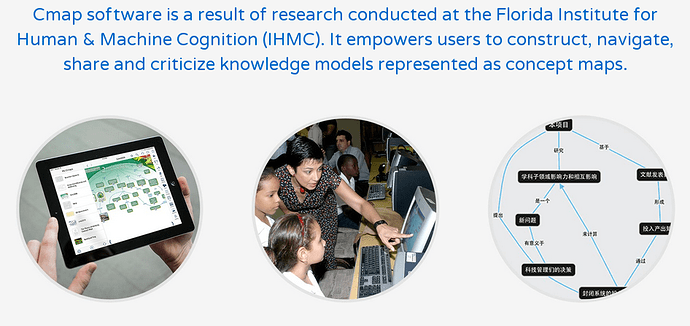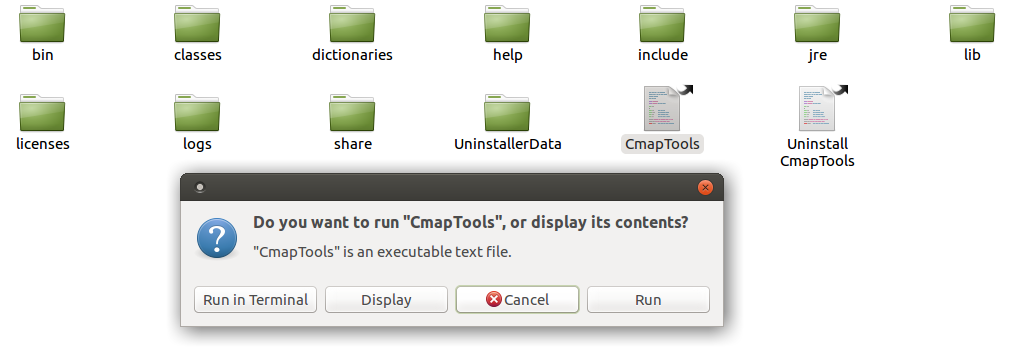I am trying to install the concept-mapping software CmapTools on a laptop running Ubuntu MATE 16.04. Unfortunately, I didn't find any installation guide or contact details on their website and the downloaded file is a .bin file which I am not familiar with. Any help in clarifying what a .bin file is and how to get this software to run is greatly appreciated (or if you happen to know of any good alternative which is easier to install).
Try this (assuming the file is in your download folder):
cd ~/Downloads
chmod +x CmapTools.bin
./CmapTools.bin
Adjust for exact filename (use autocompletion)
(.bin files are usually files that are meant to be executed. They are most of the time not entirely readable but may contain a shell-like readable section that serve as a wrapper for some binary code, or even a payload-downloading script that pulls the binary off of a website)
Thanks for your quick help! I got it installed in no time.
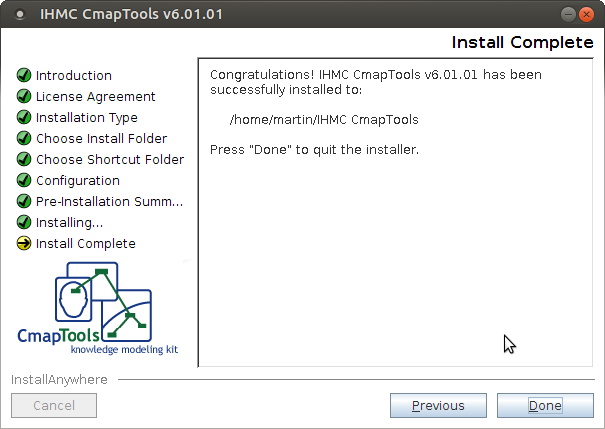
Now I am just wondering whether there is a quicker way to run the program or do I have to click on CmapTools each time and then again on Run to start the program or can I include it into the MATE menu to start by a single-click?
Create a launcher using the following method:
First, move the downloaded file out of the download folder:
mkdir -p ~/bin
mv ~/Downloads/CmapTools.bin ~/bin/CmapTools.bin
(Adjust for exact filename)
Then right click the menu, select “Edit menus”
In the Edit Menu dialog, navigate to the section where you want your program (example: “Other”) then click “New item”
Select type “Application” and provide a name.
In the command field, enter:
/home/your_username/bin/CmapTools.bin
(Adjust for exact filename and use absolute path (/home/you/, not ~/))
Is this necessary? I don't have much experience with organizing my files, much less with the Linux file system. If I simply delete or move the downloaded file, will it cause any problems? Unfortunately, after the installation CmapTools has created three folders which are now visible in my home directory and it looks like this:
I am not sure how I can get it more organized without stopping the program from working. How do you usually install software? Would it be helpful if Caja had an additional default folder called Software in which all software is installed? When I install software on UM (through the Software Boutique or any other software center) I don't even know where the installed files are located.
The second part of your explanation worked well and I have added it to the Menu.
Right, my bad, I forgot this was an installer, not the direct final executable file.
Don’t touch the directory structure, locate in the various folders that the installer created the actual executable and then use that file for the command argument of the procedure I described.
Yes, this worked perfectly well and I included it in the MATE menu.
I have now deinstalled and reinstalled CmapTools in a separate folder called Software but two folders were nevertheless added to my home directory. Do you know how I can avoid this? Isn't there any way to install all software files into a separate folder (in my case Software) which then automatically contains all files?
You need to look at the documentation of the software.
Maybe the installer accepts some kind of --prefix=PATH argument.
Otherwise I’m afraid you’ll be stuck hex-editing binary files.
That’s the problem with closed-source software.
This is currently beyond my abilities. 
Thank you for helping me out with this. I leave it as it is for now. The folder structure doesn’t look very nice (CmapToolsLogs and My Cmaps) but at least I can use the program. If anyone knows of a solution or perhaps a non-proprietary alternative, please let me know.
For Creating Launcher, Follow the following steps in the Terminal :
- Press
Ctrl+Alt+Tfor launching Terminal
Goto the applications folder -
cd /usr/share/applications/
run any editor (I prefer to use gedit) -
sudo gedit
Copy and paste the following into editor and save the file with the name “cmaptool.desktop” ( any named file with .desktop extension can be used, here I used the name cmaptool)
[Desktop Entry] Name=CmapTools Comment=Applicatioin used for creating concept map Exec=path_to_run_cmaptool Icon=path_to_icon Terminal=false Type=Application Categories=Education;
(Note:
path_to_run_cmaptool is the path to the executable file of CmapTools e.g., mine is /opt/cmaptool/./CmapTools
path_to_icon is the path to the icon (any image can used as an icon e.g., /opt/cmaptool/cmaptools_icon.png )
)
Enter the following command for necessary permissions (cmaptool.desktop is the file we just created using gedit, if you have used another name ,then use that name)
4. chmod a+x cmaptool.desktop
5. Double click the cmaptool.desktop file present in the applications folder for launching cmaptool
6. In the launcher right click on the icon, and select Lock to the Launcher
For creating Launcher for application below link can help:
Create Launcher For Applicatioin