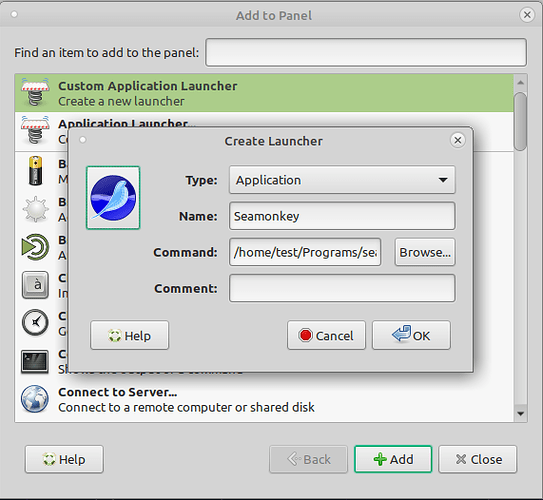I use Seamonkey for more than 10 years now and this was the first I did in my Ubuntu Mate.
Most important: You don't install Seamonkey but you simply run it.
What sounds complicated is in reality all about Download -> Extract the .tar.bz2 file to a folder in your Home directory -> run Seamonkey from the Panel linking to your extracted seamonkey folder.
Tip: With each Seamonkey update, I repeat the download process and create a new folder for the new version. But I'm a more organised person.
In fact, if you place the extracted seamoneky folder in your home directory and exchange that folder with each update, it's less work for you.
Your bookmarks and passwords are not affected by an update. They are stored in .mozilla/(which is a hidden folder in Home).
-
Download Seamonkey 64-bit for Linux from here:
https://www.seamonkey-project.org/releases
Note: the download links in Downloads are for 32-bit, and can't be used.
Therefore: Scroll down to "Contributed builds (other platforms)"
In Linux/x86_64, click on Linux/x86_64 .tar.bz2 -
test@ubuntu:~$ mkdir Programs
Result: You now have a folder called "Programs" in your Home directory. -
test@ubuntu:~$ cd Programs
Result: In Terminal, you operate now from inside the Programs folder. -
test@ubuntu:~/Programs$ mkdir seamonkey4
Result: In Programs, you have now a folder called seamonkey4.
Note: Reason why I called it seamonkey4 is that the current versionis 2.49.4. With each new release, I repeat this step and will then have seamonkey5 etc. -
Copy the downloaded .tar.bz2 file to seamonkey4 folder. Or download as described in step 1 to seamonkey4 folder.
-
Open folder seamonkey4 in Caja and right-click on .tar.bz2 file -> Extract here
Result: you have a folder "seamonkey", which is the program you can now run.
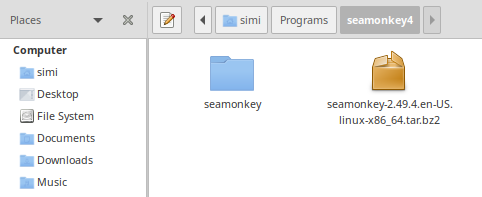
Because I don't want to open Seamonkey in Terminal, I added it to the Panel.
-
Right-click on Panel and go to “+ Add to Panel”.
-
Click on “Custom Application Launcher”.
-
Fill out Name and Command of the program which is the location in the Program folder.
The icon seamonkey.png can be found in /home/test/Programs/seamonkey[version]/seamonkey/ chrome/icons/default -
Finish by clicking on OK.
Tip: Because the Seamoney sliderbar is very small, I found this entry in Ubuntu Mate forum and added .config/gtk-3.0/gtk.css.
scrollbar slider { /* Size of the slider */ min-width: 15px; min-height: 15px; border-radius: 17px;
/* Padding around the slider */ border: 2px solid transparent; }
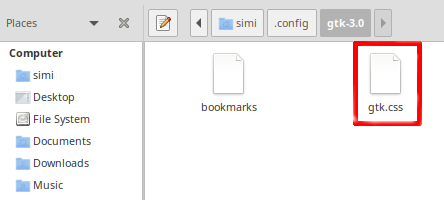
I hope it helps.