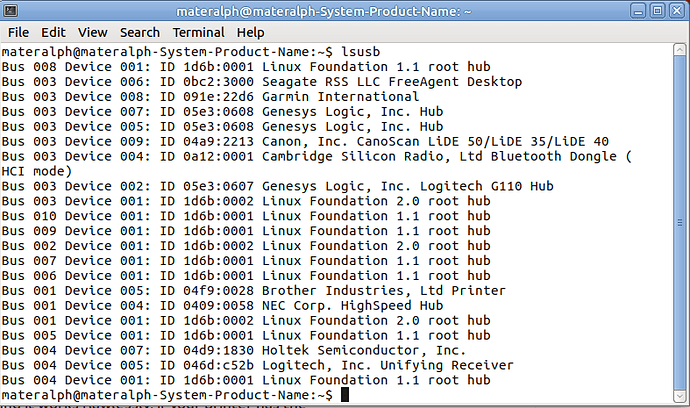Hello
I’m back again with the same problem, print jobs get stuck in print queue. I can’t get anything to print, a saved .odt or a new one. I followed the instructions from the post I posted here. I thought I installed the right drivers from Samsung with help from this forum. I must have done something wrong. Here is what I did:
Print test Page…nothing
View Print Queue… Message is, Job 67 Pending
Highlight Job 67
Click Green Arrow (Reprint)… nothing
I made a new document as a test… nothing
Other Messages I have seen are: Waiting for Printer to become available.
I need help, Please. Also Please don’t assume I know something.
Thank You All