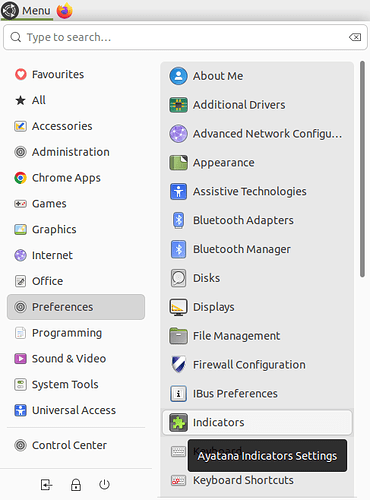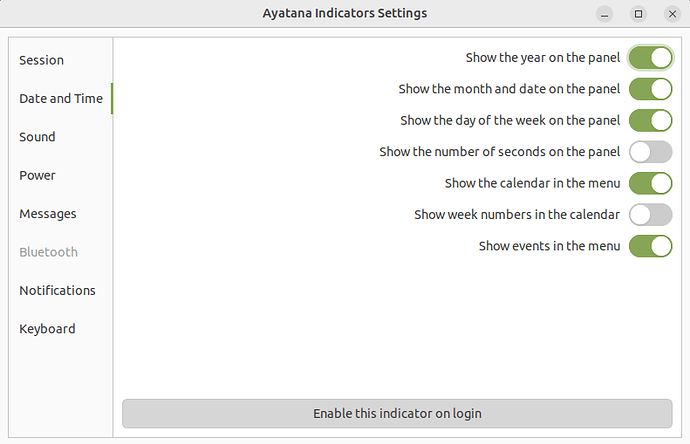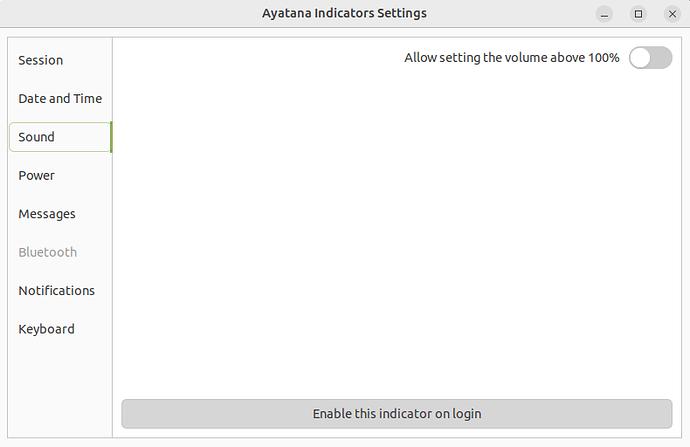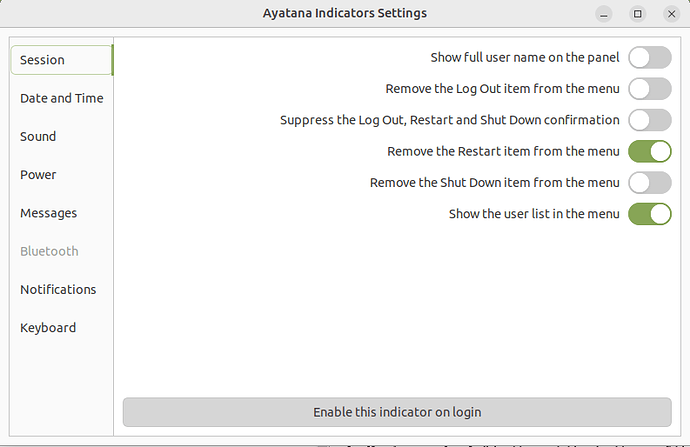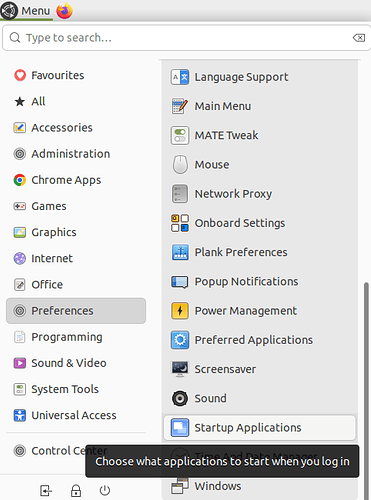Hi @richterbg ( Iliya petkov) ![]()
You wrote:
Since you've mentioned that @pavlos_kairis helpful suggestion of using MATE Tweak ("mate-tweak") and changing the Panel Layout to another panel (layout) did not solve your problem of some indicators missing from the top horizontal bar (clock, battery indicator, sound ...), then I suggest that you try the following:
1 - Open the "Indicators" program (click on the Ubuntu MATE Menu, hover your mouse over the "Preferences" menu to show its options, and then click on the "Indicators" icon in the right column), as I show in the following screenshot:
2 - That should have opened the "Ayatana Indicator Settings" window. For instance, for the clock, click on the "Date and Time" section and check that the options that you want to display (for year, month and date, day of the week, etc ...) are enabled and that the "Enable this indicator on login" button at the bottom of that window is also enabled (dark), as I show in the following screenshot:
3 - Do the same thing for the "Sound" section/category, that is, verify that the "Enable this indicator on login" button at the bottom of that window is also enabled (dark), as I show in the following screenshot:
4 - Do the same thing for the "Power" category, that is, verify that the "Enable this indicator on login" button at the bottom of that window is also enabled (dark), as I show in the following screenshot:
5 - Finally, check the "Session" category (which is the first category) and see if the options selected are right for you and, as for the other categories, verify that the "Enable this indicator on login" button at the bottom of that window is also enabled (dark), as I show in the following screenshot:
6 - Close that "Ayatana Indicator Settings" window. Finally, let's check that the "Ayatana Indicator Date & Time" is checked in the "Startup Programs" ( as @gordon nicely explains in another topic, but for the opposite issue of hiding that indicator - see How to disable Clock on the Indicator applet on MATE Panel? - #2 by gordon ). To do that, click again on the Ubuntu MATE Menu, hover your mouse over the "Preferences" menu to show its options, and then scroll down the right column until the "Startup Applications" is shown and then click on that "Startup Applications" icon in the right column), as I show in the following screenshot:
7 - That should have opened the "Startup Application Preferences" window. Check if the "Ayatana Indicator Application" option appears in the "Additional startup programs:" list and that it has the corresponding checkbox checked (if the corresponding checkbox isn't checked, then please check it) and do the same for the other "Ayatana Indicator ..." options that appear in that window ("Ayatana Indicator Date & Time", "Ayatana Indicator Keyboard", etc...). Here's the screenshot:
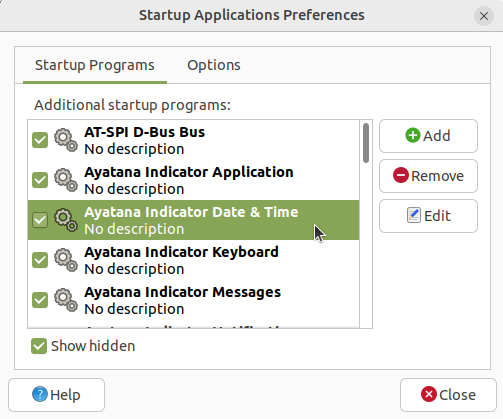
8 - Click the "Close" button to close the window.
9 - Log out and log in again.
Hopefully, the missing indicators will appear in the panel when you log in again.
I hope this helps ![]()