A hacky solution that works for any theme is to search/replace all of the colour values for the theme you'd like to use. You should be able to copy the files from /usr/share/themes/Ambiant-MATE/ (for example) into ~/.themes/Ambiant-MATE/, or edit them (as root) directly.
The MATE Color Selection tool will come handy for viewing the colours behind the hex code (e.g. #87A752). Use a text editor to replace all references to them.
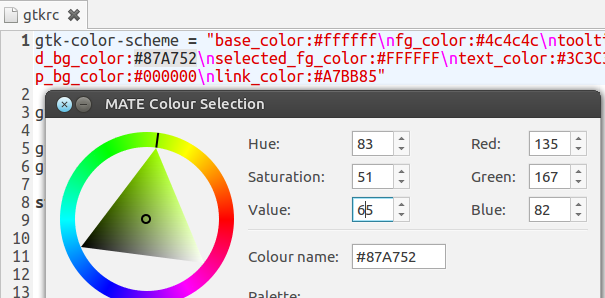
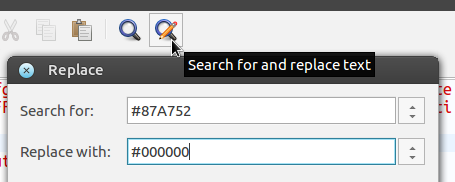
If you open the folder in the terminal, this command will show the lines that have that value:
grep -r '#87A752'
gtk-2.0/gtkrc:gtk-color-scheme = "base_color:#ffffff\nfg_color:#4c4c4c\ntooltip_fg_color:#ffffff\nselected_bg_color:#87A752\nselected_fg_color:#FFFFFF\ntext_color:#3C3C3C\nbg_color:#F2F1F0\ntooltip_bg_color:#000000\nlink_color:#A7BB85"
gtk-3.0/gtk-main.css:@define-color selected_bg_color #87A752;
gtk-3.0/settings.ini:gtk-color-scheme = "base_color:#ffffff\nbg_color:#f2f1f0\ntooltip_bg_color:#000000\nselected_bg_color:#87A752\ntext_color:#3C3C3C\nfg_color:#4c4c4c\ntooltip_fg_color:#ffffff\nselected_fg_color:#ffffff\nlink_color:#A7BB85\nbg_color_dark:#3c3b37\nfg_color_dark:#dfdbd2"
Depending on the theme, there may be more differing colour values, such as if a lighter shade of green is used (#A7BB85), so it's a bit of a strenuous task.
It's probably worth mentioning that some themes available in 16.04 (GTK2) may not be compatible with 18.04 (GTK3), such as Ambiance-Colors. ![]()
I'm still running 16.04 too, but despite the flavour officially no longer supporting 16.04 any longer, the base of Ubuntu is still supported for 5 years.
In future, I'd be interested to find a way to generate Ambiant-MATE themes with chosen colours. ![]()
PS. That app in the lower-right of your screenshot -- what a coincidence the developer of that app would be replying here. ![]()