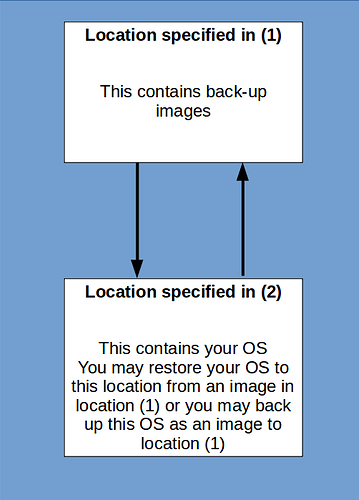OK. Tomorrow then. I’ll see what I can find out.
The first picture is asking for the location you are going to backup your image to and/or, the location you wish to restore an image from.
The second picture is asking for the location you intend to restore/replace an image to and/or the location of an image you wish to back up from.
The third picture is asking what you want to actually do in this session. In other words, whether you want to back an image up or restore/replace one. After having made your choice here, it will then carry out your instruction based on the information given earlier
I’ll do a full instructional video on how to do this later today including how to fix any issues with grub
Then it seems I have chosen wrong previously, since I simply want to clone a disk, not do anything with images.
I have the SSD in the computer, the HDD attached through a USB adapter cable and Clonezilla on a USB drive in another USB port.
Sorry to be so obtuse, Fred
If I understand how to use Clonezilla to clone the drive, you don't need to do the Grub video. The only reason I need Grub is to overcome the limitations of Acronis. Or does Grub go haywire every so often?
You are such a wealth of information. Thank you for all the time you expend on me.
Fred
Hi Fred.
What Clonezilla does is allow you to back up a partition or an entire hard drive comprised of numerous partitions. It does that by making an “image”. This can then be restored to any drive or partition, so long as the destination is the same actual size or bigger than the partition that was backed up.
If, on the other hand, you are simply wanting to directly clone, in a single command, as an exact copy, one hard drive to another, then you can do this with the “dd” command in a terminal. You just need to be able to see both drives in the terminal when you do it. It’s very easy to use. But, being so, it is also very unforgiving if you get your destinations and sources mixed up! So, be careful. Again, the destination needs to be the same size or bigger than the source. If the destination is bigger then, following the cloning procedure, you just need to open the destination drive with Gparted and stretch the newly created partition out to make use of the full physical drive it has been written to.
A couple of tutorials can be found here:
Clonezilla also offers the ability to clone one hard drive (all of its’ partitions and its’ mbr including grub) to another without messing around with images. The destination drive must be the same size or slightly larger than the originating drive in order to do this.
Clonezilla tutorials can be found on the web.
I’d save device destruct (dd) for those that really are careful.
I didn’t actually know that
I was following the Clonezilla tutorial when the extra screens were popping up and it went tits up. Do you know of a good one that shows all the steps?
Thanks, Fred
I tried the "dd" command in a terminal (actually extremely simple) and I have identical sized 250GB drives, one SSD (internal) and the other HDD (on a USB adapter).
I have a quad core i7 and after 4+ hours of mostly inactivity I gave up. I could see the internal drive light flash intermittently. Unlike Windows, system monitor does not show drive activity, at least that I know.
I don't understand where am I to store that image? On yet anther drive?
Thanks, Fred
If I were to place my HDD that has the missing boot loader internal to the laptop (get it off the USB adapter) and follow the instructions below, do either of think it will work?
How To Repair Grub Boot Loader On Ubuntu Linux 16.04
Thanks to the both of you for the help, Fred
The way I always repair grub is to do the following:
-
After installing/restoring/replacing the OS on your internal hard drive, boot up with a live CD/USB. Make sure it has internet access.
-
In the live session, open a terminal and enter the following:
sudo add-apt-repository ppa:yannubuntu/boot-repair
sudo apt-get update
sudo apt-get install -y boot-repair && boot-repair
If boot-repair does not automatically open following the installation, then enter the following in the terminal:
boot-repair
-
Click the “Recommended repair” button and follow all instructions
-
Reboot and you should find you have recovered access to your OS
Further details can be found here:
Regarding the pictures you posted earlier Fred:
-
The first one is asking for the location of where you want backed-up images to be stored.
-
The second one is asking for the location of where you want to back up an image from or restore an image to.
-
The third one is asking what you actually want to do in this session. Which may, variously, be:
- Back up an image from a location (specified in (2)) and store that backed-up image at a location (specified in (1)).
- Restore an image to a location (specified in (2)) from a backed-up one that is currently stored at a location (specified in (1)).
See schematic below which illustrates the above:
It goes without saying, the locations specified in (1) and (2) need to be different drives (that's not strictly true, however, if one is only backing up individual partitions. But, for brevity, this example is for backing up and restoring entire drives).
I’ll do a video sometime today Fred.
Steve, hold off on the video. I'm going to work with Clonezilla more today.
The reason for the Grub repair is because of Acronis. I'm being ridiculous using that tool since it is doing half a job. Hate it when I do that and waste other people's time also.
Thanks, Fred
@stevecook172001 Please see http://clonezilla.org/show-live-doc-content.php?topic=clonezilla-live/doc/03_Disk_to_disk_clone and look at part 10, Start cloning.
Look at the fourth image, where it says “Do you want to clone the boot loader (executable code area, the first 446 bytes) to: sdb? [Y/n] y”
Quite useful.
I did not see what Michael is talking about, but Clonezilla did the job.
After I booted up from the clone, it started in Grub, I let it do its thing and it booted up in Mate.
Grub did report some errors, but it is working, since I am using it now.
Michael, I’ll check out the your link later. It probably would stop the Grub run I had. I used the youtube video Clonezilla Clone drive Which although 4 years old tracked great.
Thanks to you both, sorry I screwed up and didn’t do Clonezilla correctly the first two or three times.
This is solved, now if I just could quit doing stupid things like the wrong tool for the job.
Cheers, Fred
Now you are back into the bare metal OS, if you fire up a terminal and enter:
sudo update-grub
It should fix any potential problems
I saw that option and entered 'y'. When I booted up , first time, it still went through Grub.
Thanks, Fred
Is it safe, or do I need, to do that now?
It is up, running and not booting into Grub, but going to Mate as before.
Thanks, Fred
Well, I guess if it is working then leave it be