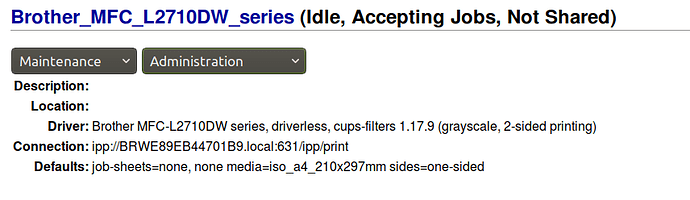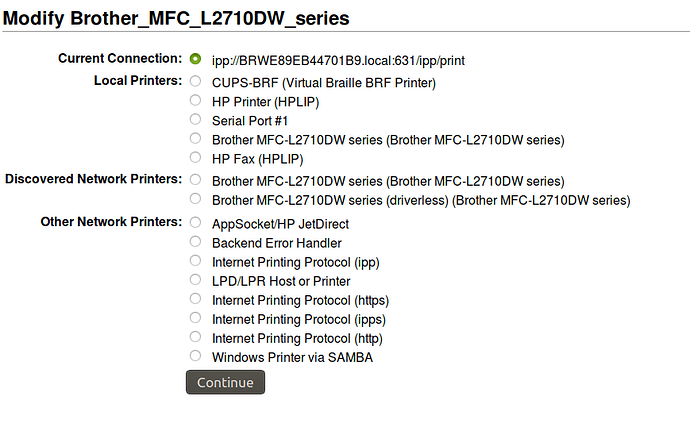Oops, sorry… didn’t notice that you had replied!
I found that extracting the Brother installer seemed to work better using the terminal than Engrampa (?) for some reason. But after I extracted through terminal I found it better to follow the information and commands on the Brother website than follow the commands from a webpage I found online.
I think I will start by deleting all the printers manually first and any downloads in the download folder just to make sure it’s clear and then start the process and then put the results online for you to check out sometime later. It’s probably early am where you are lol and I will most likely be going out to my agility trial before you get up again. O maybe I’ll just do it in the one post seeing I don’t trust the Forum not to kick me off for overuse lol.
Hmmm. It won’t let me delete one of the printers… I guess it’s the USB connected one so maybe I’ll leave that in place lol.
Have run into problems (surprise surprise lol). Didn’t know how to find the ip address of the printer for starters. But, there were heaps of other issues along the road as well. I’ll copy/paste all the relevant stuff below for you:
emjaycee@ubuntu-mate-mjc:~/Downloads$ sudo bash linux-brprinter-installer-2.2.0-1 MFC-L2710DW
[sudo] password for emjaycee:
You are going to install following packages.
mfcl2710dwpdrv-4.0.0-1.i386.deb
brscan4-0.4.4-3.amd64.deb
brscan-skey-0.2.4-1.amd64.deb
OK? [y/N] ->y
Some rubbish agreements stuff then:
Do you agree? [Y/n] ->y
wget -T 10 -nd --no-cache .brother.com/pub/bsc/linux/packages/mfcl2710dwpdrv-4.0.0-1.i386.deb
--2018-02-03 11:46:09-- brother.com/pub/bsc/linux/packages/mfcl2710dwpdrv-4.0.0-1.i386.deb
Resolving .brother.com (.brother.com)... 23.57.67.150, 23.57.67.215
Connecting to .brother.com (.brother.com)|23.57.67.150|:80... connected.
HTTP request sent, awaiting response... 404 Not Found
2018-02-03 11:46:10 ERROR 404: Not Found.
dpkg -x mfcl2710dwpdrv-4.0.0-1.i386.deb /
dpkg-deb: error: failed to read archive 'mfcl2710dwpdrv-4.0.0-1.i386.deb': No such file or directory
cp: cannot stat '/home/emjaycee/Downloads/mfcl2710dwpdrv-4.0.0-1.i386.deb': No such file or directory
dpkg-deb: error: failed to read archive 'mfcl2710dwpdrv-4.0.0-1.i386.deb': No such file or directory
dpkg-deb: error: failed to read archive 'mfcl2710dwpdrv-4.0.0-1.i386.deb': No such file or directory
linux-brprinter-installer-2.2.0-1: line 2354: DEBIAN/control.tmp: No such file or directory
cat: DEBIAN/control: No such file or directory
mv: cannot stat 'DEBIAN/control.tmp': No such file or directory
dpkg-deb: error: failed to open package info file './brother_driver_packdir/DEBIAN/control' for reading: No such file or directory
dpkg -b ./brother_driver_packdir mfcl2710dwpdrv-4.0.0-1a.i386.deb
mv: cannot stat '/tmp/brprinter-installer/mfcl2710dwpdrv-4.0.0-1a.i386.deb': No such file or directory
dpkg -i --force-all mfcl2710dwpdrv-4.0.0-1a.i386.deb
dpkg: error: cannot access archive 'mfcl2710dwpdrv-4.0.0-1a.i386.deb': No such file or directory
###############################ls: cannot access '/usr/share/ppd/*.ppd': No such file or directory
ls: cannot access '/usr/share/cups/model/*.ppd': No such file or directory
#
0: socket
1: cups-brf:/
2: beh
3: ipp
4: hp
5: lpd
6: serial:/dev/ttyS0?baud=115200
7: https
8: http
9: ipps
10: smb
11: usb://Brother/MFC-L2710DW%20series?serial=E78329J7N153227
12: hpfax
13: dnssd://Brother%20MFC-L2710DW%20series._ipp._tcp.local/?uuid=e3248000-80ce-11db-8000-3c2af42d19f7
14: ipp://BRWE89EB44701B9.local:631/ipp/print
15 (I): Specify IP address.
16 (A): Auto. (usb://Brother/MFC-L2710DW%20series?serial=E78329J7N153227)
select the number of destination Device URI. ->N
Test Print? [y/N] ->y
wait 5s.
lpr -P MFCL2710DW /usr/share/cups/data/testprint
lpr: No such file or directory
You are going to install following packages.
brscan4-0.4.4-3.amd64.deb
Some more rubbish agreement stuff then:
Do you agree? [Y/n] ->y
wget -T 10 -nd --no-cache.brother.com/pub/bsc/linux/packages/brscan4-0.4.4-3.amd64.deb
--2018-02-03 11:47:16-- .brother.com/pub/bsc/linux/packages/brscan4-0.4.4-3.amd64.deb
Resolving .brother.com (.brother.com)... 23.57.67.215, 23.57.67.150
Connecting to .brother.com (.brother.com)|23.57.67.215|:80... connected.
HTTP request sent, awaiting response... 200 OK
Length: 74110 (72K) [text/plain]
Saving to: 'brscan4-0.4.4-3.amd64.deb’
brscan4-0.4.4-3.amd 100%[===================>] 72.37K --.-KB/s in 0.02s
2018-02-03 11:47:16 (2.91 MB/s) - 'brscan4-0.4.4-3.amd64.deb’ saved [74110/74110]
dpkg -i --force-all brscan4-0.4.4-3.amd64.deb
(Reading database ... 334873 files and directories currently installed.)
Preparing to unpack brscan4-0.4.4-3.amd64.deb ...
Unpacking brscan4 (0.4.4-3) over (0.4.4-3) ...
Setting up brscan4 (0.4.4-3) ...
This software is based in part on the work of the Independent JPEG Group.
You are going to install following packages.
brscan-skey-0.2.4-1.amd64.deb
Some more rubbish agreement stuff then:
Do you agree? [Y/n] ->y
wget -T 10 -nd --no-cache .brother.com/pub/bsc/linux/packages/brscan-skey-0.2.4-1.amd64.deb
--2018-02-03 11:47:22-- .brother.com/pub/bsc/linux/packages/brscan-skey-0.2.4-1.amd64.deb
Resolving .brother.com (.brother.com)... 23.57.67.150, 23.57.67.215
Connecting to .brother.com (.brother.com)|23.57.67.150|:80... connected.
HTTP request sent, awaiting response... 200 OK
Length: 50852 (50K) [text/plain]
Saving to: 'brscan-skey-0.2.4-1.amd64.deb’
brscan-skey-0.2.4-1 100%[===================>] 49.66K --.-KB/s in 0.02s
2018-02-03 11:47:22 (2.05 MB/s) - 'brscan-skey-0.2.4-1.amd64.deb’ saved [50852/50852]
dpkg -i --force-all brscan-skey-0.2.4-1.amd64.deb
(Reading database ... 334873 files and directories currently installed.)
Preparing to unpack brscan-skey-0.2.4-1.amd64.deb ...
Unpacking brscan-skey (0.2.4-1) over (0.2.4-1) ...
Setting up brscan-skey (0.2.4-1) ...
enter IP address ->
I’ll need to go back and check and get rid of any http stuff if it’s there (clearly I also had to get rid of www stuff as well!) and then I can send this. But, as you can see there is a LOT of stuff that simply did not work lol.
Cheers
M.
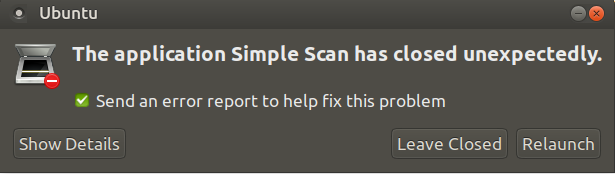

 Will check any further responses in the morning.
Will check any further responses in the morning.