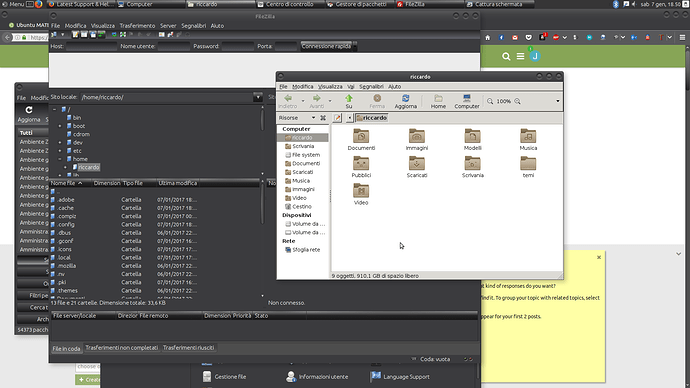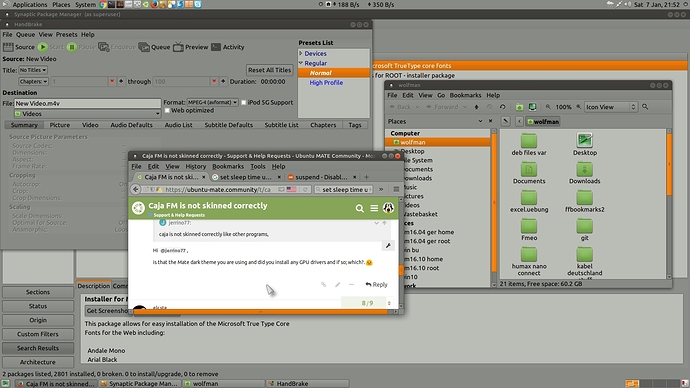Hello all, i have a problem with my DE. As you can see on the attached screenshot, caja is not skinned correctly like other programs, and i don't know why and how to reset to defaults. I tried also to switch to another theme, but with no luck. How can i resolve? Thanks.
I think I encountered the same issue on a former work PC.
To me this looks like some kind of race condition, as it sometimes worked and sometimes it didn’t, depending on how I had my panels set up (thus loading more or less additional stuff in the background).
As maximuscore mentioned, it’s probably a “race condition” issue. In which case, I think I have a fix. But I need you to test something out.
When it next happens, immediately open a terminal and execute the following command:
killall caja
Then re-open Caja and tell me if the theme is now showing correctly
Another idea:
Is this 16.04? If so, you could try forcing a theme change.
Which distro version and which theme is in use?
If it’s installed to ~/.themes, try moving it to /usr/share/themes/ and re-apply the theme.
I had the issue with Ubuntu MATE 16.04.1 using the default theme (Ambiant MATE). The opening poster’s screenshot shows a different theme, but I suspect it’s a general issue.
Sadly race conditions tend to be a pain to reproduce and debug… 
I’m guessing should be fixable easily enough it with a “killall caja” startup script. If it only happens intermittently, this script would fix it and, on the occasions when it didn’t need re-starting, it would do no harm to restart it.
To repeat, to the OP, if you try out "killall caja in a terminal and it fixes it, then let me know on here and I will tell you how to set up a startup script to do this automatically on login, if you don’t already know how to do that.
Hi @jerrino77,
is that the Mate dark theme you are using and did you install any GPU drivers and if so; which?. ![]()
I second @lah7, and here's why I think so. Caja isn't launched by the user like a normal app – it's launched by the session because it's always running in the background – so it doesn't "see" themes in ~/.themes.
Odd @elcste because all my apps look the same!:
Your theme is installed in ~/.themes (and only ~/.themes)?
Hard to say for sure but that looks like BlackMATE on 16.04. I’m using BlackMATE on 16.10 and haven’t encountered that issue.
I only use the system themes so and my .themes folder is empty?. ![]()
Hello all, sorry for my delay (and for my bad english, of course… :D) Theme is default Blackmate theme shipped with distro, a Freshly installed Ubuntu 16.04.1. I try
killall caja
command as @stevecook172001 suggested, and it worked, so now i would like to know why it do that thing!!
@wolfman
i’m working with nvidia-375 drivers from graphics-drivers PPA
Okay, good to hear it fixed it.
The problem is, in all likelihood, something called a "race condition". This is where the system, during login, is carrying out several actions. One of which is setting the Caja theme. Unfortunately, on some systems, for reasons that are often very difficult to isolate, these actions come into conflict with one another. When that occurs, what often happens is one of them will get dropped and wont be carried out. This is probably what is happening with your faulty Caja theme. To fix it, follow the instructions below:
- Open a blank Pluma file. You can find Pluma text editor under Applications/Accessories/Pluma Text Editor
Copy and paste the following into it:
sleep 3
killall caja
Save and close the file to your home folder with the following name: "reset-caja.sh"
- Go to your "Places" menu on your top panel and open your "Home" folder. In there, you should see your newly created file. Right-click it and select "properties" and choose the "permissions" tab. See below:
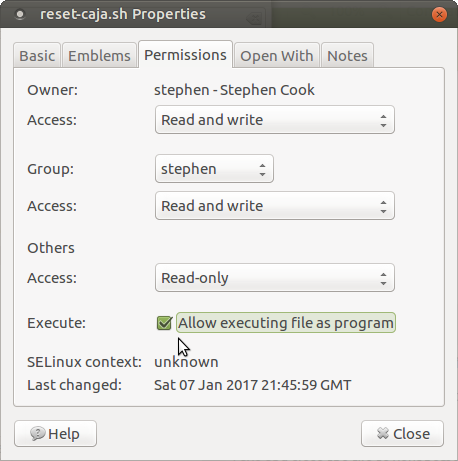
Check the "allow executing file as program" check-box.
Then close the "properties" dialog box.
- Open system/preferences/personal/startup applications and click the "add" button. See below:
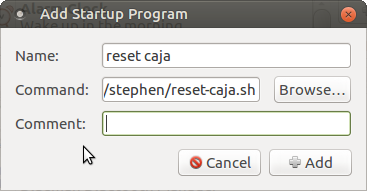
Write what you want in the "name" field.
Use the "browse" button to navigate to your newly created file and select it. When you do this, you will find the path to the file appears in the "command" field.
Now click the add button to add it to your list of startup applications.
Now close the "startup applications" main dialog box.
If you now log out and then back in, you should find your problem with your Caja theming is fixed. Let me know if you have problems, though.
ok, thanks steve. But, basically, this script kills caja unconditionally at every startup, even if there is no need, right?
Correct, but this is no big deal because it immediately restarts. I always put this script in my startup apps when I do a new install. The reason is I have a lot of extra stuff autoloading on my system. Thus, I usually put a 10 second sleep command prefix to the killall caja command.
sounds a good solution. Thanks again
wath is the name of the theme you are using ?
Hi @IvCHo,
my theme is TraditionalOK Test which is part of the themes that come with UM 16.04 by default.  (Not available in UM 16.10!).
(Not available in UM 16.10!).