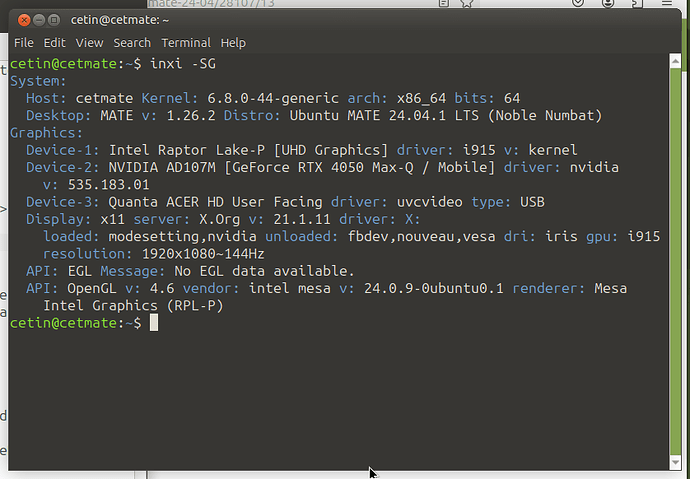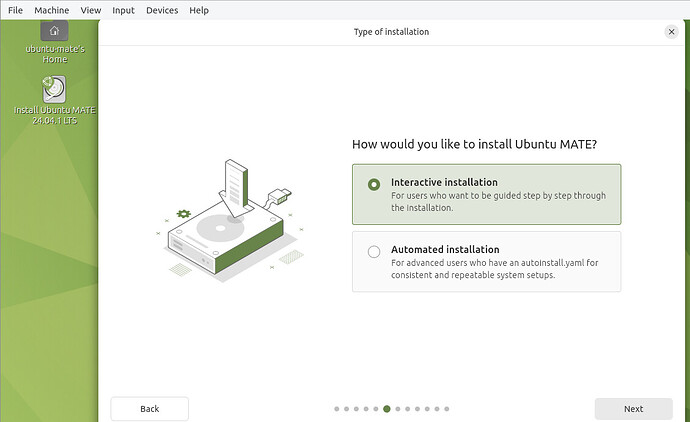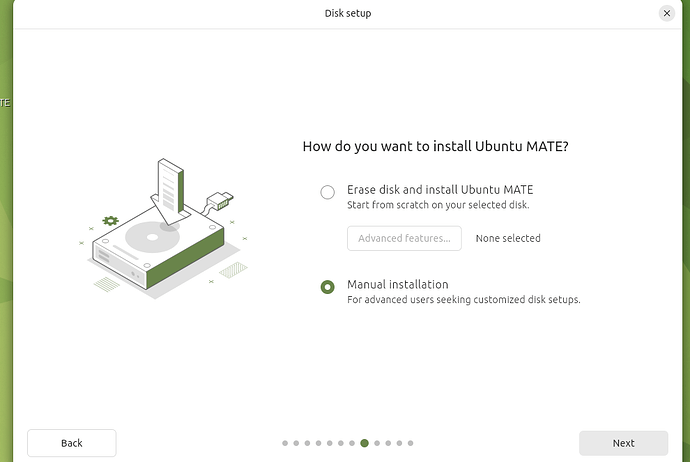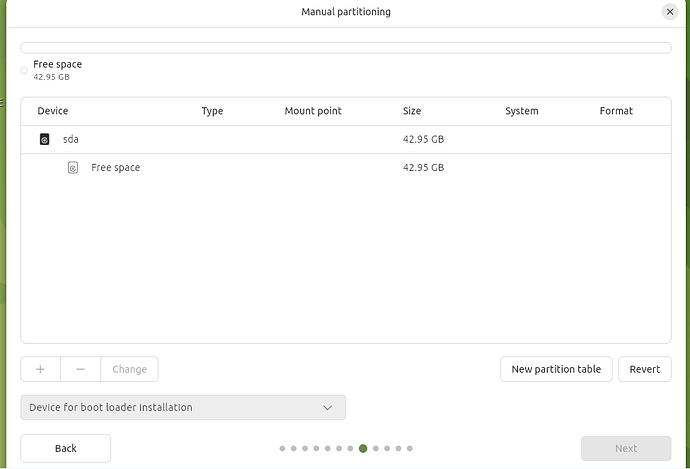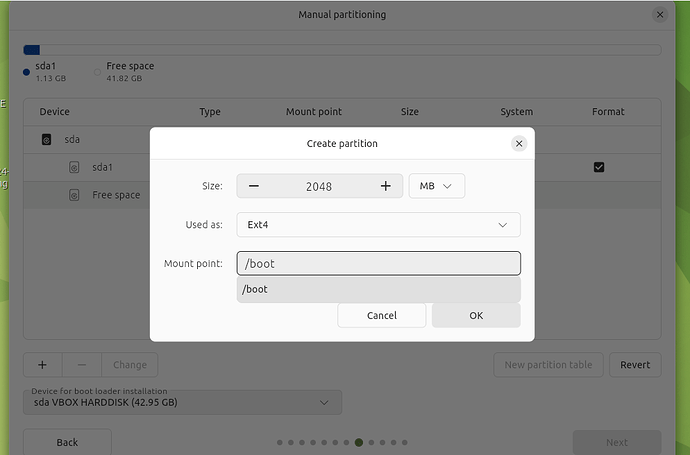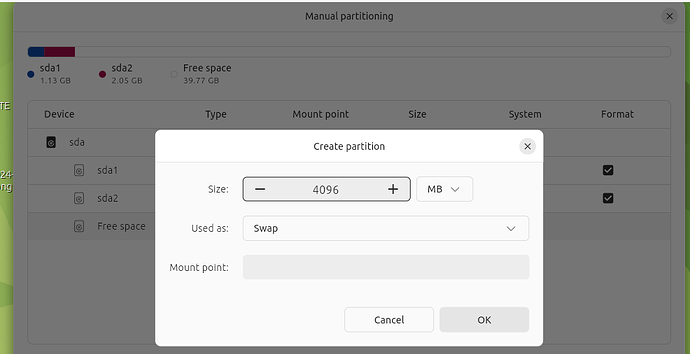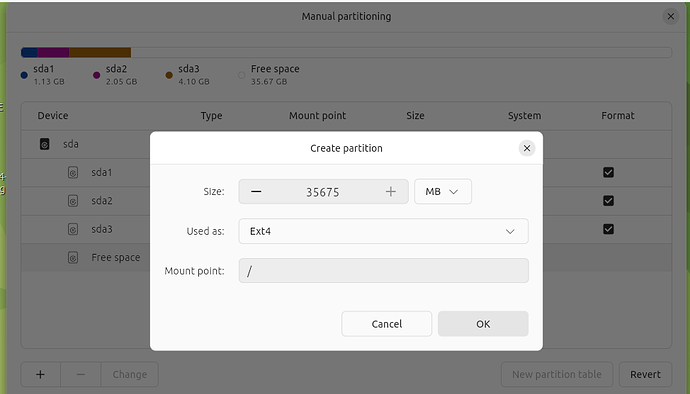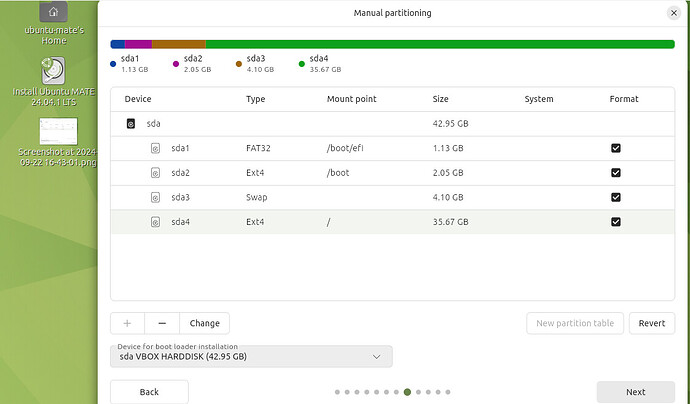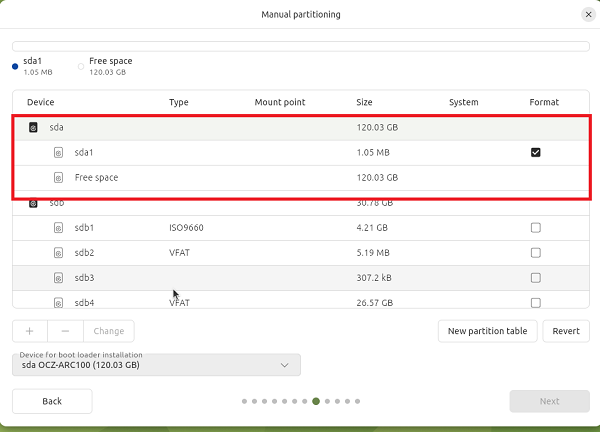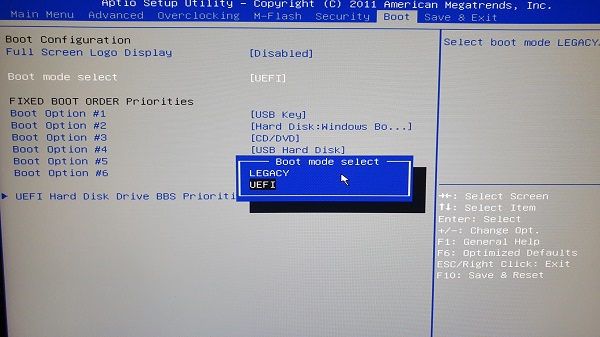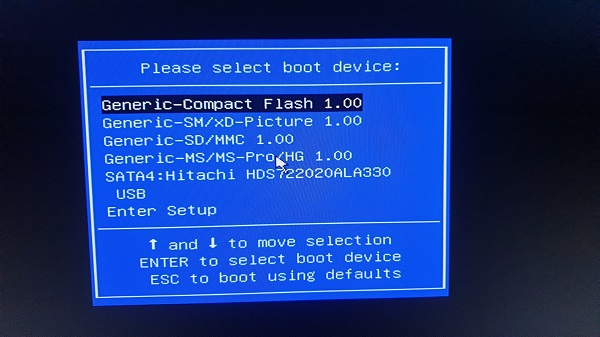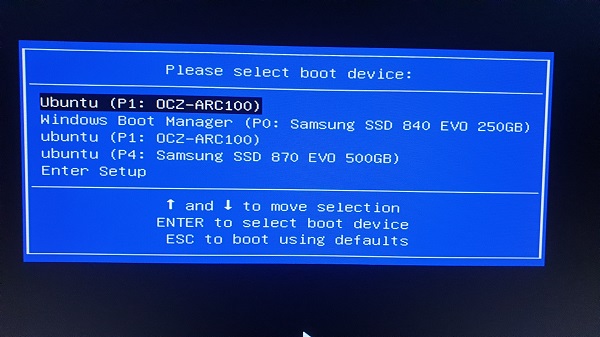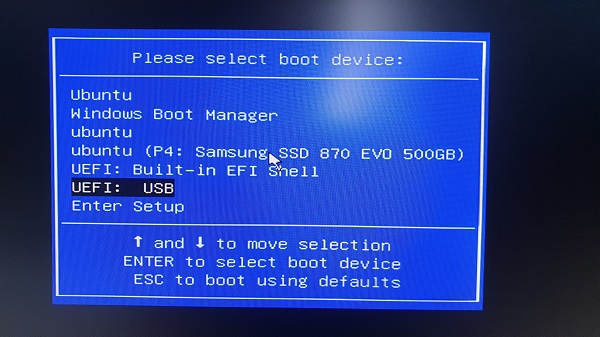Hi again, @not_Rich 
Thanks for the information. Your "Google Drive" link is returning a 404 Not Found error, but your "Mega.nz" link is working.
In your sudo parted --list output, I've noticed that your first partition of the /dev/sda testing SSD drive, has the Flags "bios_grub" which, considering that you said your computer has UEFI, doesn't seem right. It should have the Flags "boot, esp". Also the "File system" in that same output for that same first partition should be "FAT32" but it's appearing as blank instead.
In these conditions, I'm afraid that the best suggestion that I can give you is to repeat the installation process, but I suggest that you do the following in that new installation:
1. - Using the "Ubuntu MATE 24.04.1 LTS" ("Noble Numbat") USB Live Flash drive, run the "GParted" tool that is available from it, and Create a New Partition Table in the /dev/sda (PLEASE, make sure that /dev/sda is still pointing to the intended SSD drive!) of type gpt
2. - Then, please run the Installer again, and do the following, in the Installer:
2.1. - In the "Type of installation" step choose "Interactive installation":
2.2. - In the "Optimise your computer" / "Install recommended proprietary software?" step, tick both checkboxes ("Install third-party software for graphics and Wi-fi hardware" and "Download and install support for additional media formats").
2.3. - In the "Internet connection" / "Connect to the internet" step, choose either "Use wired connection" if you have one wired connection -or- the Wifi option if you only have Wi-fi.
2.4. - In the "Disk setup" / "How do you want to install Ubuntu MATE?" step, choose "Manual installation | For advanced users seeking optimized disk setups.":
2.5. - You should now be in the "Manual partitioning" window and see your /dev/sda with free space:
2.6. - In that same "Manual partitioning" window, click on the "Device for boot loader installation" dropdown list and change it to /dev/sda. When you do that, you'll see that it will automatically create a /dev/sda1 FAT32 partition with the mount point /boot/efi of size 1.13 GB :
2.7. - In that same window, create a partition for the /boot mountpoint. To do that, click on the + button to bring up the "Create partition" window. Give it a size between 1024 MB and 2048 MB, choose Ext4 in the "Used as" dropdown list and enter /boot in the "Mount point" textbox:
2.8. - Still in that same window, create a partition for the swap. Give the size that you consider to be adequate. Here, I am creating a 4 GB Swap partition:
2.9. - And still in that same window, create a partition for / mount point. Give it all the remaining size, choose Ext4 in the "Used as" dropdown list and enter / in the "Mount point" textbox:
2.10. - Finally, review the partition layout and click the "Next" button to carry on with the installation:
I hope this helps  Please, keep us posted about your developments and/or if you any questions or comments.
Please, keep us posted about your developments and/or if you any questions or comments.