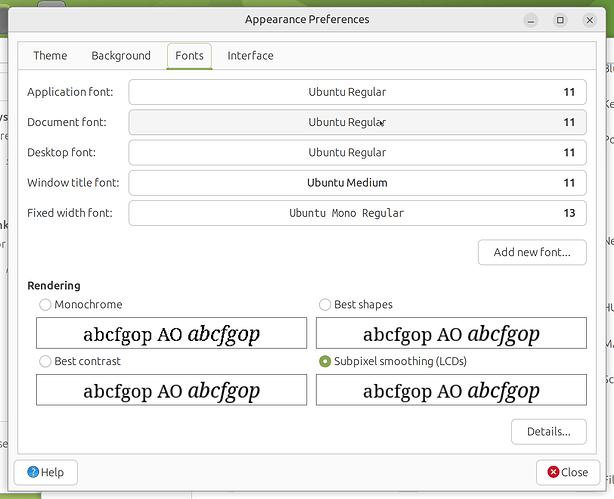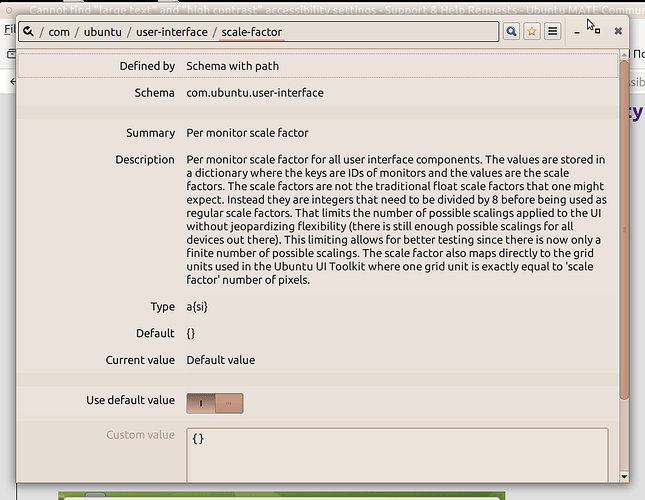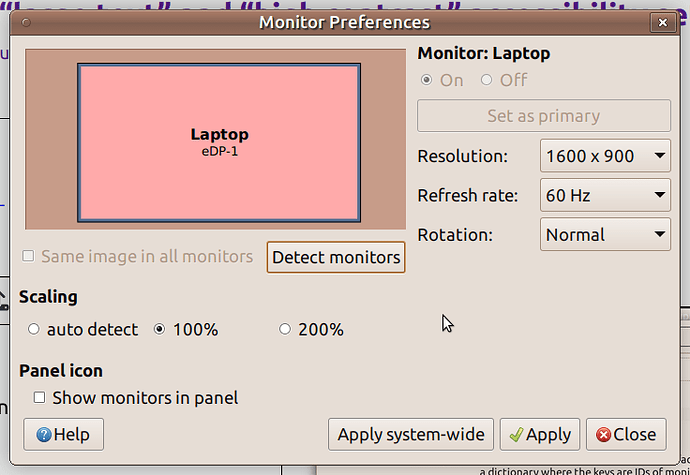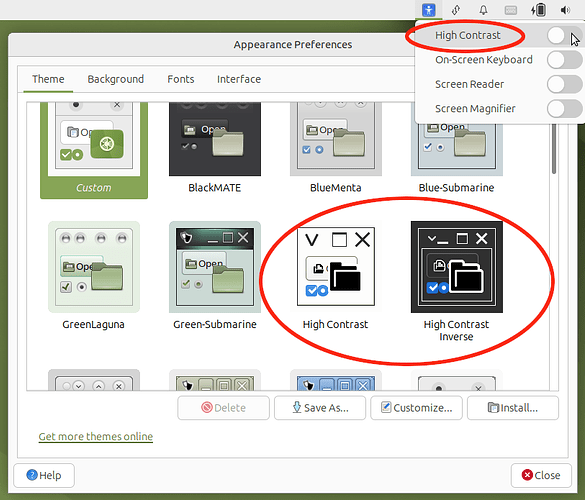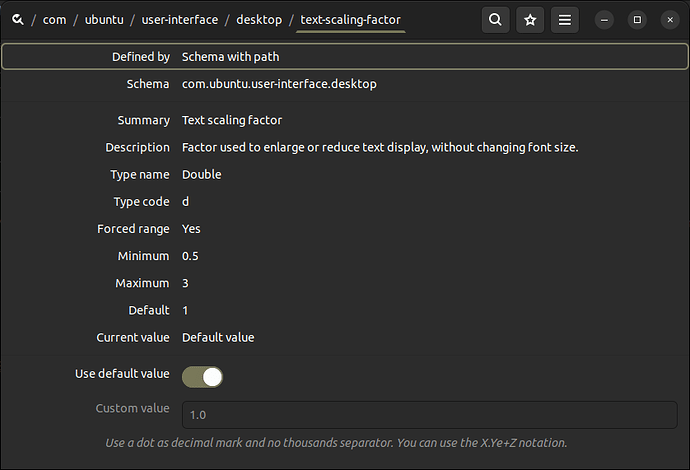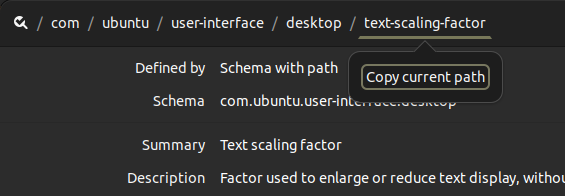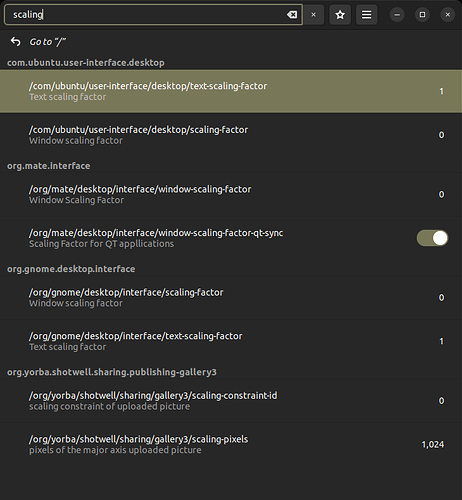During installation, I was able to set my windows to all use "Large Text" under accessibility, but that it's installed I CANNOT find the option to unset it anywhere (or "HIgh Contrast" etc.). Not in Menu -> Universal Access, not in Control Center -> Keyboard Preferences -> Accessibility, not in Control Center -> Appearance -> Fonts, nor in any other panel available in the Control Center. Can someone please tell me where it is, or else perhaps how to change it with gsettings or dconf if that's the only way (but surely it isn't!)?
"High Contrast" is a theme selection, so that can be switched under "Appearance".
Again under Appearance, for text size, click on the "Font" tab.
Settings triggered by High Contrast or other "Accessibility" setting would be reflected there. You can make any of the changes here to suit your preferences.
Start with that. If you still have issues, let us know.
I've looked there, and as you can see from the screenshot below, I can select fonts there but there is nothing about using "Large Text" or "High Contrast" for all fonts. And I recall distinctly that during installation I set this option in Accessibility (or something like that). Is my installation broken or what (I keep getting prompted to send bug reports for a system crash to the developers, but those prompts give me no details about what the problem was).
According to command line - Enable Large Text through Terminal - Ask Ubuntu, this command should have reset things,
gsettings set org.gnome.desktop.interface text-scaling-factor 1.0
but nothing changed when I issued it; do I have to log out and in to see it or what?
Needless to say, there is no "Settings"menu on MATE, and Menu -> Universal Access offers no "Large Text" button any more than anything in the MATE control-center does.
Hi Tim, the first thing I asked you to check was the Theme selection, but you made no mention of what theme is currently active for your machine.
Sometimes, various settings are done in not so obvious/rational locations ! ![]()
Have you checked it ? Is "High Contrast" selected ?
I tried that. "auto detect" seems to correspond to 200%, which is too damn large, while 100% is too damn small. I need something in between but I guess that's not possible.
I have not got a clue why you think the theme (which is all about appearances and nothing else) should change which options appear on which menus; that would be just plain nuts. And as I told YOU "High Contrast" is nowhere to be found, just like "Large Text"!
For the record, if I go to Appearance -> Theme it shows I have a "Custom" theme, even though I haven't mucked with these settings at all. If I select e.g. "Yaru Blue", it changes the "Custom" theme in the upper left to blue, but that is all. The "Customize" button offers me the option to change some trivial things I don't care about right now, and that's all it seems I can do there.
And once again, mucking with themes does NOT magically make "Large Text" or "High Contrast" suddenly available in any menu or control panel. And I have no theme called "High Contrast" either, let alone one called "Large Text"; just "Yaru" followed by various colors.
Can someone at least tell me why "gsettings set org.gnome.desktop.interface text-scaling-factor 1.0" (or 2.0, or anything else) doesn't do anything on MATE? And what the alternative that works on MATE is?
Because you are not using GNOME desktop, you are using MATE desktop.
Try MATE Tweak --> Windows --> HiDPI settings. Fractional scaling is not supported.
The corresponding gsettings key is org.mate.interface window-scaling-factor.
You just need a different monitor resolution.
'High Contrast' is an option from ayatana-indicator-a11y. 'High Contrast' themes are preinstalled. That's what @ericmarceau is talking about.
[UM 22.04.5 LTS]
I'm sure that was just a mistype. ![]()
Don't know if that is impacted by UM version.
Mine is UM 22.04.5 .
IMPORTANT NOTE:
Any changes must be applied using the Basic User session controlling the Display Manager. Otherwise the values, or actions taken, may not always be correctly reported/applied, since root would only have visibility/access to those parameters that are System-Level, as opposed to User-Session level.
For having system auto-adjust the scaling for the pixel density of the monitor (corrected):
gsettings set org.mate.interface window-scaling-factor 0
dconf write /org/mate/desktop/interface/window-scaling-factor 0
To control that behaviour preventing it to "scale", namely set scale to 1 or "normal" (corrected):
gsettings set org.mate.interface window-scaling-factor 1
dconf write /org/mate/desktop/interface/window-scaling-factor 1
But ... I wonder if the following is the controlling parameter:
gsettings set com.ubuntu.user-interface.desktop text-scaling-factor 1
dconf write /com/ubuntu/user-interface/desktop/text-scaling-factor 1
NOTE:
For those who may not know, a single click on "text-scaling-factor" in the bar displaying the Path, triggers a pop-up offering to copy the path, which is in the form used by the "dconf" command directly !
[UM 22.04.5 LTS]
I believe (someone can confirm) that the "Custom" theme is not present if you never click on the "Customize" button.
Once you've clicked on that button, regardless of whether you made any changes that have be save or abandoned, the "Custom" theme, will remain visible/offered.
If no changes were ever made, that "Custom" would be identical to the last saved preference for Theme.
Your current Theme setting is reported by (corrected)
gsettings get org.mate.interface gtk-theme
dconf read /org/mate/desktop/interface/gtk-theme
I'm sorry, but High Contrast themes were definitively NOT pre-installed on my 24.04 LTS release; perhaps you're talking about 25.04? And as I keep saying, themes have nothing to do with the problem I'm currently trying to solve. Which is that I was given an option to use Large Text during installation, but when I decided it was maybe too large I found that the menu system of that version of MATE does not allow one to unset it. Which is NOT the way things should work!
I'm sorry, but there is no schema called "org.mate.desktop.interface" or "com.ubuntu.user-interface.desktop" on my installation of 24.04 LTS.
I'm beginning to think nobody out there knows how to fix this simple problem ...
[UM 22.04.5 LTS]
As I said earlier ...
Also, you can do a search for "scaling" in dconf-editor and see what is reported, in order to locate the offending parameter in the unfortunately not very intuitive structure used for those. The insertion point for those parameters sometimes depends on the whim of the developer. ![]()
On mine it reports:
I would apply the changes thru dconf-editor because I have experienced, for some parameters, that gsettings/dconf simply take no effect. Not sure why! ![]()
I also checked the UbuntuMATE project on GitHub. I am not the most adept but I couldn't locate anything.
You might want to submit an issue on GitHub and see what comes back.
One last thing to keep in mind:
- UbuntuMATE is a minimalist tweak of the MATE Desktop.
You may need to go "up-river" to the source in order to get answers or fixes.
No.
From /usr/share/glib-2.0/schemas/org.mate.interface.gschema.xml:
<schema id="org.mate.interface" path="/org/mate/desktop/interface/">
...
</schema>
dconf-editor is using 'path', gsettings is using 'id'.
I was given an option to use Large Text during installation
But does it really affect your installed system? Have you compared your system fonts with, for example, live session fonts? I don't see a 'Large Text' option in accessibility indicator (ayatana-indicator-a11y).
Ubuntu MATE supports display scaling, as I have mentioned before.
Try MATE Tweak --> Windows --> HiDPI settings. Fractional scaling is not supported.
The corresponding gsettings key isorg.mate.interface window-scaling-factor.
Have you checked it?
I'm sorry, but High Contrast themes were definitively NOT pre-installed on my 24.04 LTS release; perhaps you're talking about 25.04?
I have an old installation of 24.04 beta (upgraded) in a virtual machine. It has 'High Contrast' themes coming from mate-themes package. The 'High Contrast' toggle in accessibility indicator switches between 'High Contrast' and normal themes.