I have installed Unity tweak tool from software center in my Ubuntu-mate-16.04 . But can't find it. them I used terminal command ....unity-tweak-tool .....but it didn't opened and replied
please help me to fix this.
I have installed Unity tweak tool from software center in my Ubuntu-mate-16.04 . But can't find it. them I used terminal command ....unity-tweak-tool .....but it didn't opened and replied
please help me to fix this.
Yeah, Unity Tweak Tool is a tool for the standard Ubuntu desktop environment.
I had a friend who did the same as you on a fresh install.
Installing that is useless as far as I know, and on my friend’s machine it also broke Synapse.
Can you please check for me is Synapse is still working?
yes it is broken . So, what should I do.and what alse it could break?
what should I do now?
I don’t think it would have made too much damage except for Synapse.
But basically when you installed that you also installed every packages for standard ubuntu-desktop.
Meaning you now have a lot of useless stuff on your machine.
I don’t know exactly how you can undo that, but I’m interested to read answers by someone who knows so I can notify my friend too.
Can I use … apt-get purge unity-tweak-tool … ?
I think that command would just remove that one package but leave all those that were installed as a side effect.
And that’s a boatload:
The following NEW packages will be installed:
appmenu-qt appmenu-qt5 evolution-data-server
evolution-data-server-online-accounts geoclue geoclue-ubuntu-geoip
gir1.2-accounts-1.0 gir1.2-gdata-0.0 gir1.2-goa-1.0 gir1.2-ibus-1.0
gir1.2-json-1.0 gir1.2-signon-1.0 gkbd-capplet gnome-bluetooth
gnome-calculator gnome-menus gnome-power-manager gnome-screensaver
gnome-session-bin gnome-user-share hud ibus indicator-appmenu
indicator-bluetooth indicator-datetime indicator-keyboard indicator-messages
indicator-power indicator-printers indicator-session jayatana
libaccounts-qt5-1 libandroid-properties1 libcolumbus1-common libcolumbus1v5
libdbusmenu-qt2 libdbusmenu-qt5 libdouble-conversion1v5 libecal-1.2-19
libedata-cal-1.2-28 libfcitx-config4 libfcitx-gclient0 libfcitx-utils0
libframe6 libgail-3-0 libgeis1 libgeocode-glib0 libgeonames0
libgnome-bluetooth13 libgnomekbd-common libgnomekbd8 libgrail6
libgsettings-qt1 libgweather-3-6 libgweather-common libhud2 libibus-1.0-5
libical1a libmediaart-2.0-0 libnux-4.0-0 libnux-4.0-common
liboxideqt-qmlplugin liboxideqtcore0 liboxideqtquick0 libqt5feedback5
libqt5multimedia5 libqt5opengl5 libqt5organizer5 libqt5positioning5
libqt5printsupport5 libqt5qml5 libqt5quick5 libqt5quicktest5 libqt5svg5
libqt5test5 libqt5webkit5 libsignon-qt5-1 libtelepathy-glib0
libtimezonemap-data libtimezonemap1 libtracker-sparql-1.0-0
libubuntugestures5 libubuntutoolkit5 libunistring0 libunity-action-qt1
libunity-core-6.0-9 libunity-gtk2-parser0 libunity-gtk3-parser0
libunity-misc4 libunity-settings-daemon1 libunity-webapps0
libzeitgeist-1.0-1 mountall mousetweaks nautilus nautilus-data nux-tools
python-zeitgeist python3-feedparser qml-module-qt-labs-folderlistmodel
qml-module-qt-labs-settings qml-module-qtfeedback
qml-module-qtgraphicaleffects qml-module-qtquick-layouts
qml-module-qtquick-window2 qml-module-qtquick2 qml-module-qttest
qml-module-ubuntu-components qml-module-ubuntu-layouts
qml-module-ubuntu-onlineaccounts qml-module-ubuntu-performancemetrics
qml-module-ubuntu-test qml-module-ubuntu-web qtdeclarative5-accounts-plugin
qtdeclarative5-qtquick2-plugin qtdeclarative5-ubuntu-ui-toolkit-plugin
qtdeclarative5-unity-action-plugin session-shortcuts
signon-keyring-extension signon-plugin-password signon-ui-service
signon-ui-x11 suru-icon-theme ubuntu-mobile-icons ubuntu-system-service
ubuntu-touch-sounds ubuntu-ui-toolkit-theme unity unity-control-center
unity-control-center-signon unity-greeter unity-gtk-module-common
unity-gtk2-module unity-gtk3-module unity-lens-applications unity-lens-files
unity-lens-music unity-lens-photos unity-lens-video unity-schemas
unity-scope-calculator unity-scope-chromiumbookmarks
unity-scope-colourlovers unity-scope-devhelp unity-scope-firefoxbookmarks
unity-scope-gdrive unity-scope-home unity-scope-manpages
unity-scope-openclipart unity-scope-texdoc unity-scope-tomboy
unity-scope-video-remote unity-scope-virtualbox unity-scope-yelp
unity-scope-zotero unity-scopes-master-default unity-scopes-runner
unity-services unity-settings-daemon unity-tweak-tool unity-webapps-common
unity-webapps-qml unity-webapps-service upstart webapp-container
webbrowser-app zeitgeist zeitgeist-core zeitgeist-datahub
0 upgraded, 169 newly installed, 0 to remove and 33 not upgraded.
Need to get 81,0 MB of archives.
After this operation, 276 MB of additional disk space will be used.
Do you want to continue? [Y/n] n
Abort.I am relatively new to Linux, but wouldn’t this work?
sudo apt purge unity-tweak-tool && sudo apt autoremove
sudo apt purge unity-tweak-tool && sudo apt autoremove
What @rev said.  This command will do the trick by removing
This command will do the trick by removing unity-tweak-tool then autoremove to uninstall the dependencies that are no longer needed by that one program.
This may still work
I used … sudo apt purge unity-tweak-tool && sudo apt autoremove…
before you replied. So, how to check if I still if those packages are still there ?
Can I use your posted code now ?
The above code will only work on the last package install. You have since tried some other commands so I can only say that I think it will still work.
I have installed other packages after uninstalling unity.

First, you need to find which packages got installed with unity-tweak-tool. For this you have to find your apt history. It is located in /var/log/apt/history.log. Double click this file to open it with Pluma or whatever text editor you are using.
Next, find the entry of installing unity-tweak-tool. In this, there will be all the packages that got installed with unity-tweak-tool. Copy all these packages and paste them in a Libreoffice Writer document. They will look like this:
python3-software-properties:amd64 (0.96.20, 0.96.20.1), snapd:amd64 (2.0.8, 2.0.9), nodejs:amd64 (4.2.6~dfsg-1ubuntu4, 4.2.6~dfsg-1ubuntu4.1), software-properties-gtk:amd64 (0.96.20, 0.96.20.1), mysql-common:amd64 (5.7.12-0ubuntu1, 5.7.12-0ubuntu1.1), libmysqlclient20:i386 (5.7.12-0ubuntu1, 5.7.12-0ubuntu1.1), nodejs-dev:amd64 (4.2.6~dfsg-1ubuntu4, 4.2.6~dfsg-1ubuntu4.1), software-properties-common:amd64 (0.96.20, 0.96.20.1)
Now, you will have to remove all brackets, along with their contents, ":amd64" and "i386" strings, as well as all commas. You can do it manually or, for convenience, you can use regular expressions.
In Libreoffice Writer press Ctrl+H for the search and replace dialog to appear. Click "Other options" and tick "Regular expressions". In the Search For box enter
\((.*?)\)
to select all brackets and their contents. Leave the Replace With box empty and click "Replace All".
Do the same for ":amd64", "i386", comma and replace double spaces with one space.
The example I gave you above will be like this:
python3-software-properties snapd nodejs software-properties-gtk mysql-common libmysqlclient20 nodejs-dev software-properties-common
Finally, open a terminal, write sudo apt purge, paste all these packages and hit Enter.
I think this will do the job. Feel free to ask if something isn't clear enough for you.
In history.log I search for unity-tweak-tool. But how much(upto which entry) should I copy ?
I have installed and uninstalled many softwares after unity-tweak tool.
In history.log everything is grouped by commands. Find where your apt install unity-tweak-tool command is and copy all packages underneath it. As an example I have this entry, in which I installed oracle java:
Start-Date: 2016-06-23 22:09:54
Commandline: apt install oracle-java8-installerRequested-By: lepa (1000)
Install: gsfonts-x11:amd64 (0.24, automatic), oracle-java8-installer:amd64 (8u92+8u91arm-2~really8u91~webupd8~0)
End-Date: 2016-06-23 22:41:13
As you can see, it begins with the date and time that the command was executed (Start-Date), then there is the command that was executed (Commandline), the packages that were installed (Install), and, finally, the date and time that the action was completed (End-Date).
So, basically, what you need to do is copy the packages between "Install" and "End-Date", i.e. gsfonts-x11:amd64 (0.24, automatic), oracle-java8-installer:amd64 (8u92+8u91arm-2~really8u91~webupd8~0) in my example.
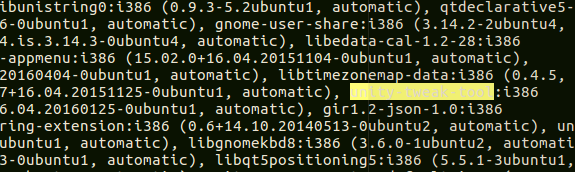

unity-tweak-tool is in the middle start date and end date.
and there is no apt install unity-tweak-tool command
and after start date ..... Commandline: aptdaemon role='role-commit-packages' sender=':1.59'
I have installed unity tweak tool using software center
So, should I take all the command between start and end date or from unity-tweak-tool to end date? 

Could you post another screenshot that also shows the entries right before and right after this?
It looks like that all these are the Unity packages required to install unity-tweak-tool. I think it’s safe to remove them with the aforementioned way. Take all packages between "Install: " and “End-Date”. Reboot your pc after purging and let me know if everything worked.