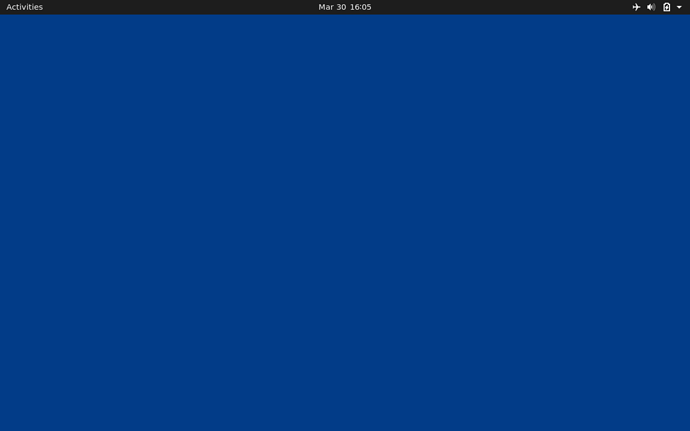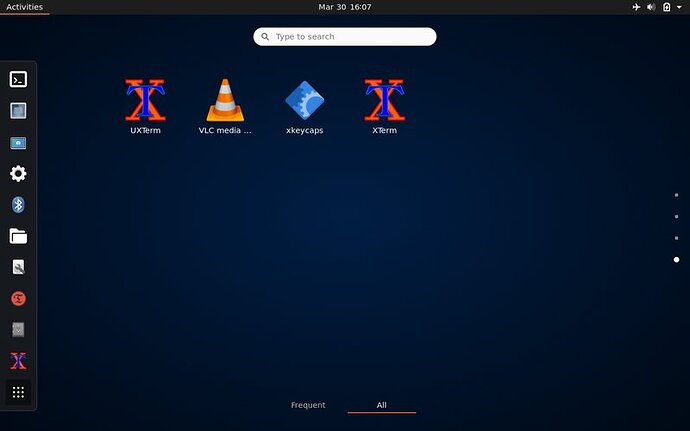I have two identical old MacBook laptops recently converted from MacOS to Ubuntu 20.04 MATE. After getting one working well, a few months ago I copied the entire setup to the other and began using that as my primary laptop. Searching this Saturday for how to change the username on the one now containing ~3TB of my stuff, I found a brief tutorial.
My laptop has become an alien environment with my stuff and only some hints of my customized UI. What I know as MATE is gone. My impression is that MATE 20.04 may have differences from how username is changed in other Linux & Ubuntu environments and versions, because there's lots of variation in the HowTo pages I've found. It's also clear to me now that the name change process can be far more complex and fraught than portrayed on the site linked above. My most recent backup (both Backups & Timeshift apps) is a week or two old.
So two questions:
-
Is there a way to fix the UI without risk of messing things up further?
-
Can I at least return to the old username without getting even more lost?
What I did, as outlined on the site linked above:
sudo adduser tempuser
sudo usermod -aG sudo tempuser
sudo usermod -l newusername -d /home/newusername -m oldusername
sudo groupmod -n newusername oldusername
sudo ln -s /home/newusername /home/oldusername
My hope is that in fixing this, we may come up with a current and robust HowTo for anyone wanting to change username on MATE 20.04 or 20.10. Thanks in advance for any ideas, links or suggestions.