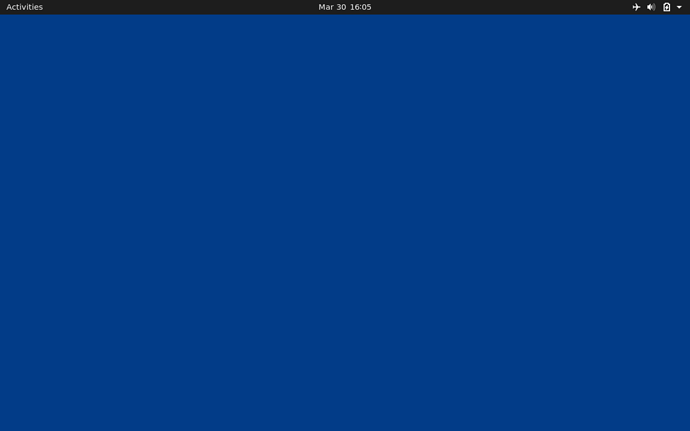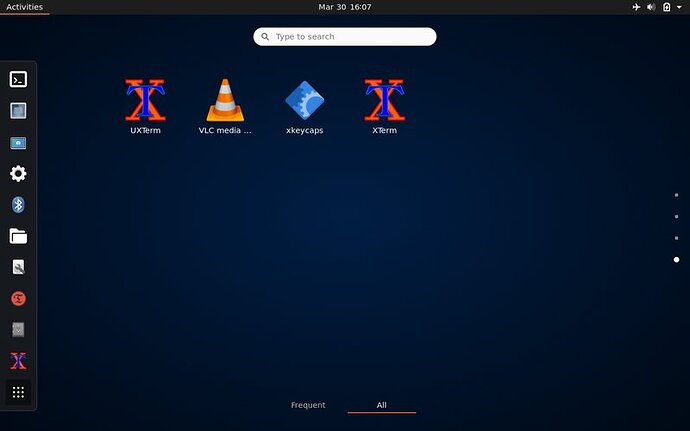Thanks for the reply, saivinob! You've given me hope, and some ideas to contemplate. ![]()
Interestingly, today I stumbled around the unfamiliar UI and found this in Settings/About:
OS Name Ubuntu 20.04.2 LTS
GNOME Version 3.36.8
Windowing System X11
Then in Settings/Users, a GUI for changing password, privileges, and username!
DOH! ![]()
Maybe there's something like that in MATE I could've used!?
The instructions said you can't change a username while logged in.
The claim was that it's needed to mess with another user's account. I'm curious if the GUI can do it, but am quite reluctant to experiment with that. Certainly not before getting back to my prior username and extensive tweaks.
Can you hear the gnashing of my teeth? ![]()
It took some blindfolded rummaging to find the app I'd installed for that in MATE. Feast your eyes on this nearly un-customizable UI:
When initially greeted with black, I chose the solid blue BG so as to remember this is not currently my computer (plus I was probably feeling rather blue about that). Today I also populated the formerly 4-item list of unknowns in the Activities pop-down with apps I'm familiar with. I can't find anything that looks or functions remotely like MATE, or even a way to add a Panel or Plank. In case it helps, here's how it looks now when I click Activities:
My sense too. Just a new and larger can of worms perhaps.
I thought about that too, wondering if doing the same steps in reverse might put me back home in Oz (MATE). But the fear of course is descending another level into chaos.
It seems quite likely that any possible solution may need to be MATE specific, because it seems the computer is currently a GNOME (or is this X11?). Hopefully a certified MATE expert will take pity and offer suggestions. One thing I did today is back up through the Terminal buffer and copy each of my command lines into a text file. Shall I post that?
Maybe anything I do try would best be preceded by a complete backup?