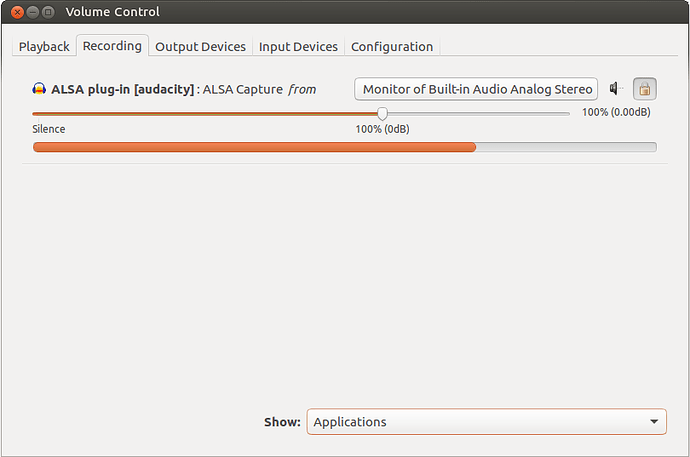Configure Audacity 2.1.2 to record the output of your sound card.
Install PulseAudio Volume Control. From the Terminal run sudo apt install pavucontrol or download it from the Software Boutique.
Open Audacity and go to Edit: Preferences: Devices. Verify the following settings are true.
Interface Host: ALSA
Playback Device: pulse
Redcording Device: pulse
Close Preferences and start a recording in Audacity. Play some music in another application first if necessary.
Open PulseAudio Volume Control and go to the Recording tab.
Verify Show: Applications is selected.
Change "ALSA plug-in [audacity]: ALSA Capture from" to "Monitor of Built-in Audio Analog Stereo".
At this point Audacity should now be recording the output of your audio card.
Verified to work with:
Ubuntu Mate 16.04.2
Audacity 2.1.2
pavucontrol 3.0