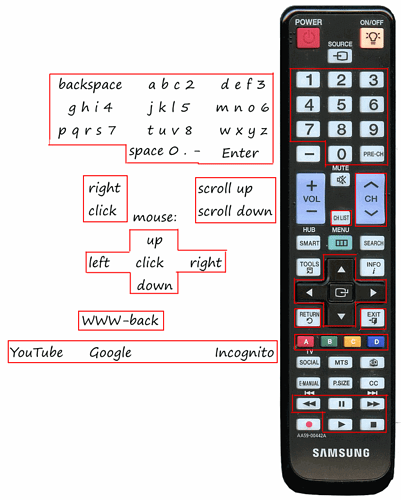Hello everyone.
Description:
I wrote a script that connects to HDMI CEC ( cec-client needed ) and listens for TV Remote key presses. Based on the keys pressed / released (or auto-released; holding down certain keys for too long makes them auto-release) different actions are executed. Some examples:
- write letters and numbers using 0-9 keys (simulating 3x4 keypad phones - key "2" switches between a-b-c-2, key 9 switches between w-x-y-z-9) ( xdotool needed )
- move mouse cursor using up/down/left/right (the longer you hold the key down, the faster it goes) and click (enter = left click; channels list = right click) ( xdotool needed )
- opening web sites in chomium (red key for YouTube, green for Google, blue for incognito window)
If you want to use firefox instead of chromium, replace "chromium" with "firefox" in the script below.
Alternatively, you can just install chromium:
sudo apt-get install chromium-browser
See all the available keys below:
These are the keys supported by my TV Remote. You can modify the script for your TV Remote, see Modification below.
Installation:
First you need to install cec-client and xdotool; using terminal:
sudo apt-get install cec-client xdotool
Test if you can receive TV Remote button presses with cec-client; using terminal:
cec-client
You should see some diagnostic messages. Press numeric keys (as they are most likely to be supported) on your TV Remote. Watch out for new lines, especially of this form:
something something **key pressed: 8** something something
If you see this kind of messages, then this should work for you.
If not, make sure you've got CEC enabled on your TV (see this WIKI for more info).
For my TV, pressing the Source button a couple of times helped (so it kind-of flips trough all the sources and circles back to the Raspberry Pi, detects CEC and connects to it).
So, on to the script / installation:
Create the file cecremote.sh and mark it as executable; using terminal:
touch cecremote.sh
chmod +x cecremote.sh
Then open it; using terminal:
nano cecremote.sh
Copy - paste this in the file:
#!/bin/bash
function keychar {
parin1=$1 #first param; abc1
parin2=$2 #second param; 0=a, 1=b, 2=c, 3=1, 4=a, ...
parin2=$((parin2)) #convert to numeric
parin1len=${#parin1} #length of parin1
parin2pos=$((parin2 % parin1len)) #position mod
char=${parin1:parin2pos:1} #char key to simulate
if [ "$parin2" -gt 0 ]; then #if same key pressed multiple times, delete previous char; write a, delete a write b, delete b write c, ...
xdotool key "BackSpace"
fi
#special cases for xdotool ( X Keysyms )
if [ "$char" = " " ]; then char="space"; fi
if [ "$char" = "." ]; then char="period"; fi
if [ "$char" = "-" ]; then char="minus"; fi
xdotool key $char
}
datlastkey=$(date +%s%N)
strlastkey=""
intkeychar=0
intmsbetweenkeys=2000 #two presses of a key sooner that this makes it delete previous key and write the next one (a->b->c->1->a->...)
intmousestartspeed=10 #mouse starts moving at this speed (pixels per key press)
intmouseacc=10 #added to the mouse speed for each key press (while holding down key, more key presses are sent from the remote)
intmousespeed=10
while read oneline
do
keyline=$(echo $oneline | grep " key ")
#echo $keyline --- debugAllLines
if [ -n "$keyline" ]; then
datnow=$(date +%s%N)
datdiff=$((($datnow - $datlastkey) / 1000000)) #bla bla key pressed: previous channel (123)
strkey=$(grep -oP '(?<=sed: ).*?(?= \()' <<< "$keyline") #bla bla key pres-->sed: >>previous channel<< (<--123)
strstat=$(grep -oP '(?<=key ).*?(?=:)' <<< "$keyline") #bla bla -->key >>pressed<<:<-- previous channel (123)
strpressed=$(echo $strstat | grep "pressed")
strreleased=$(echo $strstat | grep "released")
if [ -n "$strpressed" ]; then
#echo $keyline --- debug
if [ "$strkey" = "$strlastkey" ] && [ "$datdiff" -lt "$intmsbetweenkeys" ]; then
intkeychar=$((intkeychar + 1)) #same key pressed for a different char
else
intkeychar=0 #different key / too far apart
fi
datlastkey=$datnow
strlastkey=$strkey
case "$strkey" in
"1")
xdotool key "BackSpace"
;;
"2")
keychar "abc2" intkeychar
;;
"3")
keychar "def3" intkeychar
;;
"4")
keychar "ghi4" intkeychar
;;
"5")
keychar "jkl5" intkeychar
;;
"6")
keychar "mno6" intkeychar
;;
"7")
keychar "pqrs7" intkeychar
;;
"8")
keychar "tuv8" intkeychar
;;
"9")
keychar "wxyz9" intkeychar
;;
"0")
keychar " 0.-" intkeychar
;;
"previous channel")
xdotool key "Return" #Enter
;;
"channel up")
xdotool click 4 #mouse scroll up
;;
"channel down")
xdotool click 5 #mouse scroll down
;;
"channels list")
xdotool click 3 #right mouse button click"
;;
"up")
intpixels=$((-1 * intmousespeed))
xdotool mousemove_relative -- 0 $intpixels #move mouse up
intmousespeed=$((intmousespeed + intmouseacc)) #speed up
;;
"down")
intpixels=$(( 1 * intmousespeed))
xdotool mousemove_relative -- 0 $intpixels #move mouse down
intmousespeed=$((intmousespeed + intmouseacc)) #speed up
;;
"left")
intpixels=$((-1 * intmousespeed))
xdotool mousemove_relative -- $intpixels 0 #move mouse left
intmousespeed=$((intmousespeed + intmouseacc)) #speed up
;;
"right")
intpixels=$(( 1 * intmousespeed))
xdotool mousemove_relative -- $intpixels 0 #move mouse right
intmousespeed=$((intmousespeed + intmouseacc)) #speed up
;;
"select")
xdotool click 1 #left mouse button click
;;
"return")
xdotool key "Alt_L+Left" #WWW-Back
;;
"exit")
echo Key Pressed: EXIT
;;
"F2")
chromium-browser "https://www.youtube.com" &
;;
"F3")
chromium-browser "https://www.google.com" &
;;
"F4")
echo Key Pressed: YELLOW C
;;
"F1")
chromium-browser --incognito "https://www.google.com" &
;;
"rewind")
echo Key Pressed: REWIND
;;
"pause")
echo Key Pressed: PAUSE
;;
"Fast forward")
echo Key Pressed: FAST FORWARD
;;
"play")
echo Key Pressed: PLAY
;;
"stop")
## with my remote I only got "STOP" as key released (auto-released), not as key pressed; see below
echo Key Pressed: STOP
;;
*)
echo Unrecognized Key Pressed: $strkey ; CEC Line: $keyline
;;
esac
fi
if [ -n "$strreleased" ]; then
#echo $keyline --- debug
case "$strkey" in
"stop")
echo Key Released: STOP
;;
"up")
intmousespeed=$intmousestartspeed #reset mouse speed
;;
"down")
intmousespeed=$intmousestartspeed #reset mouse speed
;;
"left")
intmousespeed=$intmousestartspeed #reset mouse speed
;;
"right")
intmousespeed=$intmousestartspeed #reset mouse speed
;;
esac
fi
fi
done
Finally, save it; using nano in terminal:
press "Ctrl+X" to close the file, then "Y" to confirm saving, then "Enter" to save the file under the right file name
Try executing it, using terminal:
cec-client | ./cecremote.sh
At this point it should be working.
Point the TV Remote at the TV, press up/down/left/right and check if the mouse pointer is moving.
Press 9 44 2 8 7777 0 88 7 and it should write "whats up".
The script doesn't output anything, except when it encounters a button press that it doesn't recognize, or it doesn't have a function set up for that button yet (play button being one of them).
If you want it to output all the messages it receives, find the line and uncomment it by deleting the # : #echo $keyline --- debugAllLines
So, if everything works, exit the script in terminal: Press Ctrl+C
Run at startup:
If you want to start this script every time the Raspberry starts, create a new file called cecremotestart.sh and mark it as executable; using terminal:
touch cecremotestart.sh
chmod +x cecremotestart.sh
Then open it; using terminal:
nano cecremotestart.sh
Copy - paste this in the file:
#!/bin/bash
cec-client | /home/raspberry/cecremote.sh #<-- change this according to your username / path to the script
Finally, save it; using nano in terminal:
press "Ctrl+X" to close the file, then "Y" to confirm saving, then "Enter" to save the file under the right file name
Then add this in the Startup Programs (Menu - System - Control Center - Startup Programs; Add; Give it a name, and enter the path (or press Browse) of the script in the filesystem).
Restart, try, report 
Modification:
If you want, you can edit the script to change or add the commands executed on certain button presses.
You can detect the additional buttons that CEC on your TV supports. Kill the running cec-client, run the cec-client in the terminal, and watch for the output while you're pressing all the keys on your TV Remote; using terminal:
killall cec-client
cec-client
Ctrl+C when you're ready to stop
Edit the script, then execute the modified script by manually executing cecremotestart.sh; using terminal:
./cecremotescript.sh
Ctrl+C to stop
When you're satisfied, just restart your Raspberry PI.
That's it from me - a simple and crude way to control your Raspberry PI with the TV Remote, for when you don't have the keyboard/mouse connected and VNC-ing is too much of a bother.
Try it and report