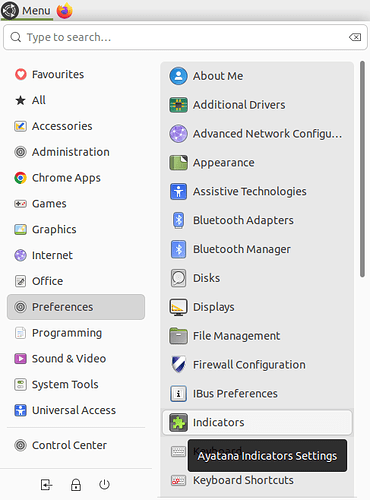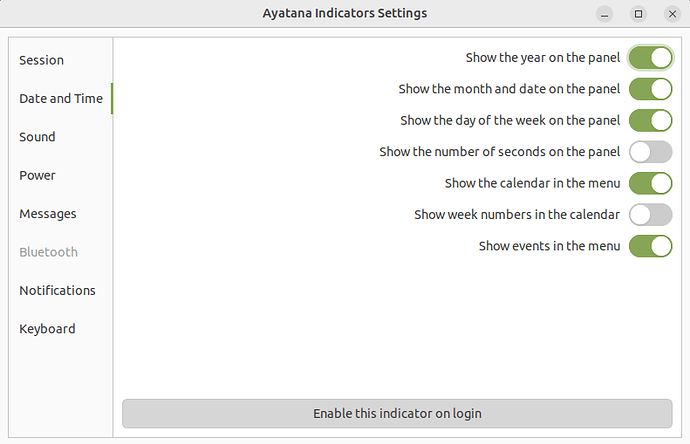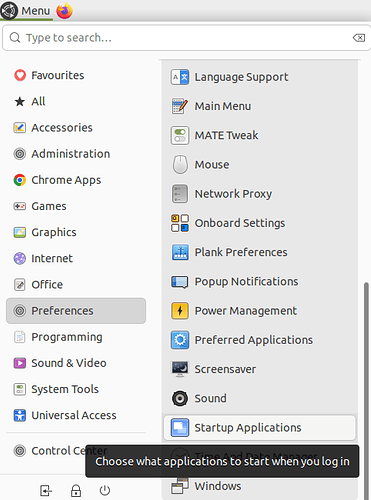Hello.
I have a problem for a month, maybe after another update and it was prompted to me to delete unnecessary packages, I think. So, date&time indicator are shows for some seconds on system start or rebooting and then disappears. And I couldn't turn it on.
Hi, @cyril (Kirill Terletski) ![]()
Hmmm... I suggest that you do the following:
1 - Start by checking that the "ayatana-indicator-datetime" software package is installed. I'm also using Ubuntu MATE 22.04 LTS ("Jammy Jellyfish"):
$ apt list --installed | grep -i 'datetime'
WARNING: apt does not have a stable CLI interface. Use with caution in scripts.
ayatana-indicator-datetime/jammy,now 22.2.0-1ubuntu0 amd64 [installed,automatic]
2 - Open the "Indicators" program (click on the Ubuntu MATE Menu, hover your mouse over the "Preferences" menu to show its options, and then click on the "Indicators" icon in the right column), as I show in the following screenshot:
3 - That should have opened the "Ayatana Indicator Settings" window. Click on the "Date and Time" section and check that the options that you want to display (for year, month and date, day of the week, etc ...) are enabled and that the "Enable this indicator on login" button at the bottom of that window is also enabled (dark), as I show in the following screenshot:
4 - Close that "Ayatana Indicator Settings" window. Finally, let's check that the "Ayatana Indicator Date & Time" is checked in the "Startup Programs" ( as @gordon nicely explains in another topic, but for the opposite issue of hiding that indicator - see How to disable Clock on the Indicator applet on MATE Panel? - #2 by gordon ). To do that, click again on the Ubuntu MATE Menu, hover your mouse over the "Preferences" menu to show its options, and then scroll down the right column until the "Startup Applications" is shown and then click on that "Startup Applications" icon in the right column), as I show in the following screenshot:
5 - That should have opened the "Startup Application Preferences" window. Check if the "Ayatana Indicator Date & Time" option appears in the "Additional startup programs:" list and that it has the corresponding checkbox checked, as I show in the following checkbox (if the corresponding checkbox isn't checked, then please check it). Here's the screenshot:
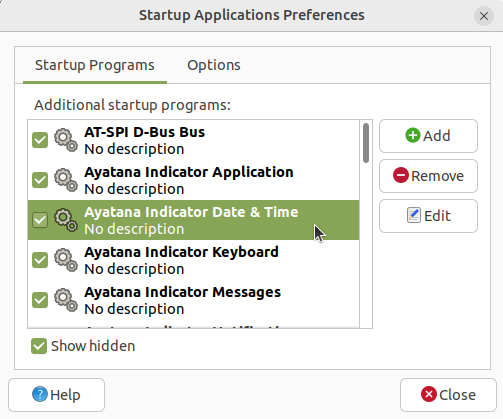
6 - Click the "Close" button to close the window.
7 - Log out and log in again.
Hopefully, the date and time indicator will appear in the panel when you log in again.
I hope this helps ![]()
Thank you, but it doesn't help. Ayatana indiacator is installed otherwise it couldn't be shown for a second or two at system startup. All the necessary options of indicator preferences are checked as they were before the issue. It's checked in the startup application preferences also. ![]()
accidental double post
This is a bug I have already encountered last year when adding the ayatana indicators to Mint Mate 21.
I assume you did set a task in Evolution that has a due date, but lacks a starting date.
Whenever I do that, I can reproduce this malfunction.
If you have got such a task in your calendar: Add a starting date to your task or delete the task, or remove the due date of the task. Then log out and then back in, and then the date time indicator will work properly again.
Might be your problem is caused by something else, though. But it is worth checking!
Thank you very much. I've deleted all tasks I had and restart my laptop. Now I'm happy to see time and date. )