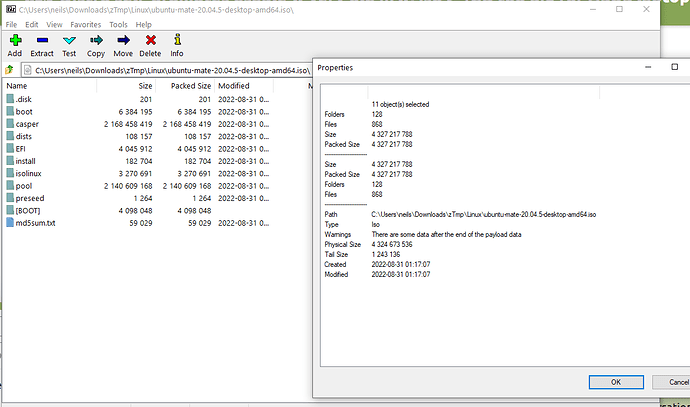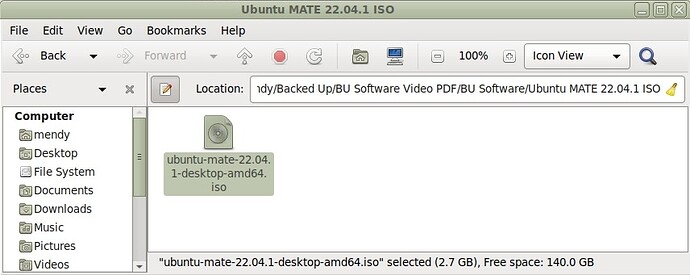Hi and thanks.
From online info, etcher & Rufus appeared to be the popular choices for the boot-USB prep task. I'm cautious about running exe's from sources I'm unfamiliar with so I did a good amount of (somewhat painful) reading/skimming, and determined both would be fine (even downloaded both) but eventually went with Rufus.
I completed the install and the updates, and MATE now seems to be running as it should.
If anyone involved with project documentation is reading this, let it be known that it was a bit too easy for me to skim the section "Creating Installation Media" (at guide.ubuntu-mate.org) without absorbing the need for more than a simple copy. Rereading that section, I see it doesn't even use the word copy (in the relevant context) even though copying is what the naive user is most likely to consider.
I also find that section has some other weaknesses:
-
refers to "installation media (CD, DVD, SD card, or USB drive)" which places CDs first in list even though they are rarely used (is it not correct that they are now unusable due to size limits?); much better to say (something like) "installation media (usually an SD card or USB drive but can also be a DVD or CD)", and, to point the user to instructions for the most common case first.
-
".. allows you to try Ubuntu MATE on your computer without installing, and without changing anything at all on your computer..." For me what's confusing here is that it suggests there are two cases: 1. install on computer ; 2. don't install on computer but run it so you can check out the look and feel, and make changes that won't be persistent. But case 2 is a very limited test drive I think because some settings require a reboot, no? More importantly, isn't there a 3rd case, where you boot off a boot media, and then make changes which do persist by being written either to the boot media or to some other writable device? Maybe I'm wrong here, but I think I've heard of scenarios like this, where you can boot a machine for a specific purpose with portable media, set settings, work on docs, etc, and the whole environment is saved on the portable device(s), allowing the machine to be booted differently (off its internal mem or some other external devices) and used as such, and then later re-booted with the earlier media to run (and evolve) in that environment (kind of like you're presenting it with a disk partition).
So that section could probably benefit from some freshening. (I'm not sure how active this community is and how much volunteer manpower is available for updating docs.)
Regarding Jellyfish, without doing much research I went with the older version just figuring that I don't have new hardware to support so I might as well go with rock-solid. What would you say is the biggest user experience advantage of the newer version?
I may as well also mention that I'm finding it really very sluggish, both at bootup and in general responsiveness. The laptop is a hand-me-down that I didn't have experience with, and after doing a bit of specs checking I see its CPU has a pretty low rating, so that rather than the OS is probably the main reason. Also, from some other reading there may be other distros that are a bit more lightweight than this one but not hugely.
That said, it does not too badly with Youtube and Netflix, and I've no need for a serious workhorse.
An annoyance is that I can't seem to teach the darn thing to not require a password after either coming out of screen saver or coming out of resume from suspend (close lid, wait, open lid, touch key), even though the settings seem to be offering me that option (I recently succeeded to achieve no pw after a boot.. I think .. not sure how reliable it is).
Another annoyance is that the touch pad sensitivity setting seems to have no effect: it's always super sensitive. This resulted in many unintended clicks until I disabled treating tpad touches as clicks.
Thanks again folks for taking the time.