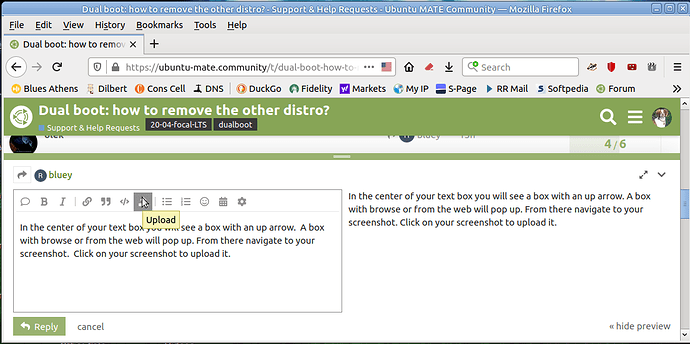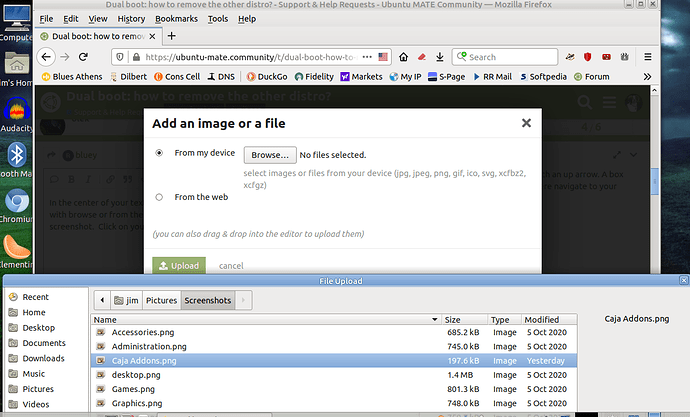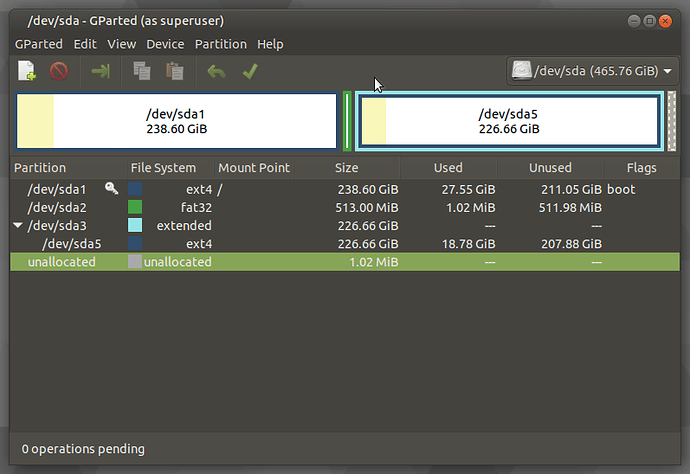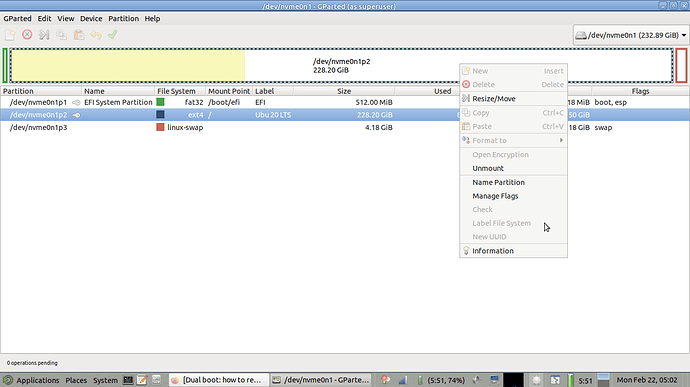I have ubuntu mate 20.04 & linux mint mate 20 installed & wish to uninstall linux mint without
losing any ubuntu dependancies
Hi 
Can you open "gparted" or "Disk", take a screenshot and paste it here ?
gparted in ubuntu gparted in linux
in ubuntu mate let's say
/home/rob/Screenshot at 2021-02-19 18-17-20.png
That's not going to work, you need to upload the screenshot to the forum. 
In the center of your text box you will see a box with an up arrow. A box with browse or from the web will pop up. From there navigate to your screenshot. Click on your screenshot to upload it.
It will take some time to upload,but your picture should appear to the right with your text.
Do you know which partition is Mint and which partition is Ubuntu Mate? Do you know where your boot loader(s) (grub) is installed?
giday jymm
I doǹt know which partition is which , only the boot is sda1
maybe it might be easier to reinstall ubuntu mate and delete
linux mint that way.
bluey
Boot in and run gparted. See which partition is mounted by clicking on the partition for the drop down and naming or changing the label. If you are on the active partition you will not be able to do that as it is mounted. If you are on Ubuntu then label the unmounted partition Mint. If you are on Mint label the unmounted partition Ubuntu. Then boot into the other partition. Now you know which partition is which.
Do you remember where you put your boot loader? Is it at /? Or do you have a efi i for your boot?
This is what I would do, but only IF I KNEW WHERE MY BOOTLOADER IS LOCATED!!!!!
(it should be at sda1 if Ubuntu was installed first before Mint, if Ubuntu is not sda1 this will not work)
- Download and burn boot repair
https://sourceforge.net/projects/boot-repair-cd/ - Back up all important data, bookmarks, passwords and make a list of programs just like if you were to do a clean install, because you may need to do a clean install if anything fails.
- Use your Ubuntu Mate install media to boot up your computer, use try without installing.
- Open gparted. It should be there by default, but if it is not install it to your usb media
sudo apt-get install gparted - Click on and delete Mint and apply all operations
- Resize move your Ubuntu Mate partitions
- Apply all operations
- Reboot, if it boots to Ubuntu, update your grub menu. - sudo update-grub
If it does not use your Boot repair media to repair you grub menu. - If all else fails, do a fresh install, that is why you backed up.
I am not an expert by any means. You might want to wait a bit and let others critique my tutorial before trying what I have described. Anyone else willing to help bluey?
Good Luck!!!
Thankyou everone, I did clean install linuxmint mate and all is well
bluey
I usually find a clean install the best avenue to follow. You need to back up regardless in case something goes wrong, so a clean install lessens the chance of problems.
All is well it seems to be working fine now
Great bluey, now just mark the solution checkmark so everyone knows our problem is solved.