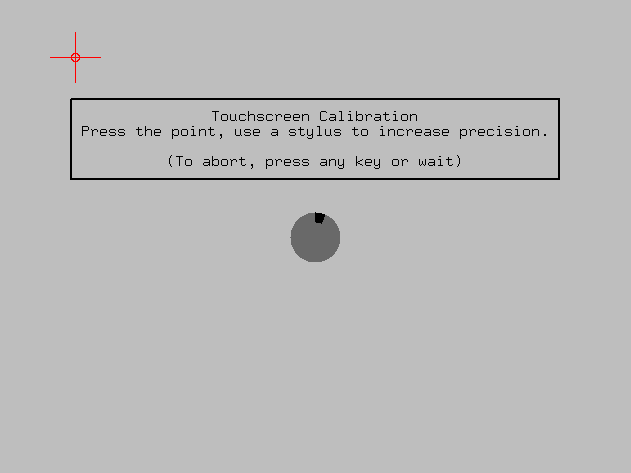Having trouble getting this to work. Touchscreen works fine, but the scale is wrong – for instance, clicking in the lower left corner of the touchscreen places the cursor in the lower left corner of the laptop screen – laptop screen is left-of external touchscreen. (BTW, both screens are 1366x768) Clearly the touchscreen is being scaled to the full desktop instead of just the external monitor.
Found some forum posts on askubuntu re: getting this to work: link
followed advice found there, but ended up unable to get it working – the xrandr option given –on in step 4 doesn’t exist. I’ve tried various other ones, like –auto and no luck. The calibration goes correctly, but I cannot reactivate the primary laptop screen.
If I re-enable the primary LVDS screen in the laptop via the GUI from the Mate applications menu --instead of doing step 4 from the link above-- I get mirrored screens. If I disable mirroring, I’m back to where I started and have scaled touch.
Any ideas? I’m no Xpert. (See what I did there?  )
)
PS: I am doing this for a friend, and am sometimes remote via phone. I will be going over in person tomorrow.
Aloha!