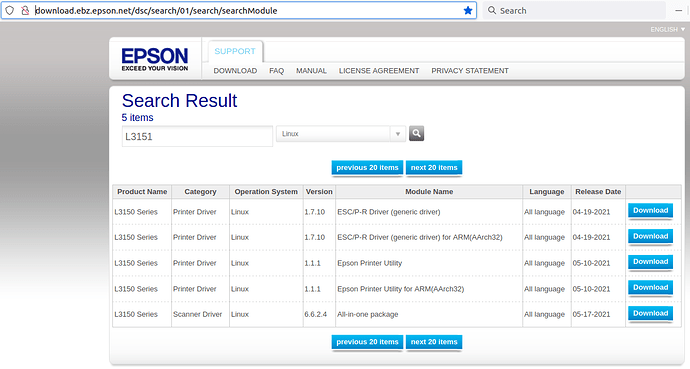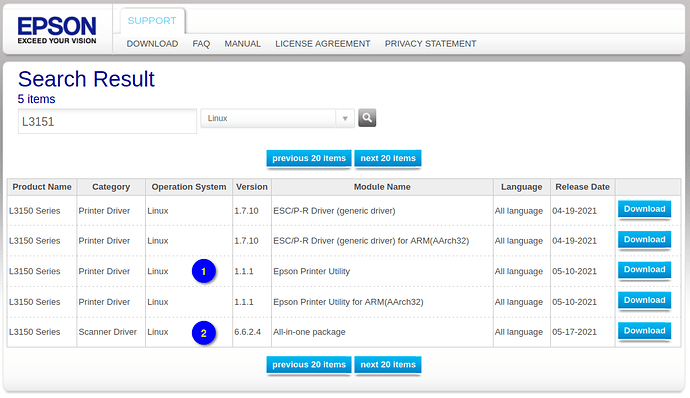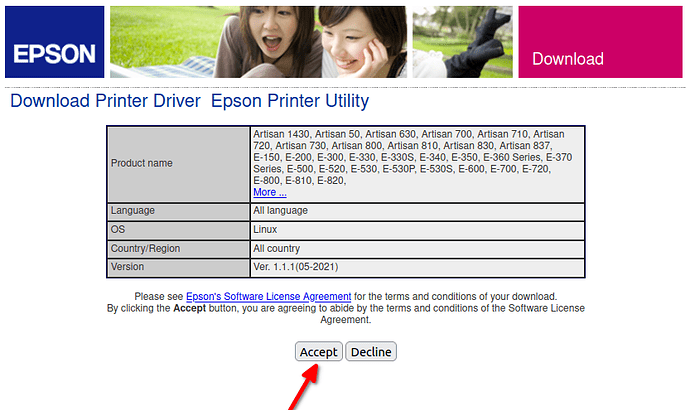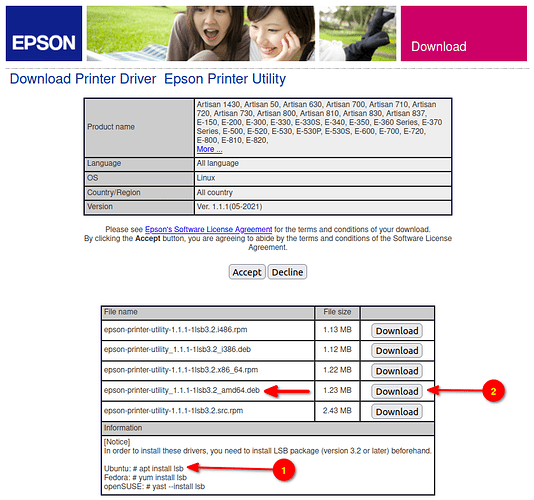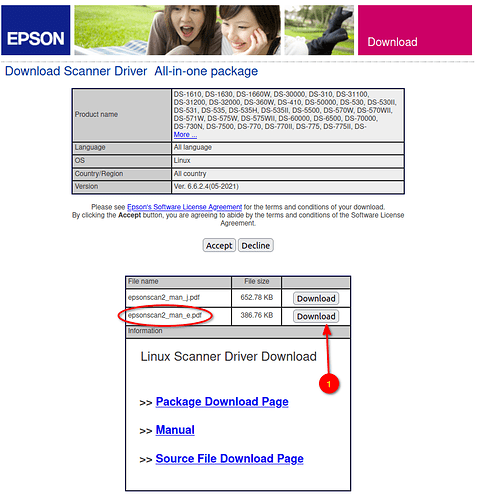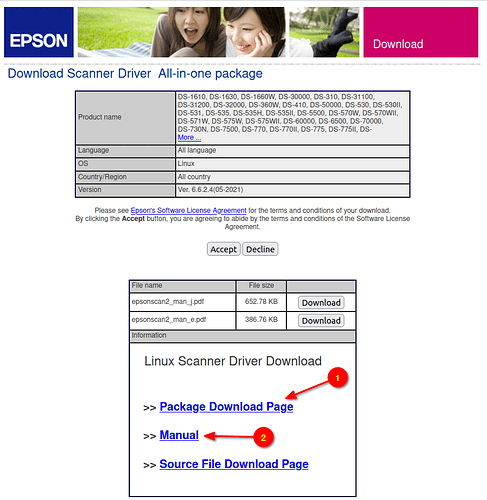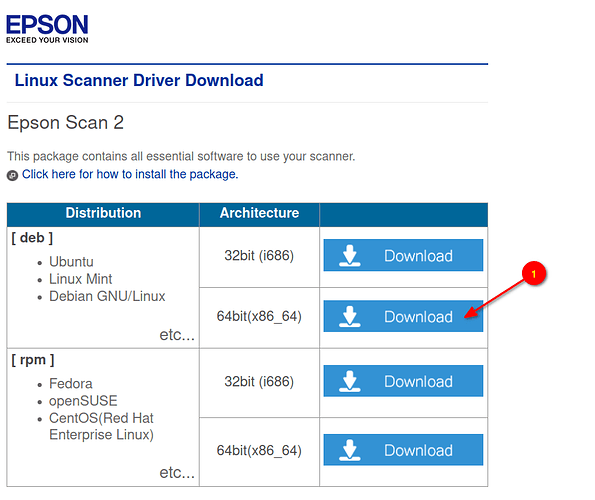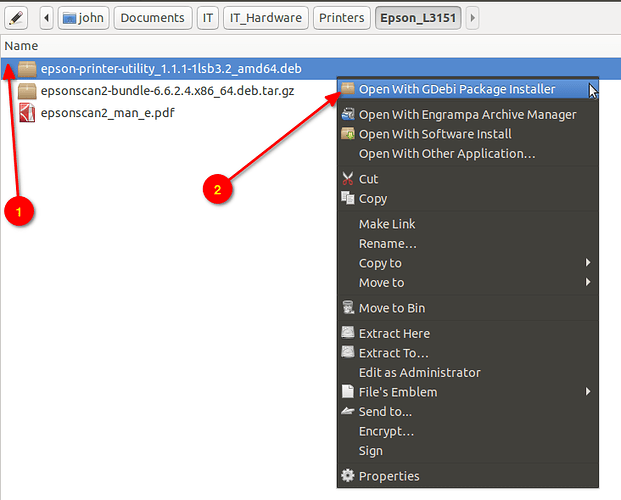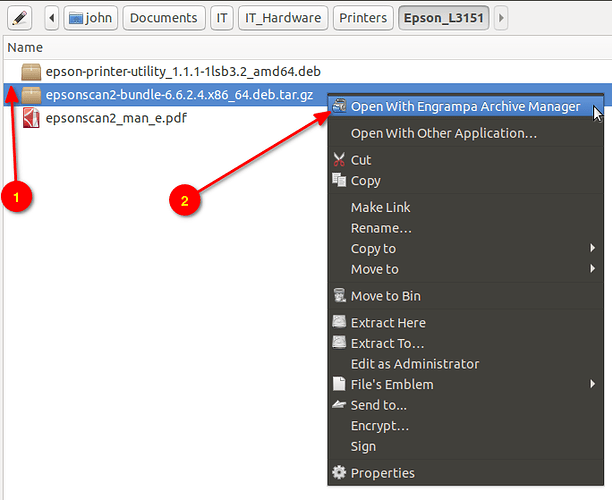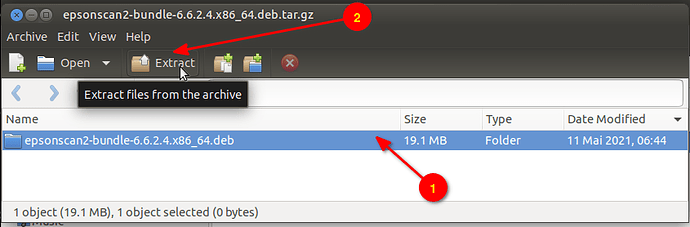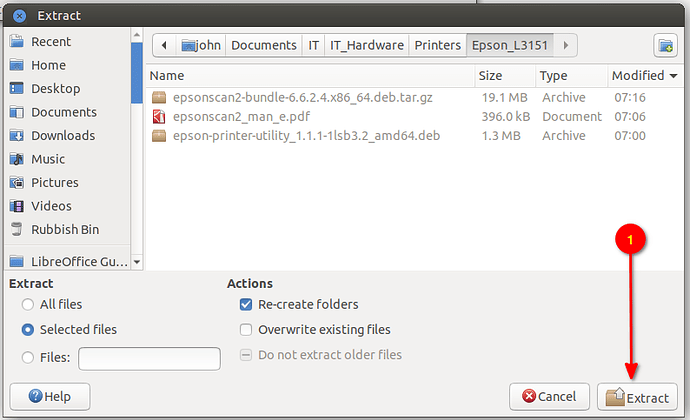where can I find driver for epson L3151 for Mate 20
See this question/answer from ask ubuntu. Should be broadly similar as both are basically the same under the bonnet.
Hello dov
Try this:
http://download.ebz.epson.net/dsc/search/01/search/searchModule
Which should show this:
I hope that helps you. 
Thank you. But how do I get UMate to recognize the download and intergrate it into my printer?
Hello dov
I am working on a step-by-step guide with screenshots for you. This may take a few hours (I had an accident yesterday and can only use one hand at the moment). 
May you have a speedy recovery. I greatly appreciate your gracious attention.
Hello dov
Warning - as with all help I try to give on this forum, anyone who chooses to follow the instructions given below does so at their own risk. MAKE BACKUPS OF ALL YOUR IMPORTANT DOCUMENTS BEFORE YOU START.
This looks as if it is long and complicated - it is a little long, but it is not complicated. Read through all of this instruction before you start to do anything. If you think you can follow it begin when you want, if not read it again. I am always surprised how much I can miss the first time I read something.
Go to the download page - you want to download the PRINTER-DRIVER (1) and the SCANNER-DRIVER (2).
First of all the printer-driver - click the "Download" button for the printer-driver (1) in the screenshot above - this will appear (see screenshot below).
click on "Accept"
The webpage expands to show the "Download" buttons (2) AND a "[Notice]" message (1).
We will deal with (1) first.
Explanation
lsb - Linux Standard Base support package
The Linux Standard Base (http://www.linuxbase.org/) is a standard core system that third-party applications written for Linux can depend upon. This package provides an implementation of only the printing and core modules of the Linux Standard Base for Ubuntu. Recent versions of Ubuntu
do not implement the full LSB interfaces; this package is provided only for compatibility with third-party printer driver packages which depend on the lsb package.
End of Explanation
To install the "LSB package" you will now have to open a terminal - do not worry - it is a step-by-step process.
To open the terminal press the following keys at the same time "Ctrl"+"Alt"+"T".
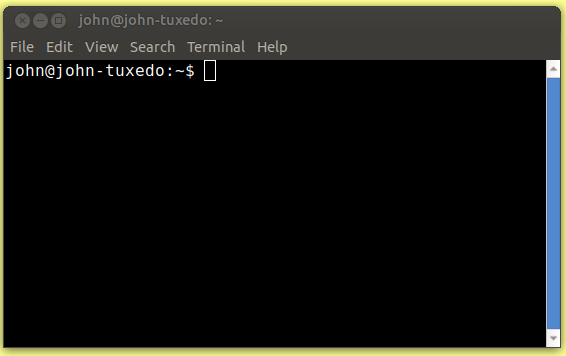
Now copy this (or type it) into the terminal:
sudo apt install lsb
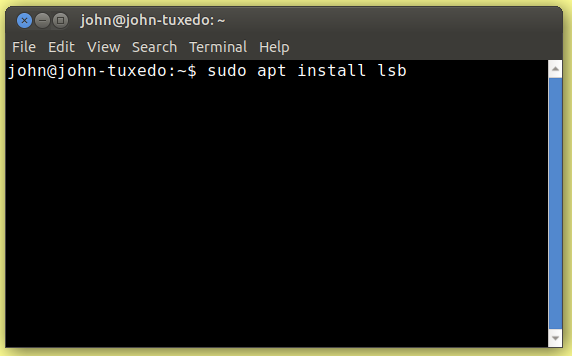
and press "Enter" on your keyboard
Now enter your Ubuntu-Mate password:
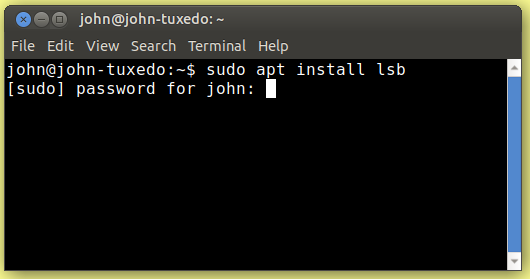
Some text will appear in the terminal, finishing with a question - do you want to install yes or no. Answer yes (usually by just pressing a "Y" on your keyboard).
More text may appear in the terminal, and at the end you will once again be shown the "prompt", as you saw in this screenshot:
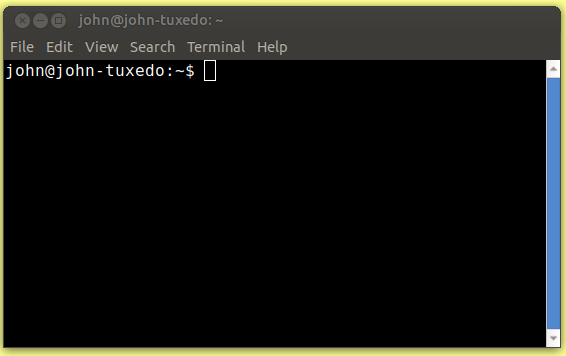
That should have installed the "lsb" package for you.
- You can close the terminal by simply clicking on the 'close window' button.
Now we will deal with (2)
Begin by downloading the packages that are required.
To download the "epson-printer-utility-1.1.1-1lsb3-2_amd64.deb" click on the "Download" button (2).
Choose to save it to your "Downloads" folder.
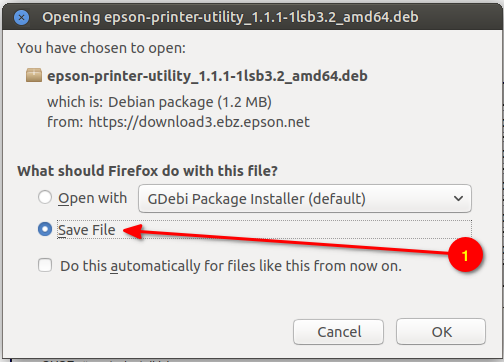
Secondly, the scanner-driver - click the "Download" button for (2) (see screenshot below)
To begin with, download the English language scanner manual (you might want to look through it at some time in the future) by clicking the download button (1):
Choose to save it to your "Downloads" folder.

Now download the scanner-driver package by clicking on (1) (see screenshot below):
Click on the '[deb]/Ubuntu/64bit(x86_64)' download (1) (see screenshot below).
Choose to save it to your "Downloads" folder.
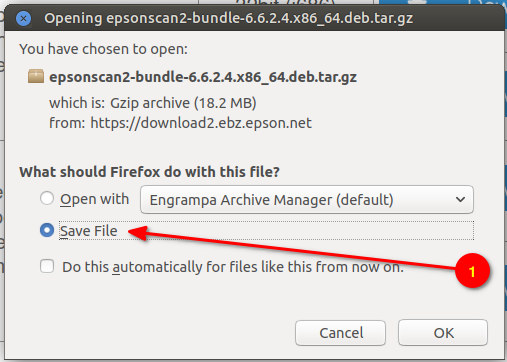
TIPP
You may find it useful to make a new folder in your "Documents" folder called "Epson_L3151", or something similar. You can then 'cut-and-paste' the 2 packages and one PDF file you have downloaded in to this new folder (just to keep things tidy).
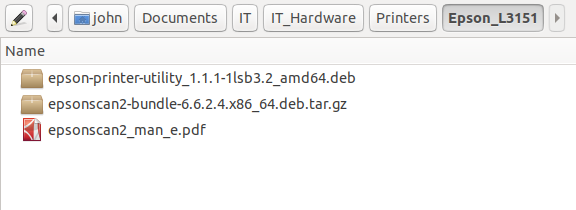
INSTALLING THE PACKAGES
Installing the printer-driver
Click on the "epson-printer-utility_1.1.1-1lsb3.2_amd64.deb" package to 'mark' it, then use the right-mouse-button and select "Open With GDebi Package Installer". Follow any instructions which appear (answering 'yes' to any questions is usually correct).
When this is finished you should have installed the printer-driver.
Installing the scanner-driver
This is a different procedure than the printer-driver installation.
Click on the "epsonscan2-bundle-6.6.2.4.x86_64.deb.tar.gz" package to 'mark' it, then use the right-mouse-button and select "Open With Engrampa Archive Manager".
Click on the "epsonscan2-bundle-6.6.2.4.x86_64.deb.tar.gz" package to 'mark' it (1), then click on the "Extract" button (2).
A file-manager (Caja) window opens. It should suggest the folder in which you have the "epsonscan2-bundle-6.6.2.4.x86_64.deb.tar.gz" package - that is good (if not navigate in the file-manager until you find the folder).
Click on the button "Extract".
When the 'extraction' is finished,
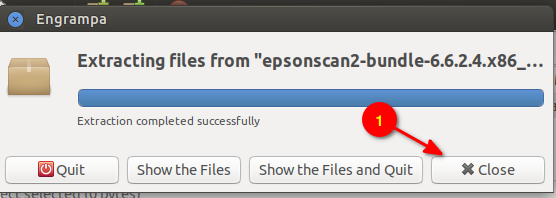
click on the button close.
You should now have a folder called "epsonscan2-bundle-6.6.2.4.x86_64.deb" (1).
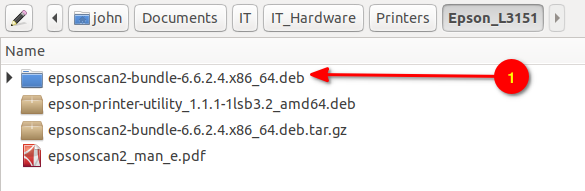
Double click on the folder to open it. You should see this:
Double-click on the file "install.sh" (1).
Note
The file "install.sh" is a so-called 'shell-script'. When you double-click on it it will probably open a terminal window and a quantity of text will appear.
You may be asked questions, answering 'yes' will usually be the correct answer.
This should have installed the scanner-driver for you.
You can close the terminal by simply clicking on the 'close window' button.
DOES IT WORK?
-
First of all, switch your computer and printer off.
-
Secondly, connect the printer to your computer using the usb-cable.
-
Thirdly, switch on the computer and then the printer.
Printer
Open the Ubuntu-Mate control center, in the top section 'Administration' double click on 'Printers'.
If you are lucky, your printer will already appear here, if not click on "Add" and follow the dialogues (for usb connected printers on Ubuntu this usually works well, and is easy to follow).
Scanner
Open the program "Document Scanner". Wait for a few moments, if all is well it will find your scanner and list it in the middle of the window.
If this does not happen, make a note of what does happen / is displayed and post the results in this forum post.
I hope all goes well for you. 
Thank you for you time and effort. I tried to carefully follow all your instructions but the computer
still doesn't recognize the printer. Should I try to erase all of the terminal history and try again?
Hello dov
I am sorry to hear that your printer is still not working. Unfortunately, I am unable to help you any further. The question is, where do you go from here?
I think you need a knowledgeable person to "look at" your computer, to see exactly what is going on. Some options might include:
- Can you contact a local Linux User Group (bearing in mind that there is a pandemic at the moment)?
- Would calling "The Ask Noah Show" [http://www.asknoahshow.com/] (A radio Linux show where listeners can call in with questions. I believe the calls are free of charge if you call from the USA) be an option for you? Noah tries his best to help people. The shows are available as podcasts, so you could listen to one or two before making a decision regarding this option.
Request to forum users:
Can anyone else in the community help dov with this problem?
Just reinstalled - successfully - my L3151.
Many thanks for your clear, precise, non-fuss installation guide. Excellent how-to!
Thank you for your help. I am able to use Scanner from the printer
but it will not print docs. I have been using workarounds by shipping them to my mobile and using the wi-fi option. The following is read out from synaptec:
W: Target Sources (main/source/Sources) is configured multiple times in /etc/apt/sources.list:62 and /etc/apt/sources.list:64
W: Target Packages (main/binary-amd64/Packages) is configured multiple times in /etc/apt/sources.list:61 and /etc/apt/sources.list:63
W: Target Packages (main/binary-i386/Packages) is configured multiple times in /etc/apt/sources.list:61 and /etc/apt/sources.list:63
W: Target Packages (main/binary-all/Packages) is configured multiple times in /etc/apt/sources.list:61 and /etc/apt/sources.list:63
W: Target Translations (main/i18n/Translation-en_US) is configured multiple times in /etc/apt/sources.list:61 and /etc/apt/sources.list:63
W: Target Translations (main/i18n/Translation-en) is configured multiple times in /etc/apt/sources.list:61 and /etc/apt/sources.list:63
W: Target DEP-11 (main/dep11/Components-amd64.yml) is configured multiple times in /etc/apt/sources.list:61 and /etc/apt/sources.list:63
W: Target DEP-11 (main/dep11/Components-all.yml) is configured multiple times in /etc/apt/sources.list:61 and /etc/apt/sources.list:63
W: Target DEP-11-icons-small (main/dep11/icons-48x48.tar) is configured multiple times in /etc/apt/sources.list:61 and /etc/apt/sources.list:63
W: Target DEP-11-icons (main/dep11/icons-64x64.tar) is configured multiple times in /etc/apt/sources.list:61 and /etc/apt/sources.list:63
W: Target CNF (main/cnf/Commands-amd64) is configured multiple times in /etc/apt/sources.list:61 and /etc/apt/sources.list:63
W: Target CNF (main/cnf/Commands-all) is configured multiple times in /etc/apt/sources.list:61 and /etc/apt/sources.list:63
I also got a troubleshoot doc:
Page 1 (<troubleshoot.SchedulerNotRunning.SchedulerNotRunning object at 0x7f1300f97790>):
{'cups_connection_failure': False}
Page 2 (<troubleshoot.ChoosePrinter.ChoosePrinter object at 0x7f1300f97fd0>):
{'cups_dest': <cups.Dest EPSON_L3150_Series_dov_H81M_S1>,
'cups_instance': None,
'cups_queue': 'EPSON_L3150_Series_dov_H81M_S1',
'cups_queue_listed': True}
Page 3 (<troubleshoot.CheckPrinterSanity.CheckPrinterSanity object at 0x7f1300f97d30>):
{'is_cups_class': True}
Page 4 (<troubleshoot.LocalOrRemote.LocalOrRemote object at 0x7f1300f9fbb0>):
{'printer_is_remote': False}
Page 5 (<troubleshoot.VerifyPackages.VerifyPackages object at 0x7f1300fb2e20>):
{'packages_verification': {'cups': ['package cups is not installed'],
'foomatic': ['package foomatic is not installed'],
'gutenprint': ['package gutenprint is not '
'installed'],
'hpijs': ['package hpijs is not installed'],
'hplip': ['package hplip is not installed'],
'system-config-printer': ['package '
'system-config-printer is '
'not installed']}}
Page 6 (<troubleshoot.ErrorLogCheckpoint.ErrorLogCheckpoint object at 0x7f1300fc91c0>):
{'cups_server_settings': {'BrowseLocalProtocols': 'dnssd',
'DefaultAuthType': 'Basic',
'JobPrivateAccess': 'default',
'JobPrivateValues': 'default',
'MaxLogSize': '0',
'PageLogFormat': '',
'PreserveJobFiles': 'Yes',
'SubscriptionPrivateAccess': 'default',
'SubscriptionPrivateValues': 'default',
'WebInterface': 'Yes',
'_debug_logging': '1',
'_remote_admin': '0',
'_remote_any': '1',
'_share_printers': '1',
'_user_cancel_any': '1'},
'error_log_checkpoint': 246599,
'error_log_cursor': 's=c0f5219f4f544985bbebc1027b0ae8f3;i=10599;b=c83ce7ca9f934fdd86e604002ceb1ef2;m=24f1d05a;t=5c4bc6f5fa084;x=bb828818830e269d',
'error_log_timestamp': '2021-06-14 19:34:48'}
Page 7 (<troubleshoot.PrintTestPage.PrintTestPage object at 0x7f1300fbd760>):
{'test_page_attempted': '14/Jun/2021:19:35:02 +0300',
'test_page_job_status': [],
'test_page_jobs_cancelled': True,
'test_page_submit_failure': (1030, 'client-error-not-found'),
'test_page_successful': False}
Page 8 (<troubleshoot.ErrorLogFetch.ErrorLogFetch object at 0x7f1300fc9280>):
{'journal': []}
Page 9 (<troubleshoot.Locale.Locale object at 0x7f1300f6fb80>):
{'printer_page_size': None,
'system_locale_lang': None,
'user_locale_ctype': 'en_US',
'user_locale_messages': 'en_US'}
Should I uninstall and start again.