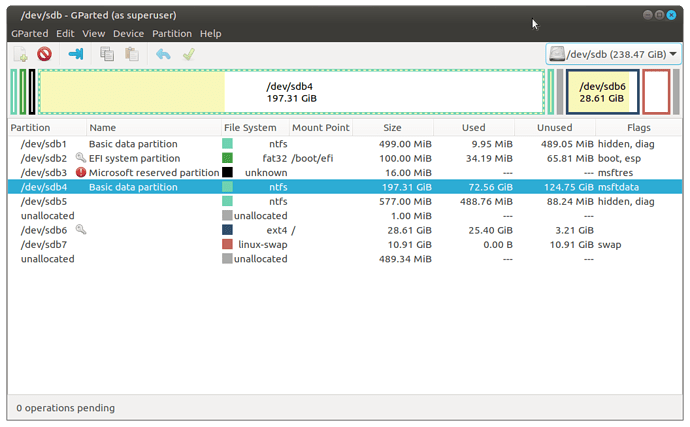I want to take space from Sbd4 (ntfs) and give it to sbd6 (ext/4). How do I accomplish that? Can I just take the space or do I have to change the new space to something other than NTFS before joining it ot existing partition?
I've (re-)partitioned my fair share of disks, and I have several points of advice regarding the matter.
First, if you want to modify /dev/sdb6 (your root partition) by expanding it, don't try to do so from the operating system installed on /dev/sdb6 itself, like you seem to be trying to do here. Do you see that little key icon next to the first column of the /dev/sdb6 line? That means "the way things are right now, you can't touch this partition, probably because it's in active use now".
So my suggestion is to boot from a live USB flash drive or DVD of Ubuntu MATE that you have, and do the re-partitioning work from that live DVD / USB stick. That way, you can touch /dev/sdb6 all you want.
 One small caveat: By booting from "live media", there is a chance that the disk you want to re-partition may not be called
One small caveat: By booting from "live media", there is a chance that the disk you want to re-partition may not be called /dev/sdb on the live system. The assignment of the letters a, b, etc. to disks on Linux is relative; if the second disk detected by the installed system is the one you want to partition, but on the live system the disks are detected in a different order, /dev/sdb will not be the disk you expect it to be. Always double-check which disk you are about to partition before you hit the Apply button!
My second line of advice: From my experience, once you free up disk space from one partition, you have to "move" the free space over to the partition you want to expand, and then expand that partition. My strategy would thus be to shrink /dev/sdb4, then move /dev/sdb5 over to the left so that there is no gap between /dev/sdb4 and /dev/sdb5, and then resize /dev/sdb6 to include that free space.
So, let me summarize:
-
Boot into a "live" Ubuntu MATE session, so that your normal "root partition" (
/dev/sdb6) on your hard drive can be manipulated. -
Open GParted.
-
Select
/dev/sdbfrom the menu of disks in the upper-right-hand corner of the GParted window. Confirm, by looking at the list of partitions on that disk, that/dev/sdbis the correct disk. If not, then keep looking through the list of disks until you find the correct one. -
Select
/dev/sdb4, then use the Move/Resize tool in GParted to shrink the/dev/sdb4partition. -
Do not hit the Apply button yet. Select the
/dev/sdb5partition, then use the Move/Resize tool to move/dev/sdb5as far to the left as it will go. Don't bother changing the size of/dev/sdb5, just change the "Start" position of/dev/sdb5. -
Select
/dev/sdb6, then use the Move/Resize tool to expand/dev/sdb6as much as possible. -
Now click the Apply button -- the big, green checkmark about a quarter of the way from the left of the toolbar.
You probably don't need nearly that much hand-holding, and I apologize if it offended you. But I include detail just because I prefer to be "safe rather than sorry".
I hope that helps. Good luck.