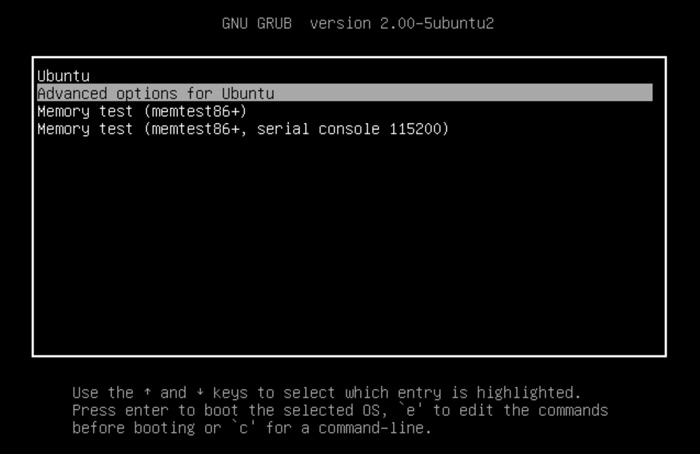- Was using Release 20.04.2 LTS (Focal Fossa) 64-bit, MATE 1.24.0 then updated a few times. I don't remember the exact version but was still Focal Fossa.
- Motherboard: B350M-pro-vh-plus
- Memory: 2x Samsung M378A2K43CB1-CTD
- Processor: Amd a8-9600 Radeon R7
- Graphics: (Integrated with processor)
After clicking on update and then agreeing to reboot I got to the Ubuntu Mate Green logo then the screen turns green with black scan lines flickering on the right side of the screen. Then after about 2 minutes the screen just freezes green and num/caps lock buttons no longer work. I know there a lot of things I can do but I want to make sure I don't mess anything up. What's the proper procedure at this point?
(Worse case scenario I would at least like to recover my Firefox bookmarks and reinstall a fresh new Ubuntu Mate)