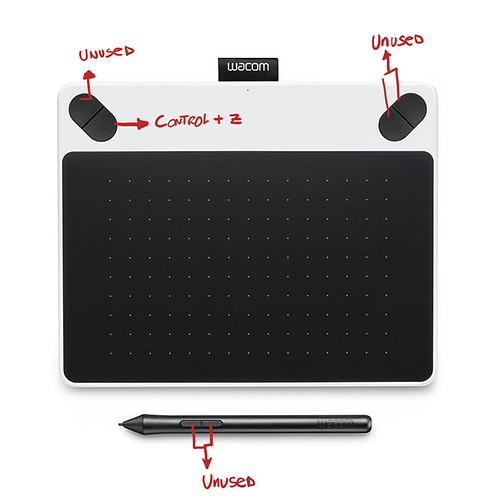Not sure if it can help you but if some buttons are unused or not set properly, it might be because libwacom is missing a profile that matches your model but you might be able to make one.
I've had issues making an old Graphire 2 properly recognized on Ubuntu GNOME so I digged up a bit in this. My tablet is far less advanced than yours so I can't really give you a proper profile and you'll have to make a few tests to find which buttons have to be set to what in the profile, though I'm not sure if you can set keyboard shortcuts to buttons there.
The profiles are in /usr/share/libwacom (.tablet files − the layouts subdir is for graphics used in the Wacom tool but we don't have it on Ubuntu MATE). You can start by checking if there is one corresponding to your model (based on the tablet ID). If not, you can make a copy of one, change the tablet ID to match yours (you can get it with lsusb) and properly set the buttons. From there, I'm not sure if you can set shortcuts from the MATE settings or something like that.
If you wan to use xsetwacom, have you read the manpage? Here is what it says on this topic:
The "key" keyword is followed by a list of key names. These can optionally be preceded by "+" for press and "-" for release. If +/- is not given, press-and-release is assumed, except for modifier keys which are left pressed. Key names can be X11 KeySyms or some aliases such as 'shift' or 'f1' (the full list can be seen with the list modifiers command).
To assign a key that is not in the modifiers list, use the KeySym in /usr/include/X11/keysymdef.h with the XK_ prefix removed or its actual value as is. For example, XK_BackSpace should be specified as "BackSpace". "0xff80" can also be used to replace "BackSpace" since it's the unique KeySym value of Backspace key.
Here is a combined example: "key +a shift b shift -a 0xff0d" converts the button into a series of keystrokes. In this example, "press a, press shift, press and release b, release shift, release a, then press and release enter". "key +a +shift b -shift -a 0xff0d" does the same thing.
As I don't have a tablet with buttons, I can't make tests and the description is not really clear but I guess that you'd have to assign multiple keys in some way like this:
xsetwacom --set "Wacom Intuos S 2 Pad pad" Button 1 "key +ctrl z"