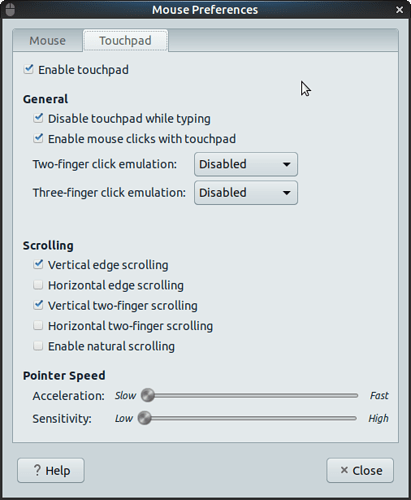I'm using UM 18.04 on a laptop. Been trying to disable the trackpad when typing but haven't found a solution yet. Tried touchpad indicator and "sudo apt install xserver-xorg-input-libinput". Neither worked. Anyone have a solution? Thanks.
Hello,
Let us know if this worked? I have mine disabled while typing, yet if my palm hits the track pad it will jump and I have to start over or erase what I have done.
I'm using 18.04LTS
Ubuntu Mate 18.04 / XPS 13
I have an XPS-13 that I end up touching the track pad all the time causing the cursor to jump around and destroy what I'm working on. It drove me up the wall so much so that I ended up modifying a script I found to toggle the touchpad on/off completely. I mapped a key combo to it so that when I know I'm going to be typing a large entry, I easily disable the touchpad and then re-enable once I'm done typing. For me its mapped to <CTRL>+<ALT>+K. Code looks something like:
#! /bin/bash
device=$(xinput | grep Touchpad | cut -f 2 | cut -d'=' -f 2)
state=`xinput list-props "$device" | grep "Device Enabled" | grep -o "[01]$"`
if [ $state == '1' ];then
xinput --disable $device
else
xinput --enable $device
fiHi! If I am not entirely wrong I deactivated my track pad (in a Lenovo) in bios.