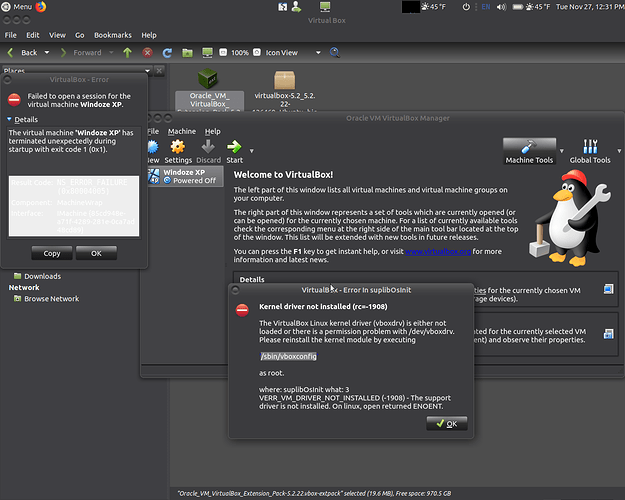How do I install properly VirtualBox so it will actually properly run and where can I find step by step instructions on how to use it, what settings to use and so on.
Not via the Software Boutique, when I did it that way I kept getting Umbuntu has experienced a problem messages and when I would try to install any Operating System like XP or Mac OS Leopard it would never prompt me to insert the Install CD and would act like it was already installed but then not run and get an error message.
I completely removed it and all it’s settings and Virtual Hard Drives via these commands
sudo apt-get remove --purge virtualbox
sudo rm ~/“VirtualBox VMs” -Rf
sudo rm ~/.config/VirtualBox/ -Rf
Thanks
Try to install it with terminal - “sudo apt install virtualbox”, or download it from official site.
Install as described above with the “sudo apt install virtualbox” command.
Then, go to “users and groups” in your system menu and check that your username is a member of the “virtualbox” group. It probably will be, following installation. But, it won’t hurt to make sure.
Then, open Virtualbox and make a note of your version number by left clicking on the “about virtualbox” option in the “help” menu.
Then select “virtualbox website” under the “help” menu and, once the page has loaded, navigate to the “downloads” section of your version of virtualbox. In that section, you will find a link to the “extension pack”, which you should click on and download and install. This allows extra functionality such as shared folders and, usb functionality and other features.
Then log out and back in to ensure that your membership of the “virtualbox” group is active.
At which point, you are ready to install your first VM
When I installed it I got this
DKMS: install completed.
Processing triggers for menu (2.1.47ubuntu2.1) …
Setting up virtualbox (5.2.18-dfsg-2~ubuntu18.04.1) …
vboxweb.service is a disabled or a static unit, not starting it.
Job for virtualbox.service failed because the control process exited with error code.
See “systemctl status virtualbox.service” and “journalctl -xe” for details.
invoke-rc.d: initscript virtualbox, action “restart” failed.
● virtualbox.service - LSB: VirtualBox Linux kernel module
Loaded: loaded (/etc/init.d/virtualbox; generated)
Active: failed (Result: exit-code) since Mon 2018-11-26 16:18:57 EST; 6ms ago
Docs: man:systemd-sysv-generator(8)
Process: 13776 ExecStart=/etc/init.d/virtualbox start (code=exited, status=1/FAILURE)
Nov 26 16:18:57 taslim-System-Product-Name systemd[1]: Starting LSB: VirtualBox Linux kernel module…
Nov 26 16:18:57 taslim-System-Product-Name virtualbox[13776]: * Loading VirtualBox kernel modules…
Nov 26 16:18:57 taslim-System-Product-Name virtualbox[13776]: * modprobe vboxdrv failed. Please use ‘dmesg’ to find out why
Nov 26 16:18:57 taslim-System-Product-Name virtualbox[13776]: …fail!
Nov 26 16:18:57 taslim-System-Product-Name systemd[1]: virtualbox.service: Control process exited, code=exited status=1
Nov 26 16:18:57 taslim-System-Product-Name systemd[1]: virtualbox.service: Failed with result ‘exit-code’.
Nov 26 16:18:57 taslim-System-Product-Name systemd[1]: Failed to start LSB: VirtualBox Linux kernel module.
Processing triggers for bamfdaemon (0.5.3+18.04.20180207.2-0ubuntu1) …
Rebuilding /usr/share/applications/bamf-2.index…
Processing triggers for systemd (237-3ubuntu10.9) …
Processing triggers for man-db (2.8.3-2ubuntu0.1) …
Processing triggers for shared-mime-info (1.9-2) …
Unknown media type in type ‘all/all’
Unknown media type in type ‘all/allfiles’
Processing triggers for hicolor-icon-theme (0.17-2) …
Setting up virtualbox-qt (5.2.18-dfsg-2~ubuntu18.04.1) …
Processing triggers for ureadahead (0.100.0-20) …
Processing triggers for menu (2.1.47ubuntu2.1) …
Sorry. No idea. Hopefully someone more technically competent than me will come on and decipher all that lot
I’d like to see Virtualbox in Software Boutique out of the box.
Maybe you need to install build-essential so that it can compile the module.
sudo apt install build-essential
I’ve had issues with VirtualBox on standard Ubuntu before. I enabled virtualisation in my laptop’s BIOS and that solved the issue.
I recommend you not to install it from the vendor site, because you would loose the benefit of having updates of the extensions, and secureboot support.
I am using the Ubuntu version without issue, so it works for sure. Clean up everything, remove extras ppas, and reinstall virtualbox again.
It’s not available in the Software Manager App and when I used Software Boutique to install it, it made my system keep getting "Umbuntu has experienced a problem " messages.
I get these errors when I install it
vboxdrv.sh: failed: modprobe vboxdrv failed. Please use 'dmesg' to find out why.
There were problems setting up VirtualBox. To re-start the set-up process, run
/sbin/vboxconfig
as root.
Processing triggers for systemd (237-3ubuntu10.9) ...
Processing triggers for ureadahead (0.100.0-20) ...
ureadahead will be reprofiled on next reboot
Processing triggers for desktop-file-utils (0.23-1ubuntu3.18.04.2) ...
Processing triggers for bamfdaemon (0.5.3+18.04.20180207.2-0ubuntu1) ...
Rebuilding /usr/share/applications/bamf-2.index...
Processing triggers for mime-support (3.60ubuntu1) ...
Processing triggers for hicolor-icon-theme (0.17-2) ...
Processing triggers for shared-mime-info (1.9-2) ...
Unknown media type in type 'all/all'
Unknown media type in type 'all/allfiles'
Failed to open a session for the virtual machine Windoze XP .
The virtual machine 'Windoze XP' has terminated unexpectedly during startup with exit code 1 (0x1).
| Result Code: |
NS_ERROR_FAILURE (0x80004005) |
| Component: |
MachineWrap |
| Interface: |
IMachine {85cd948e-a71f-4289-281e-0ca7ad48cd89} |
and when I type dmesg it outputs pages and pages of text way too long to post here and when I try to create a Virtual Machine I get this.
I was able to install it on my Laptop but can't access any of the files on it other than the C: drive for the guest OS Windows XP.
I recall having a similar issue on VirtualBox on Ubuntu. Enabling Virtualisation in my laptop’s BIOS solved this issue.
1 Like