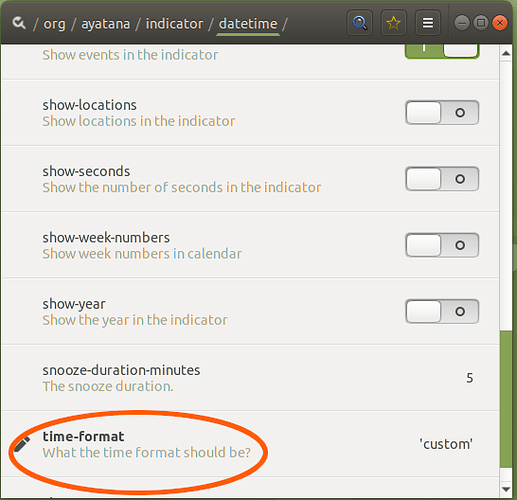I have just upgraded to Ubuntu MATE 20.04 using a fresh install. I have been using Ubuntu MATE 16.04 for years.
I noticed that the new clock applet on the menu bar lacks the configurability and customization that the old clock applet had. Why do your developers insist on "fixing" things that aren't broken and making things less customizeable? 
I need the clock applet to show the day and date on a separate line ABOVE the time. Displaying the day and date to the left of the time wastes a LOT of space on the menu bar! I typically increase the size of the menu bar in Panel Properties to about 36-38 pixels until the date and time lines automatically stacked on one top of the other, but now in 20.04 it doesn't do this
I even tried installing dconf-editor, but I am not able to change this format for some reason.
How to I get the customization of the old 16.04 clock applet back in 20.04?
You can add clock applet to panel. It is still available separately. To stop two clocks from showing, deselect 'Ayatana Indicator Date & Time' from startup applications. You have to select 'Show hidden' for these indicators to show.
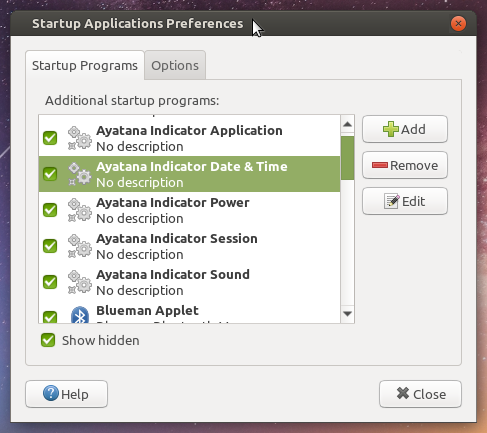
Hi @Jason_L,
as @saivinob truly mentioned above, the familiar old clock applet is still available to you. It is capable of autowrapping and autorotating text, because it was originally designed for both horizontal and vertical panels. On the other side, indicators became mature with Unity desktop environment, which did not support vertical panels by design. That's a likely reason why text autowrap feature was not implemented for indicator-datetime.
However, it is possible to display time and date on separate lines, because indicator-datetime is very customizable. I will attach screenshots since you've already installed dconf-editor.
- Set
time-formatkey tocustom.
- Set custom format string. The key is
custom-time-format. The value depends on your preferences. In this example it was%a %b %d,%n %H:%M. It shall contain%nliteral to start a new line. You may check available literals typingman datein your terminal.
- Result of the above settings with 40px panel.

Important! Since you are using UM 20.04, you will not have Ayatana indicators installed, because they were introduced in UM 20.10. You shall look for /com/canonical/indicator/datetime/.
Hope this helps.
@ironfoot, thank you so much. I did not know about %n.