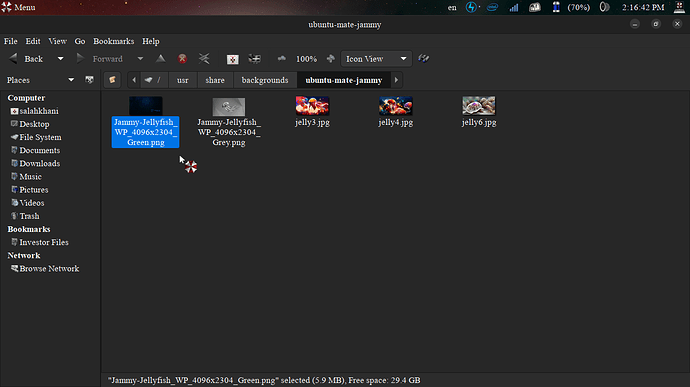Hey guys,
I have figured it out how to change the Boring Login Screen in Ubuntu Mate 22.04
Check the picture and you will see the path and with image file should be changed in order to have a nice login screen once you log out. 









Just change the image with maintaining the same image file and enjoy...