I have Ubuntu Mate 16.04 installed on a sub $400 laptop that has a very dull and washed out display. To make the display look better I adjusted the gamma with the xgamma command.
To see what xgamma can do, open a terminal and run xgamma --help
Which will return:
usage: xgamma [-options]
where the available options are:
-display host:dpy or -d
-quiet or -q
-screen or -s
-version or -v
-gamma f.f Gamma Value
-rgamma f.f Red Gamma Value
-ggamma f.f Green Gamma Value
-bgamma f.f Blue Gamma Value
If no gamma is specified, returns the current setting
As you can see from the availible options, -rgamma adjust the red gamma, -ggamma adjust the green gamma, -bgamma adjust the blue gamma, and -gamma adjust all three at once. The f.f is to be replace with a numeric value.
To improve the look of the display, I ran xgamma -gamma 1.00 in the terminal and continued to change the numeric value until it acheived the desired results. I'm currently using xgamma -gamma 0.80
From there I added this command to Startup Application Preferences.
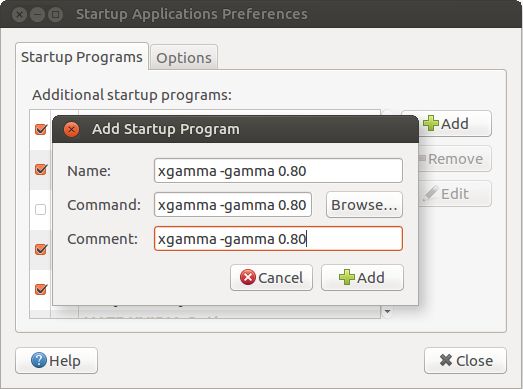
So now every time I login, the gamma is adjusted and the display looks much better.