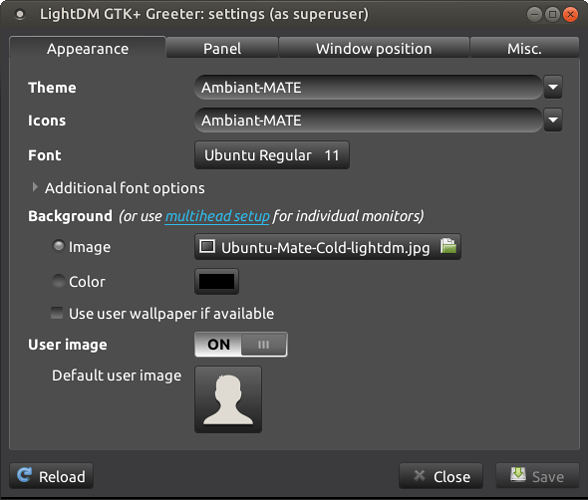I have not managed to do. This is what I tried unfruitful:
-
Place the image with a size of 96x96 png and rename it .face local directory in the home.
-
Edit or create the file /var/lib/AccountsService/users/username, and add the lines
[User]
Icon=/var/lib/AccountsService/icons/username
Create the file /var/lib/AccountsService/icons/username using a 96x96 PNG image file.
Making sure that both created files have 644 or 777 permissions, I used chmod and chown to correct them. -
through the GUI:
System> Preferences> About Me> Click on image & selectNone of the above steps worked and beginning to frustrate. Help me please!