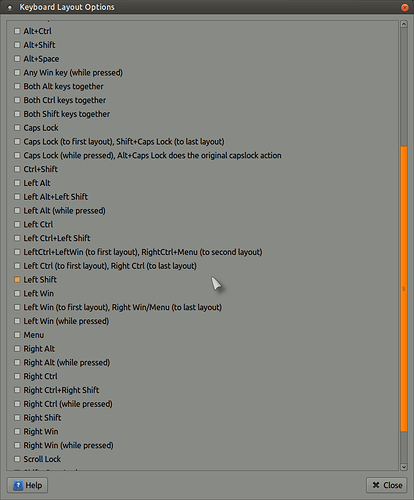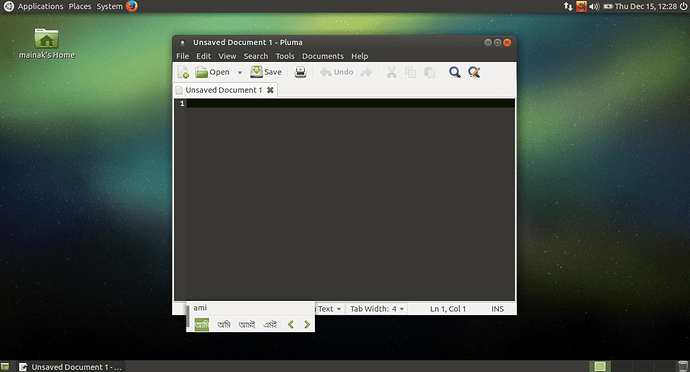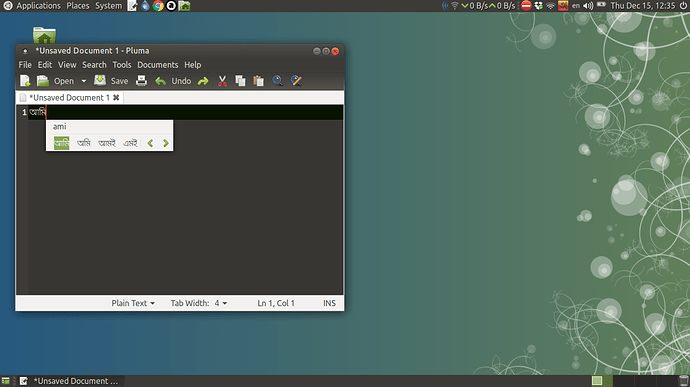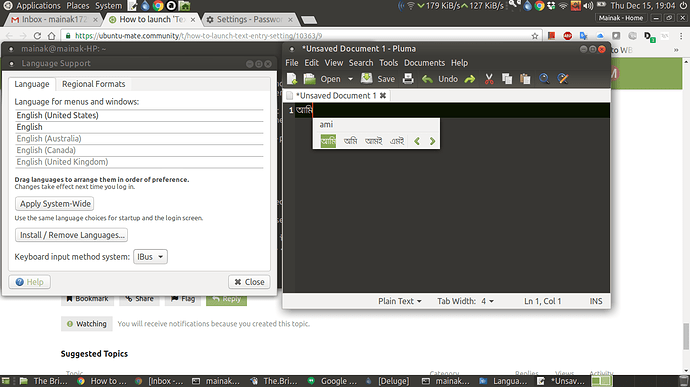‘Text Entry’ setting is needed to add input sources.
I think the link refers to standard Ubuntu with Unity desktop, which is a bit different.
In Ubuntu MATE you select “Keyboard” from the Control Center, then the “Layouts” tab.
HI @mainak,
I think if you already have more than one input (keyboard layout) set up, you press "Super" + Spacebar to allow switching between them?, I cannot try this out at the moment as I am on a school server with Windows 7!.
Edit:
I'm at home now, if you open Control Center > Hardware > Keyboard > Options and take a look there, you just need to tick the boxes for what you want!:
I suppose Mainak want to do something different.
I just managed to solve the problem while writing this post.
I actually needed to write in Japanese, since my laptop is a Japanese one
The problem is, since yesterday I was using Mate 1.12.1
Now, i wanna say clearly, i don't know if that was possible because i updated the Mate DE to version 1.14.1, but now I can write in Japanese.
That said, i solved.
I can show you how I discovered tho.
First of all. Be sure to install support for Japanese language.
Open Control Center --> Language Support
Click on Install / Remove Languages
In my case I chose to install the Japanese Language which was the one I needed.
Follow all the passages and confirm.
The Installer will download all the necessary packages (Mozc and fcitx too)
After finishing, a log out and log in again passage should suffice.
To be extra sure tho, it's not a bad idea to make a restart.
After Log Out and Log In again (or Restart if you decided so), go back again in the Language Support Panel
In the Keyboard Input method system box, be sure to select fcitx
In the Upper Panel Bar now, a small keyboard icon should pop up and make herself visible
![]()
If it isn't visible yet it should be after a reboot.
Now, if is still not visible even after reboot (here comes the part where I don't remember how I made it visible, and i beg you pardon for that) try to play with either one of this 2 icons and their settings in the Control Center
It should be the Fcitx Icon tho. Mozc Setup actually couldn't let me chose anything and looks like depends on Mozc instead.
Click the Fcitx Configuration Icon
The Input Method Configuration will open
In my case the voice Mozc is already present because i already did everything.
Instead if nothing has been configured yet, you should just find your Keyboard layout.
Press the "+" button in the bottom part of the window.
The Add Input Method window will open.
Search for the voice you wanna add, which should be present and related to the previous secondary language you added.
Select it and click OK
Now you just need to choose a method to switch from one language to the other. By default Japanese and English switch between them pushing Left CTRL and Space
This actually solved my problem with Japanese language input.
今日本語使える
Hope this help and extend the same solution to other languages too 
Cheers.
Thanks all who replied. Thanks mastahaze for reminding me to follow-up. Is that a phonetic keyboard (transliteration) you set up?
I faced trouble during setting up this keyboard. I got the keyboard-layout switch in the taskbar but when I type something in pluma, although it shows the bengali suggestions nothing can be entered in the text-editor. I ultimately fixed the issue by installing ubuntu-desktop and setting up the text-entry option there. It was a one-time setting.
I think the issue would be reproducible with this well-documented steps for setting up another phonetic keyboard.
I’m using MATE DE 1.16.0 (Ubuntu 16.10).
Hello Maniak.
Yes, it should be a phonetic keyboard
Just to be extra sure I am posting a pic of the laptop keyboard.
Basically I use roman letters to compose japanese text based on sound
Before i had the little incident with the iSSD on the motherboard of my 2012 Zenbook, I remember i used the same solution you actually used.
This time tho, after solving the chip and bios related problem (eradicating it from the MB), I just didn't want to mess with other DE other than Mate.
So I tried everything before giving up and be forced to install ubuntu-desktop again.
Now I couldn't post more than one image in my previous post, but before updating my Xenial with Mate 1.14.1 I faced the problem of having NOTHING listed in my Input Method Configuration --> + --> Add Input method windows. It was simply blank.
Just out of curiosity, what's the language you are trying to install? Bengali?
I would like to give it a try too 
Hi @mastahaze,
Thanks for your response. Yes it was a bengali phonetic keyboard and below are the steps I did if you like to give a try. Please make sure you're setting up in a fresh Ubuntu MATE install. I saw the issue while setting up for the first keyborad. After fixing it via ubuntu-desktop a second keyboard can be set up without any issue.
-
Get a fresh Ubuntu MATE 16.10 install and update it. I can reproduce the issue in a virtualbox setup too. That option might be preferable for you.
-
In terminal execute the following lines (we need to build the keyboard from source due to absence of a PPA in the latest version).
sudo apt-get install git ibus libibus-1.0-dev automake gjs git clone git://github.com/sarim/ibus-avro.git cd ibus-avro aclocal && autoconf && automake --add-missing ./configure --prefix=/usr sudo make install
-
Launch System > Preference > Others > IBus Preferences. Before launching it will prompt to start IBus daemon. Start it.
-
Within IBus Preferences > Input Method, add Bengali > 'Avro Phonetic' keyboard.
-
Restart IBus from the top panel icon (Right Click -> Restart).
-
Now you can toggle between English and Avro from the IBus panel.
-
Restart your machine, select Avro from Ibus panel, launch the text-editor and try typing . You will see it like the below screenshot:
Words appear in the preview window but they cannot be entered in the text-editor.
- In a following post I will include the screenshot after fix.
hi @mainak
Actually i have no occasion to set up any virtual machine. This Laptop is some sort of production machine.
That said i can try it without harming my installation, but not on Yakkety.
The first problem is: which one is the input language i should add?
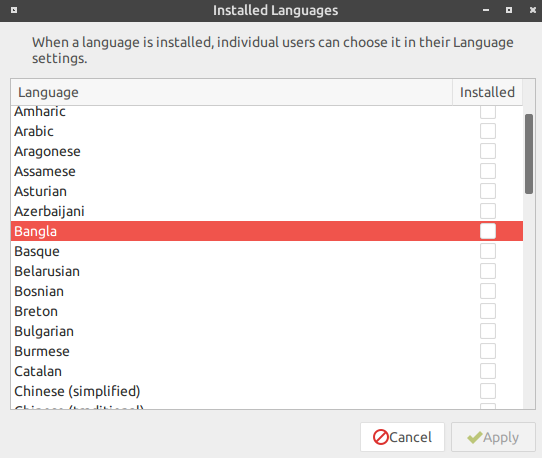
Is it Bangla?
Hi @mastahaze,
Actually it works without installing additional language support for me.
You may add Bangla if it is needed after all.
Hi @mainak
Well if BANGLA is actually the language input you wanted to use i can give it a try.
I suppose that depends on the input method system we are about to use.
For Japanese iBus always worked well since the last LTS and even 16.04, but as reported previously, that was an easy setup IF and only IF you are setting that using gnome-desktop, or unity. Which is not my case.
Hence the usage of Mate.
When I tried to set up Japanese using iBus it correctly reported the JP and EN on the upper bar, but there was no way to make it write in Japanese.
Probably the way Mozc and fcitx operate is different from iBus (which for Jap use Anthy, if I can recall correctly).
Anyway if in the future i will have the space and time to set up a VR on my disks I will surely try it.
Can you confirm me that your language is correctly identified as Bangla?
Thank you! And happy you could solve! 
For anyone else with a language settings problem, there is a guide here:
For a clarification, we were trying to explore here how to get phonetic writing to work in Bengali or Japanese language using the IBus engine. That means if someone types ‘A’ in their keyboard, it will input the character in their language which is pronounced like an ‘A’. So far it has been found that in Ubuntu MATE 16.10 the only way to work it out is by taking the ubuntu-desktop route. There are alternate engines like Mozc or Fcitx which work too, but they support a lesser number of input languages than IBus.
Have you installed the package “ibus”?:
sudo apt-get install ibus
It is not installed by default!. 
True, iBus it’s not installed by default, but as soon as you mark up an additional language, all of the text input manager packages are automatically installed. IBus, Mozc and Fcitx.
That said, as reported also by Mainak, iBus doesn’t do anything with both Japanese and Bangla languages inside a Mate DE.
Unless you do the “Text Entry” setting in a DE different from MATE, hence Gnome-Desktop.
In my case that means installing gnome desktop DE just for this set up. And honestly I wanted to avoid it.
Of course after doing that in Gnome Desktop, iBus works through Anthy.
But I found out a way to avoid this passage (at least for Japanese phonetic input) using just Mozc and Fcitx.
Mainak instead had to install gnome desktop to get it work.
After that i suppose you can get rid of Gnome desktop and go back to a pure Mate DE

How to fix it? Same problem arises here to me.
In 16.10 I fixed it by installing ubuntu-desktop, logging into Ubuntu DE and adding the input source within Text Entry setting. This is a one-time setup.
Thanks, it’s solved now.