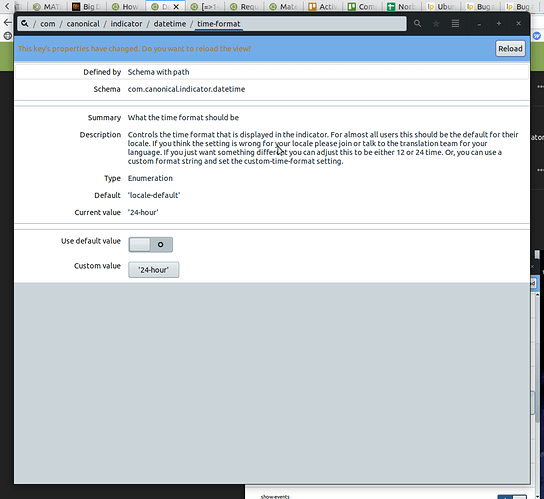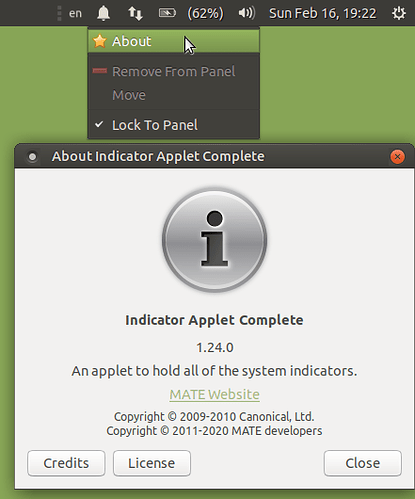Hi, a stupid question, with the new clock and date settings, how do you set the clock at the panel to 24 h format?
Thanks
Welcome. It isn't a stupid question at all.
dconf Editor will take of this. You can install it from the Software Boutique
Go here: com > canonical > indicator > datetime>time-format
Thanks! I was sure I missed a button option. 
I tried to reproduce the same results on 19.10 but I can't find canonical in the boutique. I just want to change the hour format to 24 on the top right panel.
You're cute, Frank. Here's the correct answer for anyone not wanting to install yet another graphical frontend for configuring their system:
In
x-terminal-emulator:gsettings set com.canonical.indicator.datetime time-format '24-hour'
It is a strange query, however; for me, in Clock 1.22.2 I can just toggle between 12-hour and 24-hour formats.
Hi @tiox,
starting 19.10, indicator-datetime has replaced the familiar clock applet. It became now a little bit trickier to toggle  .
.
Regards
I am on 19.10. rq could you present a screencap of a workspace with your clock app version and preferences?
Sorry, I have only 20.04 daily in virtualbox (see screenshot). It just shows the generic menu for indicator applet complete. However, the switch to this applet was made in 19.10.
Yeah I don't use that. I use the less-complete indicator applet and one dedicated to clock — the aforementioned Clock 1.22.2.
This command worked like a charm, thank you so much.
Sorry to necromance this thread, but I thought I'd update this with the changes to the Ayatana indicators. I needed to use this gsettings command instead, as the location for the change is different now.
gsettings set org.ayatana.indicator.datetime time-format 24-hour
Not sure if anybody will benefit from this but using 22.10 and your method (@Schykle) is still the one that's required so thanks for that 
this method did not work for me for unknown reasons