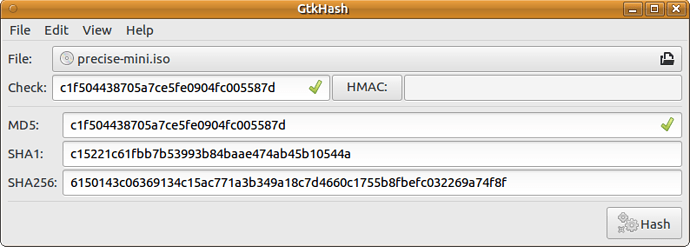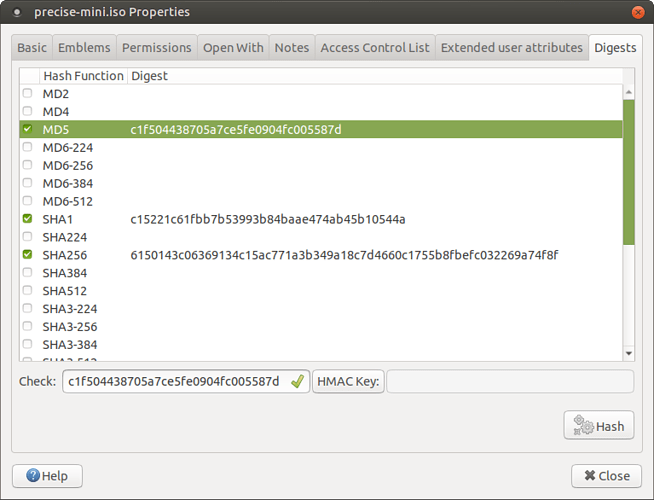Hi I've never verified an ISO download up til now. It appears you can only do it if you use speacial IT methods. Is there any easy GUI way for non IT people to verify the checksum? Or don't we need to do it? Thanks.
Very handy application exists for this purpose. It is named GtkHash.
GtkHash itself
You can install GtkHash with sudo apt-get install gtkhash and then:
- launch GtkHash,
- select ISO file in File chooser
- Copy known checksum from
MD5SUMS,SHA1SUMS,SHA256SUMSand paste it to Check field - click Hash
- wait and ensure that you have green checkmark near one of calculated checksums
GtkHash inside Caja
On modern Ubuntu MATE versions (18.04 LTS and newer) you can use special Caja addon (installable with sudo apt-get install caja-gtkhash):
- Open Caja
- Navigate to the file
- Open drop-down menu for it
- Select Properties
- Choose Digests tab
- Copy known checksum from
MD5SUMS,SHA1SUMS,SHA256SUMSand paste it to Check field
Note: to make digest calculation faster you can check only needed in the list above.
Thanks Norbert. This looks like a great solution.
This is what is missing from the download page.
I'll see if I can request it.
Bug Request submitted:
https://bugs.launchpad.net/ubuntu-mate/+bug/1831363
The website is actually getting a revamp, and improving these instructions for all OSes is one thing on the list.
I only see two problems with suggesting a GUI first for Ubuntu MATE:
- It needs to be installed - extra steps.
- There's too many ways to install software right now (
sudo apt, Synaptic, GNOME Software) until Software Boutique is capable of installing software outside its curated collection.
Software Boutique is capable of installing software outside its curated collection. - The
sha256sumutility is pre-installed and can be completed in two steps.
- There's too many ways to install software right now (
- If anyone really wants to be sure the checksum file wasn't tampered with, the GPG Keys method can only be reasonably performed in the terminal.
It is a myth that you need to be an IT guru to use the terminal. It has the potential to perform tasks a lot faster.
However, since it is good to have choice - especially for anyone dreading the thought of white text on black backgrounds - I will add GUI options to the website once the new website is built.
 A plus if we can open
A plus if we can open  Software Boutique to install software from the webpage (
Software Boutique to install software from the webpage (apt:// links?)... but that will be something to implement for the next version of the software.
Thanks Luke. Sounds great.
Regarding non IT users and the terminal, the reason I pointed this out is many IT people are not into usability, and don't realise that the command line is a complete no no for other users. It is totally intolerant of any tiny mistake. It offers no clues as to what options are available. It gives a poor feedback as to what, if anything, has actually happened. It is a totally unfamiliar type of interface to what people have ever seen. And people will inevitably have to search online to find out the exact syntax to use. Making it not quicker at all. Also encouraging people to type in commands they found on the internet is dangerous. Don't expect the same UI to be equally suitable for both occasional users and full time IT professionals.
A command that you might use once a year will not get remembered either. Adding the checker application in the users own menu lets them remember it exists, and what it is called for next time.
And in this case, having to install an application is not extra steps. It's the only way. You can completely forget the command line for grannys and children and all not IT people who don't need it on other OSs. Or on Linux for other user tasks. This is all for good usability reasons. It's not just a fashion.
Ubuntu Mate does a good, and almost unique job of offering users a choice of most appropriate interface for each different user. It would be a shame to scare people away before they can get to enjoy it.
If ISO downloaded by torrent, then no need to verify the ISO because a hash check file is inside the torrent protocol. Good to know
Thanks. That would be good to include on the download page. And would encourage use of the torrent.
@lah7
Hello lah7, I support your statement without reserve. Earlier this year I downloaded a release of LibreOffice from the LibreOffice website (I am following the migration of the Base backend from HSQL to Firebird).
Then I did something regrettable through lack of knowledge - I started installing the 43 or so packages using GDebi on each "deb" file via Caja. It took a little over an hour, and was not "straightforward" at all. ![]()
Before I installed the next LO version I found out how to do the same thing using the command line (Terminal). Hands-on-time went down to around 3 minutes, installation time was around 5 minutes or so (I'm not too sure, I was able to walk away and let it do the installation itself). ![]()
How to install all the deb-packages in a given directory
In a terminal:
cd to the directory
run the following command:
sudo dpkg -i *.deb
-i = install
"*" = glob, i.e. any string
.deb = with the file extension ".deb"
That is all - finished.
I do not find the command line intimidating, possibly because I started using computers in the mid 80s - you used a word processor by entering "markdown"-style formatting commands - "WYSIWYG" still lay in the future, as did "mice". ![]()
@alpinejohn For LibO you can simply use their PPA:
sudo add-apt-repository ppa:libreoffice/ppa
sudo apt-get install libreoffice