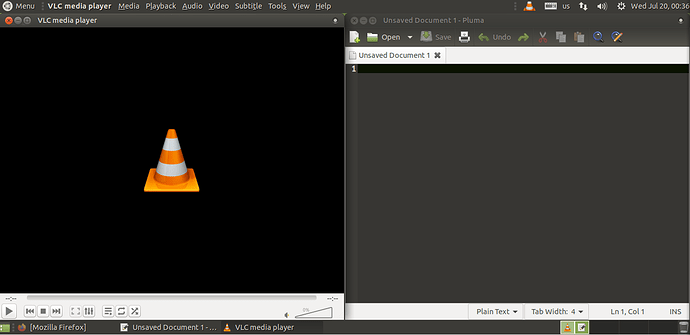[I see related questions from years ago but no answers.]
As usual, the icons of the running applications appear in the appropriate Workspace in the Workspace Switcher in the lower right corner (I happen to have 4 Workspaces, but that doesn't matter).
All of a sudden this has started happening: when I minimize a window the icon disappears from the Workspace Switcher. Now I don't know which Workspace has my application. Clicking on the Workspace to switch to that Workspace does not restore the minimized application's window, so I still don't know where it is.
I can still access the open applications with alt-Tab when I'm in the appropriate Workspace, or Plank, and it restores the window and I can now access the application.
I don't remember changing any settings; don't even know what setting would cause this behavior. I have kept my beloved Ubuntu Mate 20.04.4 fully updated, and it started happening after a recent update. Rebooting doesn't cure the problem.
Thank you.