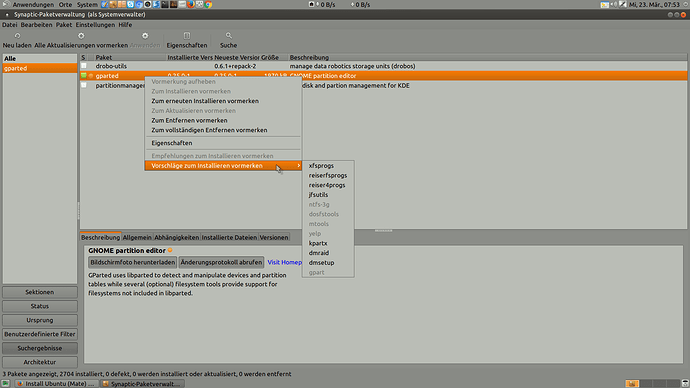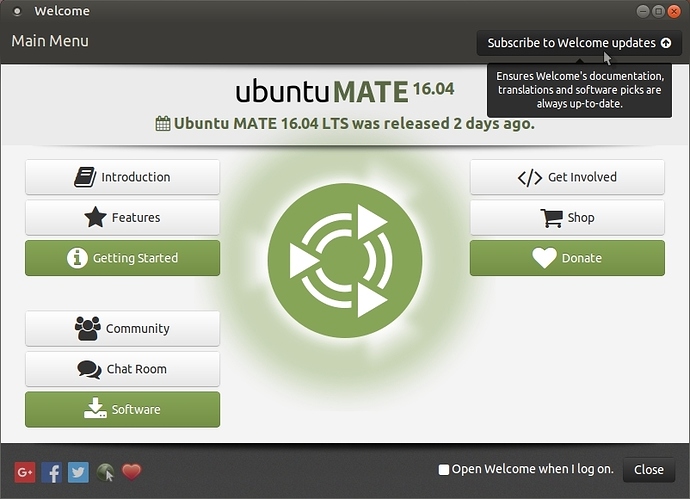Have you tried using NTFS format?. 
I had. I was playing with exFAT, seems I was better off leaving everything alone; if I wanted full, all-around compatibility with every mainstream OS I’d need to make an extended part for system and home, then another extended part for a large NTFS partition and a smaller exFAT partition I can move stuff into whenever I happen to need it.
exFAT doesn’t support symbolic links, sadly.
If you open Synaptic (assuming you have it installed), search for "gparted" and then right click the package and look for all the other packages available for installation, you will have to click them one at a time to install them.
If you don't have Synaptic installed but want it, open a terminal (Ctrl + Alt + t) and paste the following command:
sudo apt-get install synaptic
Check out the partition guide too!. 
Many times if you simply type the name of the software into a terminal you will be prompted on the exact syntax to install the package. I find this method much faster that launching synaptic or software center. Of course one needs to know the exact name of the software!
Huh? I was already tooling around with that stuff long before you suggested it. I had to install gnome-disk-utility just so I can execute gnome-disks and make an exFAT partition through there.
It was long after I did that and moved my stuff over to it, I discovered the error of my ways; I could use xdg-user-dirs to set my folders to that partition, but there are some things I wouldn’t be able to do, such as link stuff from Dropbox or other applications from the exFAT partition into my home.
The way I am doing things now allows me to get away with a paltry 32GB for home, which is pretty scant for somebody who does stuff with various media consumption and creation tools but if something in my home directory is getting a little cramped, I can just move it off to the NTFS partition and link from that into home.
Nice guide wolfman.  Got some question though, I want to install Ubuntu Mate on an external Hard Drive, and I don’t want to put Grub on my C: Drive. So if the external hard drive is unplugged I can boot directly to windows without seeing the grub bootloader, and if I connect it I can choose it with the windows bootloader by pressing F12. What do I need to do to make this possible?
Got some question though, I want to install Ubuntu Mate on an external Hard Drive, and I don’t want to put Grub on my C: Drive. So if the external hard drive is unplugged I can boot directly to windows without seeing the grub bootloader, and if I connect it I can choose it with the windows bootloader by pressing F12. What do I need to do to make this possible?
BTW, I already have grub installed, so the proper way to remove it on a windows 10 machine is making a recovery drive, on the repair option use the command prompt and type “bootrec/fixmbr” correct?
Hi @Cold,
I would use this tool myself:
https://help.ubuntu.com/community/Boot-Repair
Please start a new thread if you have any further questions about Grub and look at the following links too:
Hi Wolfman, Great guide, but I have a small question.
I’m currently using unity 14.04, and have a separate home partition.
Is it safe to install mate 16 without formatting the home partition?
Hi @decrepit,
I would say it is safe but what I would do in your case is install the Mate de on top of Unity, that way you can keep everything you want in a safe fashion, upgrade Unity to 16.04 first and do the normal updates, then install the complete Mate de on top with the following terminal command:
sudo apt-get install mate-desktop-environment-core mate-desktop-environment-extras
That should install all you need but I am not sure about things like “Welcome” or other things that the devs included in the pure Ubuntu Mate version!, log out and back in again after selecting the Mate de at the login window!. 
You can throw caution to the wind and simply try keeping your Unity home folder as is and install per the instructions above, I cannot say whether or not it will create a problem though so on your head be it!. 
BACKUP ALL YOUR DATA ANYWAY FOR THAT JUST IN CASE SCENARIO!.. 
As far as I am aware, Ubuntu Mate will/should overwrite the Unity config files but I am not 100% certain, maybe one of the devs can answer that, I seem to remember doing it in the past and I don’t remember having a problem!. 
I hope it helps. 
Thanks for the quick reply wolfman, I’ll thing about your two options, and get back with the results of whichever way I go.
Also, I just did a bit of reverse engineering and installed Ubuntu 16.04 (on my test partition) leaving the Ubuntu Mate 16.04 home partition intact and did as I described to you earlier about taking a chance (on love) and installed Mate on top of Unity, the only thing left to do was to install the "Welcome" app, you can install all the Mate stuff with one command!:
sudo apt-get install mate-desktop-environment-core mate-desktop-environment-extras ubuntu-mate-welcome
and then click on "Subscribe to Welcome updates" after starting Welcome. 
All my FireFox bookmarks and other things were intact no problem and I have not had any problems with the system thus far!.
Good luck!. 
I have noticed a difference in the updates received from laptop [UM 16.04 direct install] and desktop [MATE desktop added to Ubuntu 16.04] - the difference is somewhat subjective - when laptop received updates sometimes desktop did not. Since both are in a test partition and 16 had not been released I didn’t persue the delta
I like your set up Steve, and thanks for doing a test check wolfman.
As I’ve already downloaded the mate DVD, I’m thinking of doing this.
My home partition has a home for “michael” left over from ubuntu 12, as well as the current “mike” with unbuntu 14. What I intend is delete everything in “michael” and copy the .thunderbird and .mozilla files from mike into michael. Then call myself michael for the new installation, which will go on the old 12 partition. If that goes well I can then copy all the data over. I was going to do that today but ran out of time, So it’ll probably happen tomorrow.
I hope it goes well, because I’m feeling at home here already!
Up and running, installation was trouble free, I’ve got all my firefox and thunderbird stuff.
I’ve just made links to the data in “mike” for the moment, a little messy but lets me run both OSs and share the data without the risk of configuration conflicts.
I like the software boutique, I’m downloading some programs from there that look very interesting.
I have a Lenovo Thinkpad e460. I decided to use it only for Ubuntu. I worked for 4 days and tried different methods.
The only way it worked is to use a USB flash drive, use gparted, format the hard disk in MSDOS, FAT 32, disable secure boot, enable boot in legacy mood only.
I tried all the other methods in various forums. The ext4 file system partioning, erasing hard disk and performing clean ubuntu install under UEFI systme with various combinations did not wok.
I almost gave up. But finally I found the post where it was suggested to format it in fat32 and MSDOS and boot only in legacy mode.
Thanks for the help. I am really sorry I am not able to thank the original author who wrote the solution.
Kudos to you and a big thanks
Viswanath
That’s just about every modern machine these days. There’s an explanation on why you need to do all of that bullocks in the UEFI / BIOS;
Microsoft’s meddling had made it so you have to buy a key in order to install an operating system which isn’t theirs. Some Linux systems have it, but certainly not Ubuntu that I know of. SecureBoot is advertised as a way to keep out rootkits installed via malicious software from your motherboard but a side-effect for Microsoft is as they’ve mandated it, they authorized their systems, and their systems only to use it in some instances, which is a terribly anti-consumer practice.
While SecureBoot being off opens the risk of having the motherboard become infected with a persistent rootkit, due to the more security-orientated nature of open-source software that shouldn’t be a problem, as malicious code has to be authored and executed in some way before that happens, and unless the author of your project happens to be Clement Lefebvre†, you shouldn’t have to worry about their software being compromised by a third party.
†: Clement Lefebvre is the creator of Linux Mint, the event I am bringing up involved poor security on his server allowing an unauthorized third-party to modify and publish a malicious version of his system using the Cinnamon desktop environment. No harm intended, just a cheeky stab at lazy people; Linux Mint is perfectly safe to use these days.
Hey there, Is there "not live version" of ubuntu-mate-18.04.2-desktop-amd64.iso where I can use kickstart to automate the installation?
It appear to be that live installer does not support kickstart.
An even easier way for people is to maintain a list of their favourite packages in list form and use that with xargs. Example, with some software I would typically install from fresh (after some prior configuration):
File
mySoftwaregit zsh python-configparser ./Downloads/libspiro0_0.5.20150702-8_amd64.deb ./Downloads/libfontforge2_20170731_dfsg-1build1_amd64.deb ./Downloads/python-fontforge_20170731_dfsg-1build1_amd64.deb

.refers to the home directory in this case.
Assuming you're already in
$HOME
In
x-temrinal-emulator:sudo xargs -a ~/mySoftware apt install
Some very recent testing as I was writing this yielded the above as a valid result. As demonstrated above, local file paths (so long the files are there) can be used.
Thank you for this excellent tutorial, Wolfman! I've just repaired a boot partition hosed up by trying to fix a minor issue, and you've saved me hours of worry about losing my home partition.