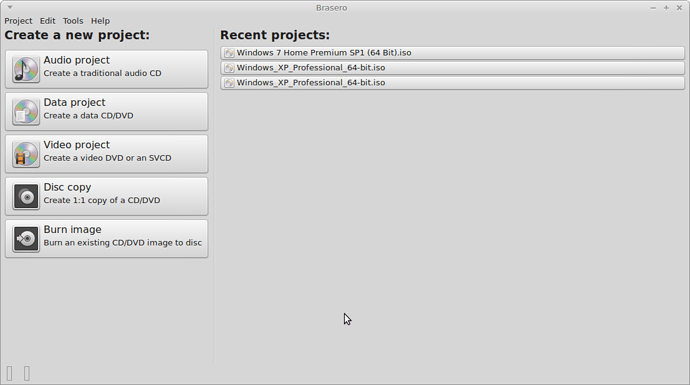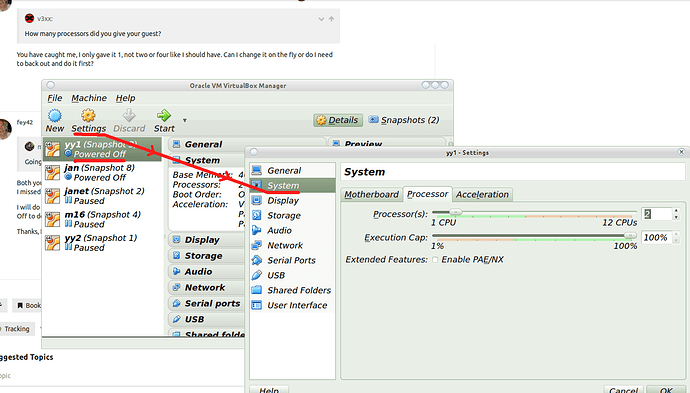Yes, if you download the deb, chances are it will automatically load straight into Gdebi, which is a simple deb installer that comes with Ubuntu Mate. If it does not, then once it is downloaded simply use Caja to open your downloads folder and double-click the deb file and it should open in Gdebi. Then click the install button and follow any on screen instructions.
Installing from the boutique is fine and is the latest stable version.
Hammering away at the Internet right now downloading.
What about this — Are the instructions for installing W7 in the doc v3xx provided?
I don’t know, but, when you have installed virtualbox take a look on here. I will knock up a quick vid to show you how to install win7 from scratch in Virtual box. It will take me about 15 minutes so call back here then.
Will do, after it is installed…
Later:
It has finished and the answer is No to the instruction. That is al about installing VB the hard way. 
It is ready to launch.
okay vid done. Sorry for scruffy appearance, been decorating…
Scruffy is good, especially if you are decorating.
Off to do it now.
Paused @1643PST
Stopped to create the ISO from my disk. I use ImgBurn in Windows.
Be back in a bit.
GREAT job on the video Scruffy 
Back in a bit
I forgot to mention, to make an iso image of your installation CD, you need to open Brasero and then choose "disc copy" and follow the instructions:
Won’t ImgBurn work and just copy it over to a folder on MATE?
Or do you prefer I do it with Brasero, mox-nix to me.
ImgBurn is done
I am sure image-burn will be fine. Make sure to have your installation key handy when you install
Yep, I have it next to me.
Back to the video of that fine fellow.
One other thing, the reason I could not find my host CD drive when I was looking to make it available for the VM, I just remembered, I don’t have a host CD drive! Or, at least, not a built in SATA one. Mine is a USB external CD/DVD drive
To add a host optical drive, just follow the instructions on the second post here:
right I don;t know what time it is wherever you are, but over here in Blighty, it’s way past my bedtime, so off to bed. Hope it all goes well.
-8 hours I live in Oregon.
G’nite and thanks for all the wonderful help.
Everything is up and running, W7 is installed, I am moving over minimal items just to get a feel for it.
So far the only snags I have found is how to enable the USB so W7 can use it, set the screen size to what I would like and I am unuzipping a file in VB and it is slower than snot (5.7KB/sec).
What takes about 30 seconds in W7 is taking 35 minutes in VB. Obviously something is set up wrong. It is the WSUS program for updating W7 at a fresh install.
Cheers, Fred
Congrads fey42 for getting this far 
I have been away and not followed this thread, so I’ll just ask…
How many processors did you give your guest? I would think two would be a good idea if things are really dragging down.
I think somewhere you mention you have a 4core I7; is that with or without hyperthreading?
Before starting the guest system, make sure USB support is enabled by right-clicking your Windows 7 VM in the VirtualBox main window and choosing Settings. Then go to the USB pane and check USB 2.0 (EHCI) Controller.
1.a.
At this stage, if a small icon shows at the bottom of the window indicating an error, you need to install the VirtualBox extension pack. Do that by closing VirtualBox and then issuing sudo apt-get install virtualbox-ext-pack at the command prompt. Then go back to VirtualBox and re-enable USB 2.0 support.
Start your VM and after Windows loads and you login, go to the Devices menu at the top of the VM window. Click on Insert Guest Additions CD image. Follow the installation process, allowing it to install the device drivers it asks you to. (note: this is purely an installation on the Windows VM. Nothing is being installed on your Linux machine).
You are good to go.
With the guest additions installed as in step 2, you can now change your windows screen resolution at will by simply resizing the VM window, even making it full screen to match your monitor resolution. You can also work in Seamless mode, which will sort of merge both the Windows and Linux menus and windows while the VM is active.
Going back to the Windows 7 VM settings (as in step 1 above), go to the System pane. What do you see?
You have caught me, I only gave it 1, not two or four like I should have. Can I change it on the fly or do I need to back out and do it first?
Both you and v3xx caught me. Only one processor.
I missed that in Steve’s excellent video.
I will do all the other things you said and report back.
Off to do a couple more things, it will be awhile.
Thanks, Everybody