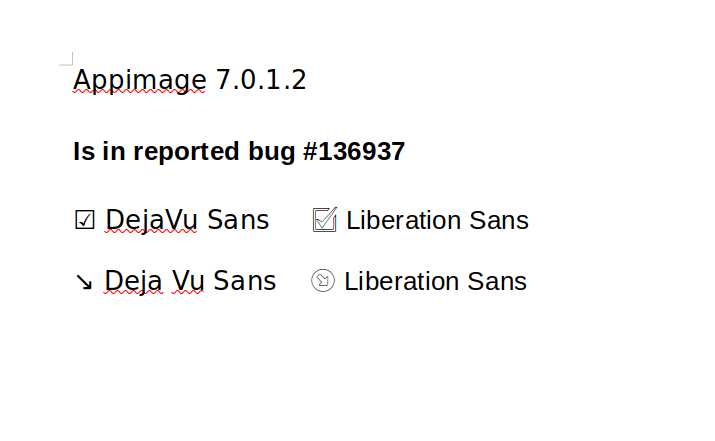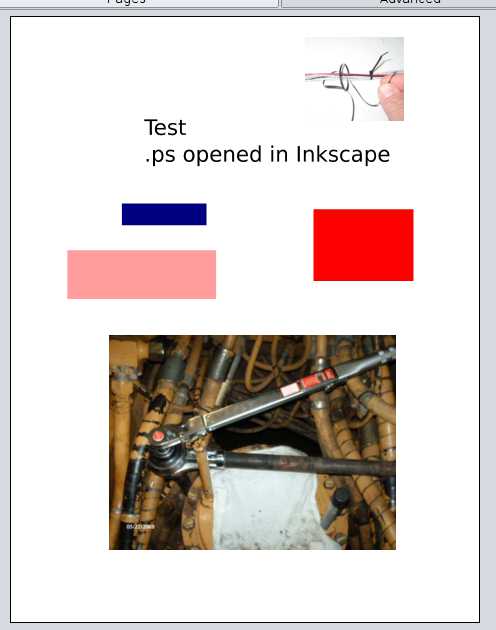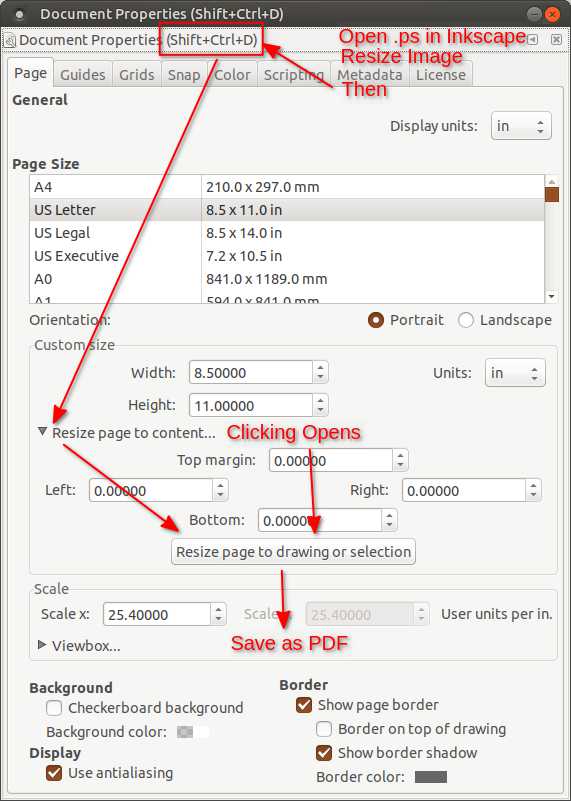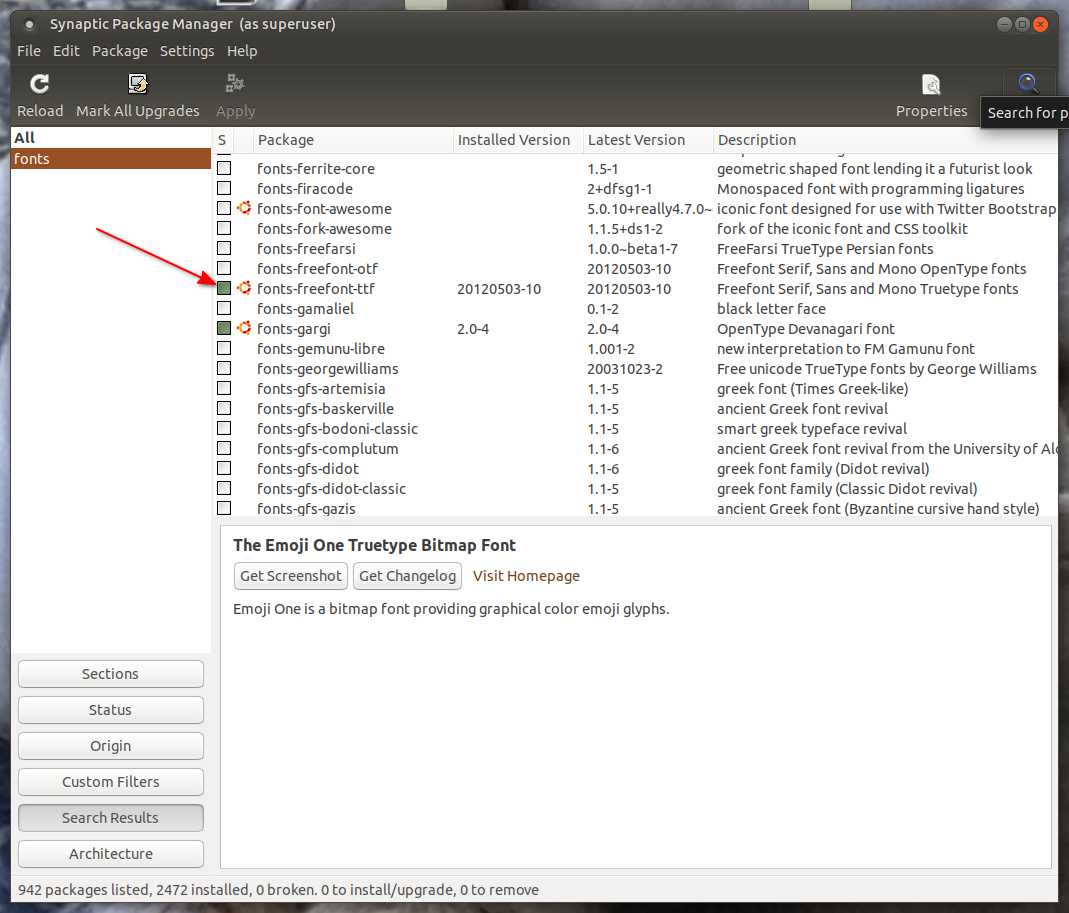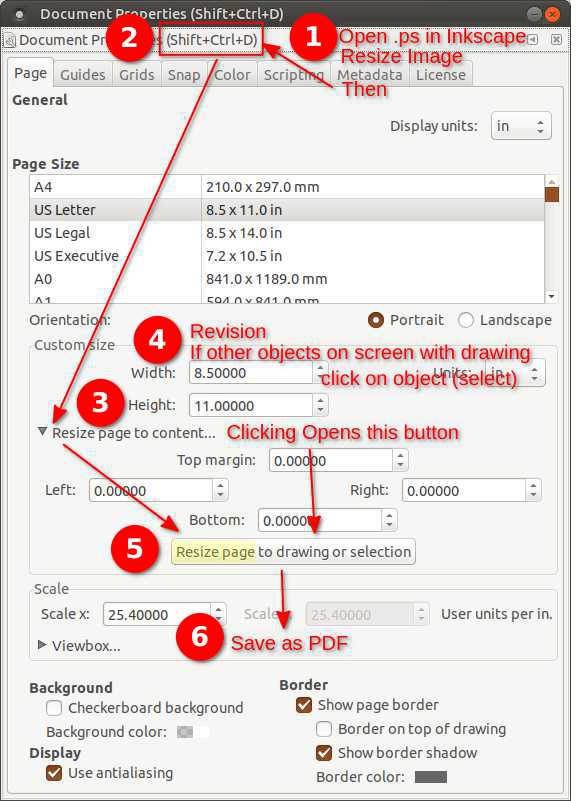I have installed Ubuntu MATE 20.04, and with it came Libre Writer version 6.4.6.2
I was previously using Version: 6.2.7.1 (Build ID: 1:6.2.7-0ubuntu0.19.04.1).
In a document, I am using an arrow sign in different versions; pointing left, right, up, down, and slanted left and right.
The problem is that the slanted arrows now appear as icons, not plain arrows. This really spoils my use of them. I know I should take this up the makers of Libre, and I will, but at the same time I would warn against the inclusion of the newest version of Libre until this problem (and possibly other problems) have been dealt with. I see no workaround to my problem, when I use the slanted arrow, I get a fancy icon, no choice. Left, right, up, down are unaffected.
Hi,
Have you tried installing LibreOffice 7.0 to see if your problem was resolved ?
sudo add-apt-repository ppa:libreoffice/ppa
sudo apt-get update
sudo apt-get install libreoffice
Ubuntu MATE 20.10 will be released on october 22 with this new version.
Should it not be fixed:
Hi Utsuro
That was speedy reply! I will try Libre 7, if it works I will post it. Thanks.
Mostly use Calc but not sure how you are drawing the arrows. Here is using Block Arrows in Draw Functions Toolbar. When you click on the arrow a Rotate Icon shows up. Am using UM 20.04.1 and LO 6.4.6.2. Did try this in LO 7.0.1 and works the same way. Also in right click menu. If using this type could your line thickness been changed? Maybe post a screenshot of your arrows issue.
Hi Mendy
Thanks for the info. However, I am not drawing arrows at all. I am using text characters: →↘↑←↙↓, and as you see, here they all look as they should, but in libre the slanted arrows look different from the rest of the set, with color and frame like an icon. And of course I need all the arrows to have the same style. Somebody has been experimenting with a fancy look, and then abandoned the project, it seems. Or what?
Okay how are you entering the arrows in the above message. The method I use is Ctrl Shift U and the unicode number ( →↘↑←↙↓). Interesting I entered the characters in a Calc sheet and they are correct. Copied and pasted into a Writer document and they are incorrect. Then copied the Writer text into another document and they were now correct. (Note: not sure if it matters but copied from Ver. 7 to Ver. 6 but probably same in Ver. 6 to Ver. 6 worth a try.) Nothing to lose can't verify the copy Ver. 6 to Ver. 6 as now works correctly for me. Note: Still works for me in V6 but not V7. Best I can do at moment. Possibly because the change or whatever doesn't get back to the Appimage?
This is incorrect characters and a copy of correct characters in Calc sheet
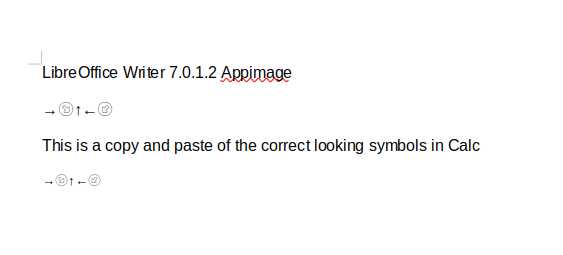
These are what I get in Calc, use them all the time, don't use Writer so didn't notice.
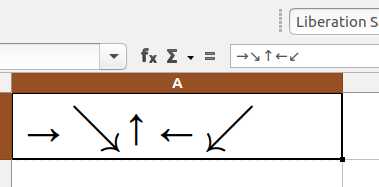
This is trying unicode insertion in a new document in Ver. 6.4.6.2
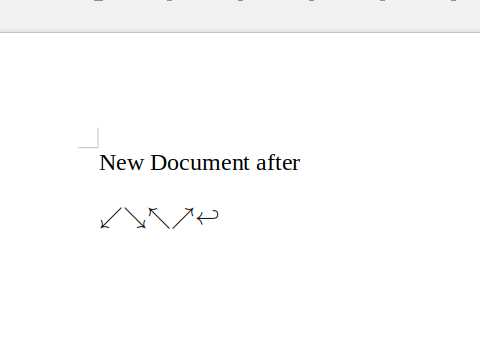
Mendy
I guess your test answers the question; it is not fixed in Libre version 7! Libre later than 6.2.7.1 will now display the slanted arrows as icons. That is bad news for me, as I will not be able to reinstall Ubuntu - it will come with a newer version of Libre. I guess the next step is to take it up with the makers of LibreOffice. I happen to have based several pages of tables on the use of those characters. I guess I could actually take them to Calc, since your test show that the pest has not yet contaminated Calc. I wonder, is there is a way to import/integrate Calc sheets in Writer? At any rate, I also have postscript illustrations that can not be integrated, except if I would make a PDF using some application, not Adobe Acrobat though, since there is no native Linux version. I am beginning to see why people use Latex!
Just a note. Initially worked incorrectly in Writer but OK in Calc. Now it works in both. Just checked V7 Appimage and Calc is incorrect also. Possibly may be the Appimage packaging (not allowing a write) as have similar situation in Inkscape. Updated 0.92 to 1.0 and some extensions no longer work. Switched back and downloaded Appimage 1.0 to explore but image has no printers, can't win. Try LO and report, may be a bug or they may have a fix. I use Qoppa PDF Studio $ similar to Acrobat and you can try for free but it places watermark on each page (think before playing with an important document, work with copy till familiar). Had Acrobat before. If you do try and decide to buy it later the watermarks can be removed. Is slightly weak in Linux printing, I just print from another program. (have older version, may be improved now)
It is shown in a bug report on Calc in V7, changing font does change.
Mendy
I looked at the bug report, and I am not sure I understand it, but it says 'earliest affected version is 7.0.1.2', and I see the fault in an earlier version.
About Qoppa, can you import a postscript file? Acrobat will of cause, but some other PDF editors don't know ps.
Not on my version. Did open a jpg in Inkscape and saved as .ps. Reopened in Inkscape and added text and colored boxes (Inkscape is similar to Illustrator) and then saved as pdf. Opened in PDF Studio and then added top image and resized it. Note if purchase important to unregister before doing a fresh install as you might lose one license. Ask me how I know. 
Basically you did not report the bug on 6.4.6.2 and that person had 7 and reported the bug. Not all bugs get reported. Probably applies to V6. If your version is still showing wrong icons try changing the font per bug report. Found in my V7 about 3 fonts showed correctly.
I sounds traumatic with the loss of license  - what happened to product codes. I also resort to Inkscape for conversion from .ps, but I don't know my way around in it like you do. I need to scale my .ps to large cam or flatbed printers. I could use scale in ps but it won't print, so somehow I don't trust it to make cam machine code. It's easy-peasy in Acrobat. I should like to know how to convert from ps to pdf manually.
- what happened to product codes. I also resort to Inkscape for conversion from .ps, but I don't know my way around in it like you do. I need to scale my .ps to large cam or flatbed printers. I could use scale in ps but it won't print, so somehow I don't trust it to make cam machine code. It's easy-peasy in Acrobat. I should like to know how to convert from ps to pdf manually.
You were right on target with the fonts; typing in unicode 2198 or 2199 in Libre Writer 6.4.6.2 using Liberation Serif gives me the inverted style icon, changing the font to DejaVu Sans cause them to be displayed as black arrows as wanted. That's progress.
In Inkscape you can try below. Opened .ps file with image of wrench (about 9" x 7") above and resized to 24"x20" followed steps below and saved as pdf. Opened pdf and size was 24" x 20" in properties. Seems easy and quick, don't understand or use .ps.
I am much obliged. I code in ps and don't know programs!
Did find the fonts-freefont.ttf package has the FreeSans group of fonts that do work properly in V7. It was already in my system.
I am beginning to be optimistic about the prospect for my document. Changing the font, perhaps only in the context where I use arrows is an easy solution to my problem!
About setting page size in Inkscape, I am not sure what I am doing. I can set custom size e.g. to 1500 x 1500 mm, and my content/drawing that fits the width of an A4 page ends up in the lower left corner of my new page. I can resize page to content, but that doesn't sound like something I would want to do in order to scale the drawing to the new size.
Lost on what you are doing with setting custom size.
1: Set your drawing to desired finish size
2: Ctrl Shift D
3: Press Resize page to content (This opens Resize page to drawing or selection button (button selects all items on screen or selected objects to set page size, see 4 below)
4: Revision of possible problem if you have more objects on screen
Example has extra blue square thus you need to select your drawing
5: Press Resize page to drawing or selection
6: Save as PDF
PDF will have page size of whatever size you drawing is
Example size.jpg after selecting the 1500x1500 rectangle and following sequence will yield a pdf with a 1500x1500 page size Screenshot shows start of sequence before changing page size.
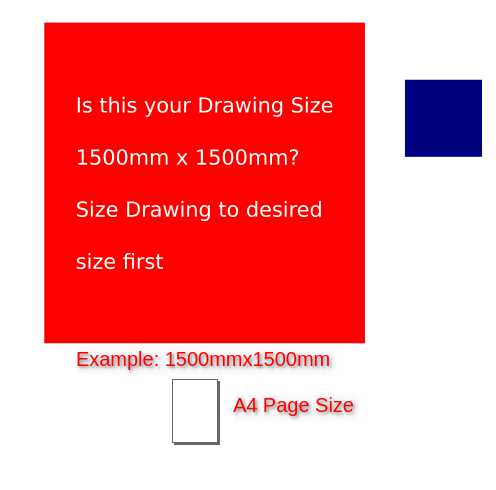
This is based on me thinking you want to have a finished pdf with a specific page size.
I have been busy picking apples for the winter. You make such detailed guides, now I get it, I was missing the initial step; 'Set your drawing to desired finish size' before I go into the properties dialog.
I noticed 'coordinate of selection' is not exactly zero in my drawing, I made them go to zero.
I set 'snap to object' in properties dialog to 'always snap', I don't know if I should.
With a little tweaking I managed to get the desired size and save to pdf. One small step..
About the slanted arrows being presented as icons, I have now tried to print using 'Liberation Serif', and the result is that nothing is printed where the slanted arrow should be, while the up/down/left/right arrows print as they should.
Only thing I can suggest is to try to use either Deja Vu Serif or Free Serif as both work ok on my V7. Seems to be an issue with unicode compatibility handling.