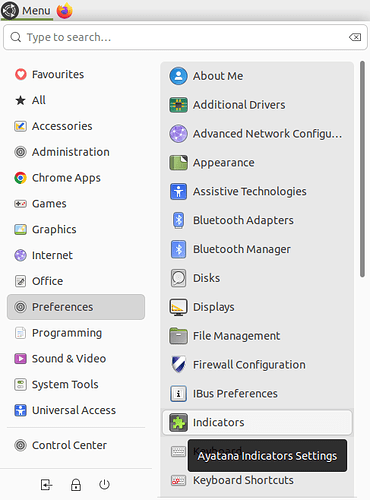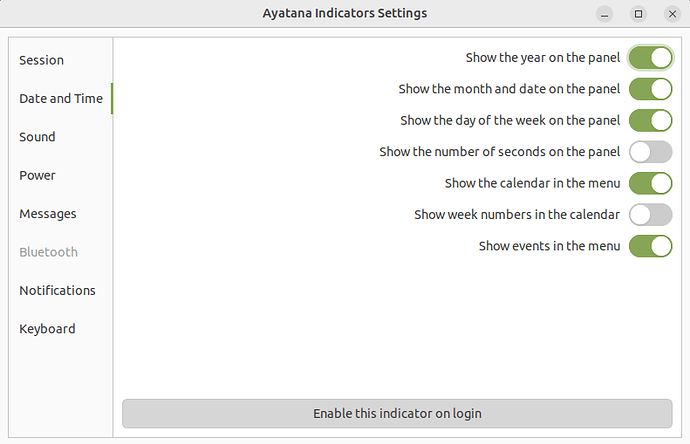mate-indicator- continually uses more CPU % every day. After 3 days its using more than 2% while computer is idling. Have to kill the process and restart. This has been happening since update to 22.04. I am hoping its fixed in 24.04. But does anyone else have the issue? I don't reboot or shutdown daily. Note: This file is responsible for the indicator panel.
Are you able to reproduce this on a different machine?
What should we do to try to recreate it? What measurements should we monitor?
No... it only happens to my daily driver. I have a laptop and one VM where this doesn't happen. My Daily Driver has had a fresh install of 22.04 and an upgrade to 24.04.01 and the issue actually persists
I remember seeing your Desktop. It was tricked out with cool looking indicators. Are you saying that if you do a fresh install and update, keeping the system vanilla, and leave the system on for several days, that mate-indicator will consume more cpu time as measured through htop?
If that's the case, I would conclude something odd with the particular hardware. If not I would conclude that it was something to do with your software setup.
ya, but just on the one pc, my laptop and VM do not have the same issue. It even persisted after s fresh install of MATE
Hi, @mickee ![]()
I remember that you usually have the clock indicator in your panel set to also show the seconds (besides showing the hours and minutes). Have you tried setting up "Indicators" ("Ayatana Indicators Settings"), specifically the "Date and Time" section of "Indicators" to NOT show seconds on that clock indicator? I'm asking because I'm thinking that not displaying the seconds may eventually stop the climbing CPU usage by the "mate-indicator-applet-complete" process that you are reporting.
So, to configure the clock indicator on the panel to stop displaying seconds, please do the following:
1 - Open the "Indicators" program (to do that, click on the Ubuntu MATE Menu, hover your mouse over the "Preferences" menu to show its options, and then click on the "Indicators" icon in the right column), as I show in the following screenshot:
2 - That should have opened the "Ayatana Indicators Settings " window. Click on the "Date and Time " section and check that the options that you want to display (for year, month and date, day of the week, etc ...) are enabled and that the "Show the number of seconds on the panel" option is disabled, as I show in the following screenshot:
3 - By this time the clock indicator on your panel should have stopped displaying the seconds. If that's the case, you may now close the "Ayatana Indicator Settings" window.
I hope this helps ![]() Please, keep us posted.
Please, keep us posted.
@ironfoot @ricmarques Disabling the seconds workaround worked! Wow its been happening for so long, I'm gonna miss the issue --NOT! Thanks again for coming up with that workaround! Weird that the seconds display causes that issue, but I will live w/o them. I used them as it would show me if the OS had frozen at a glance, I have other ways to check for that