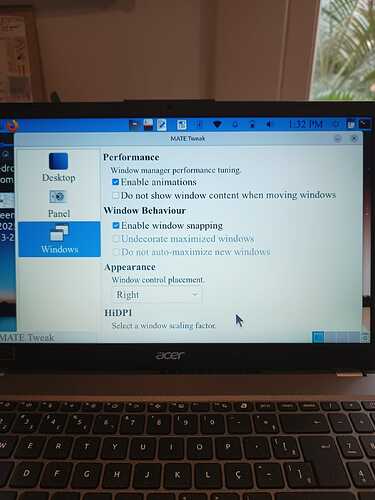I did something stupid still trying to find a solution to the problem of tiny little fonts, images and cursor: I went to Mate Tweak and changed Windows/HiDPI from Auto-detect to HiDPI. Now everything is so huge I can no longer the HiDPI slot to go back to auto-detect. I can move the screen down but not up.
How can I solve this, I mean, go back to auto-detect?
I think by now it is time to give up all hope of solve the problem of little fonts in a way other than via Appearance & Fonts, ctrl + etc
I enclose a photo of the laptop monitor.
You can try this:
- open mate-terminal
- enter dconf-editor (hopefully you have that installed)
- click to reach the path "/org/mate/desktop/interface"
- change the value of "font-name" to "ubuntu 11" (no caps) or to your own preferred choice
- apply/save that choice, then
- exit and restart your computer.
OR
You could go the command route to set them all:
gsettings set org.mate.interface font-name 'Ubuntu Regular 11' #Application font
gsettings set org.mate.interface document-font-name 'Ubuntu Regular 11' #Document font
gsettings set org.mate.interface monospace-font-name 'Ubuntu Regular 11' #Fixed-width font
gsettings set org.mate.Marco.general titlebar-font 'Ubuntu Medium 11' #Window title font
gsettings set org.mate.caja.desktop font 'Ubuntu 11' #Desktop font
One of those two approaches should fix it!
Thanks a lot for your prompt reply. Neither worked, I'm afraid.
I did not have dcont-editor installed but was offered to do it. Folowed your instructions but ended up in the situation I described: the save slot did not show.
The command route did not work either. Do I have to press enter at the end of every line or can I copy and paste all of them and press enter after desktop font ?
Just went to Appearance Preferences. All fonts are now marked Ubuntu Regular 11.
But on the monitor they are as large as before.
This might help:
press and hold alt and drag the window upwards with the mouse.
now you can reach the buttons on the bottom of the window and, most importantly, untag the HiDPI option.
Done! Many thanks.
Actually, it was not necessary to press and hold ALT and drag the window. I had followed Eric Marceau's advice and ended up by marking all fonts as Ubuntu Regular 11. Did not think of going back to MATE Tweak. When I did, following your suggestion the window was already smaller and no problem in going back from HiDPI to Auto-Detect.
Thank you very much for your help!
For the Community, please mark your issue as solved and choose which approach was the "solution" with the appropriate checkmark. ![]()
What about testing different monitor resolutions in Control Center -> Displays?
Press <alt> - F7 and then use arrow up or move the active window using your mouse without pressing its buttons.