Hello everyone. First post here as an Ubuntu Mate Raspberry Pi 4B 4G user.
Is it possible to fully move/copy the OS to an external usb? How could this be achieved?
It is puzzling to me that some files on the current mounted boot partition are symlinks to files residing there as well. And being that the boot partition filesystem is a FAT32 fs, how could I workaround this puzzling feature?
I rsync'ed most of the files except the symlink ones which 'apparently' aren't allowed within that file system... And this makes me wonder in the first place, how come there are symlinks in the micro sdcard boot partition in the first place? And mind you, sdcard's boot partition is FAT32 as well...
Is there any way to replicate this and (maybe) therefore install the system onto the current ssd without having to flash it with the rpi-imager tool? (As I was saying with rsync maybe?)
Any other way without having to move all the current files residing on the ssd elsewhere?
Thank you in advance.

 )
)
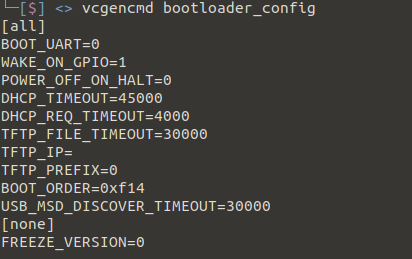
 ) screen ?
) screen ?