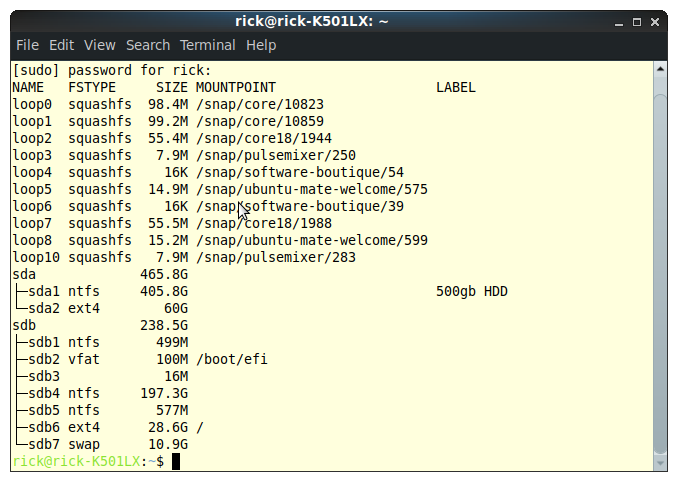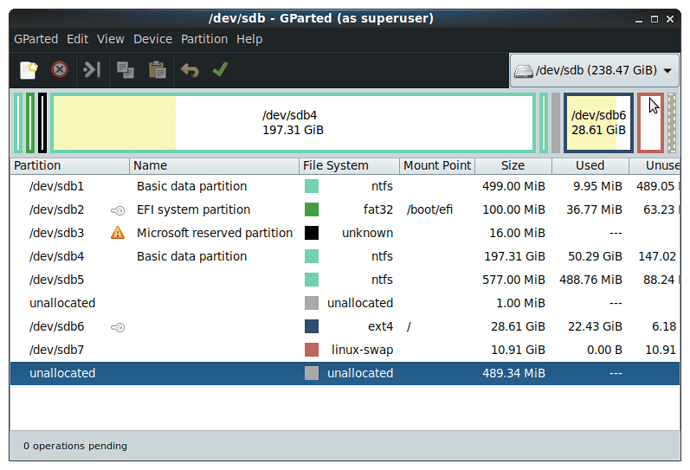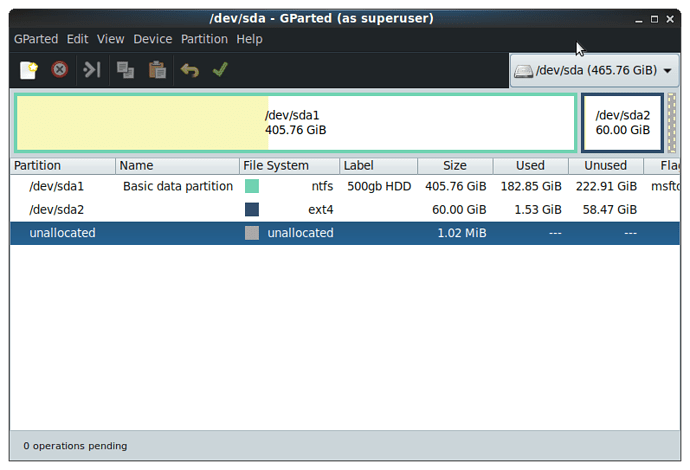It is hard to write about because there are so many variations. However, my system is set up in a similar way.
In Linux (or any Unix variant) everything that you do, save, customize should be stored in /home/ Everything else not in /home is systemwide. Unix was built from the ground up assuming a multiuser system, with built in protections to keep everyone else from fiddling with your "stuff". All configuration is in /etc All executable files are in /sbin /bin /usr/sbin /usr/bin (and some others like /opt /usr/local/sbin /usr/local/bin) The package manager takes care of putting all the manual pages, executables, configuration files, and anything else in the correct place in the filesystem for you.
The important concept is that the filesystem is on a different layer than the underlying devices: how directories correspond to the underlying devices and partitions is determined by where they are mounted.
At a terminal window, just as your regular user, you can look at all mounted devices with the command
~/$ mount
That will give you a long list. Included on the list will be something like
/dev/sdb6 on / type ext4 (rw,relatime)
/dev/sdb2 on /boot/efi type ext4 (rw, relatime)
Now try this command:
~/$ cat /etc/fstab
That will give you a similar list, showing everything that the kernel is configured to mount, mostly automatically at boot time.
Right now, your data is (I assume) in /home/ maybe in the Documents folder, or on the Desktop. To the system, that is /home//Documents or /home//Desktop. Where it physically resides depends on the mount list you looked at earlier. For instance, you can mount /dev/sda2 (which is currently probably empty, being just partitioned and formatted) on /home//Documents and suddenly, looking at the Documents folder would show it empty, but anything you saved to Documents would physically now go to /dev/sda2. If you then unmounted /dev/sda2, your newly saved documents would become inaccessible, and the older ones underlying would reappear.
So what you will need to do is:
- mount /dev/sda2 in a temporary location (like /mnt) so it can be accessed
- copy your entire /home/ to /mnt
- edit /etc/fstab, adding a line that mounts /dev/sda2 on /home/ at boot time
- reboot, and see that everything works as expected: files saved go to /dev/sda2 (check to see that disk space free decreases using your favorite way)
- unmount /dev/sda2
- delete your original /home/
- reboot
The problem with giving you a formula to type in is I don't know if you have actually stored everything in the assumed places. And you can lose your data from a power outage or a mistaken command.
Here's a link to start with, and it has further references:
https://linuxhomeserver.com/understanding-the-linux-filesystem-structure/