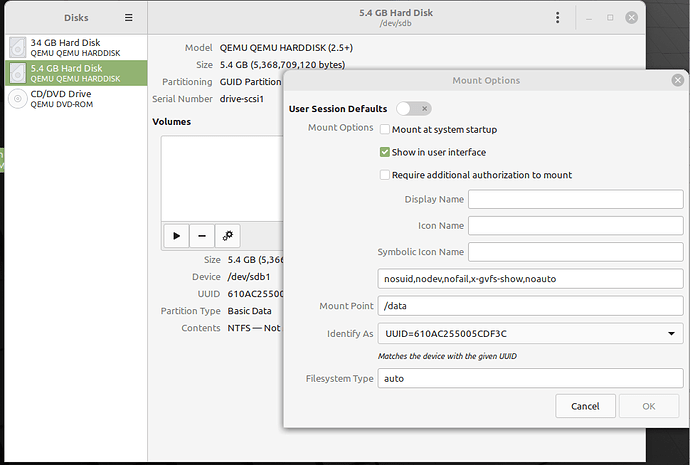When I log in to my main Ubuntu-MATE 20.04.3 (nvme0) OS, my secondary install (/dev/sda) is already auto-mounted.
I would prefer its icon simply be shown in "Disk Mounter" in the top panel, so that I can click on it and mount it when I want to. (The icon is there, but it's oversized and green-marked as mounted.)
Here is the /etc/fstab file for the main system (UUID 07041... is the main OS's ext4 partition, and UUID 2BD2... is the main OS's EFI partition):
1 # /etc/fstab: static file system information.
2 #
3 # Use 'blkid' to print the universally unique identifier for a
4 # device; this may be used with UUID= as a more robust way to name devices
5 # that works even if disks are added and removed. See fstab(5).
6 #
7 # <file system> <mount point> <type> <options> <dump> <pass>
8 UUID=07041e0f-1cde-4caf-9b1d-86851e9601ed / ext4 errors=remount-ro 0 1
9 /swapfile none swap sw 0 0
10 UUID=2BD2-4199 /boot/efi vfat defaults 0 1
And here is the output of:
--> lsblk -e 7 name,fstype,size,fsused,label,partlabel,mountpoint,uuid,partuuid
NAME FSTYPE SIZE FSUSED LABEL PARTLABEL MOUNTPOINT UUID PARTUUID
sda 894.3G
├─sda1 vfat 550.3M SSD_ESP ssd_EFI-system-partition 6DE5-0FF8 684141f2-20c3-41be-b2c4-7058d9488896
└─sda2 ext4 893.7G MATE-20.04.3 UbuntuMATE-20.04.3 21697ef7-83e3-4414-a859-91841f61dce8 7cc6f822-eb23-4829-9039-6d09e6e0ca55
sdb 894.3G
└─sdb1 ext4 894.3G WeirdBeard WeirdBeard 70e15e24-a75c-4115-9c83-29cb585676f6 5ab70820-78e7-466e-9c0f-101054d5df9b
nvme0n1 931.5G
├─nvme0n1p1 vfat 402M 9.7M NVME0_ESP nvme0_EFI-system-partition /boot/efi 2BD2-4199 337ce8d2-65a0-4051-8c12-55cc22666e7e
└─nvme0n1p2 ext4 931.1G 39.9G MATE-20.04.3 UbuntuMATE-20.04.3 / 07041e0f-1cde-4caf-9b1d-86851e9601ed 0657b873-53c2-4a40-9e60-3b26c891fd1b
nvme1n1 931.5G
├─nvme1n1p1 vfat 402M NVME1_ESP nvme1_EFI-system-partition E23B-29C2 90af4214-eca8-4265-8e5f-9c2e3301bba9
└─nvme1n1p2 ext4 931.1G No-OS-here-yet The-next-LTS-UbuntuMATE a3cb2757-686f-4c5c-92ca-a43b3a223207 77706804-715d-4276-9824-a184ed00df4f
How can I get this drive to NOT automount at login, and how to get the top-panel icon uniform with, and same size as, 2 others there? Thanks.