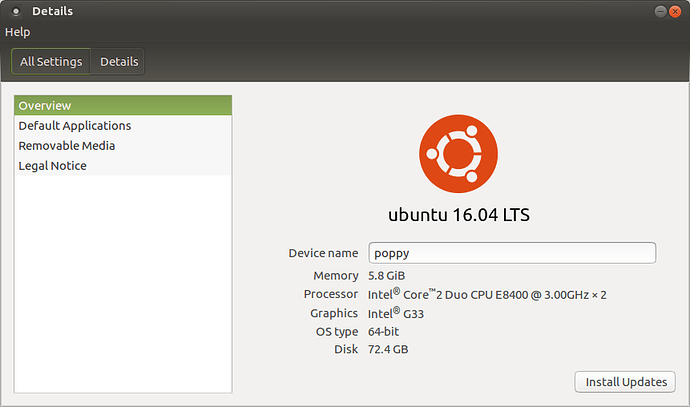I've been using Gnome Flashback, but just found out about Mate. I loaded the Mate desktop and it looks perfect for me. I started to download the Mate distribution and it needs to know 32 or 64 bit. I usually look at the 'About this computer' box in Ubuntu to get that info, e.g.:
file:///home/george/Pictures/Screenshot%20from%202017-04-28%2009-53-36.png
Is there anything similar available in Mate?
I am not quite understanding you. Do you need to know the architecture (32 bit or 64 bit) of the machine you intend to install Ubuntu Mate onto?
If the screen-shot you have provided is of your existing OS on your machine then, since it says it is 64 bit, this means your machine’s architecture is 64 bit. In which case, you can download and install either the 32 bit or 64 bit versions of Ubuntu Mate since they will both run on a 64 bit machine. Though, I strongly recommend you install the 64 bit version to take full advantage of your machine’s 64 bit capabilities.
There is a number of ways, one is in the welcome screen under getting started and then look at system specification another one is also in the welcome screen by installing hardinfo found in more software, system tools system profiler and benchmark.
Easiest way type in a console: sudo lshw
3 Likes
I was a bit unclear. I intended the 32-bit vs. 64-bit question just as an example of the sort of information conveniently provided by the ‘about this computer’ functionality. I actually was able to get that information because I have Ubuntu installed.
My question was really, is there any function in Mate similar to the ‘about this computer’ function in Ubuntu.
Sorry for the confusion and thanks for your help.
1 Like
The system specification page is exactly what I was looking for!
Thanks very much.