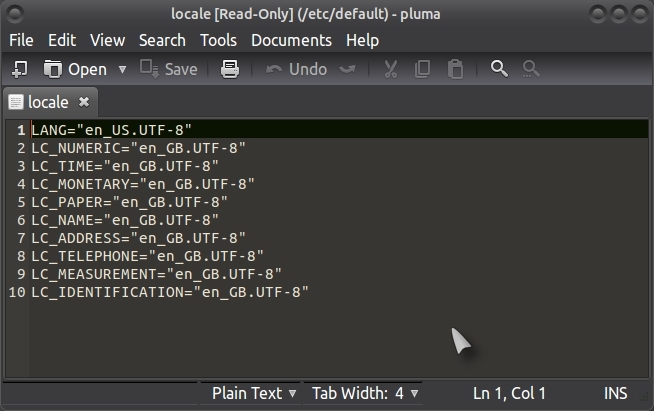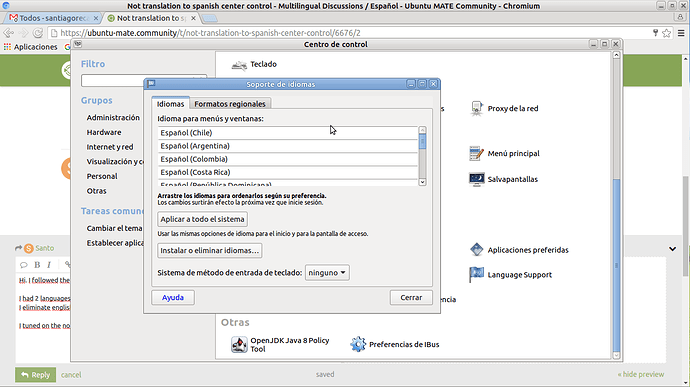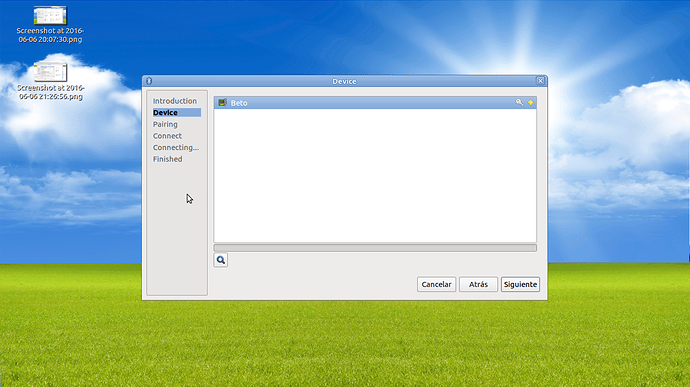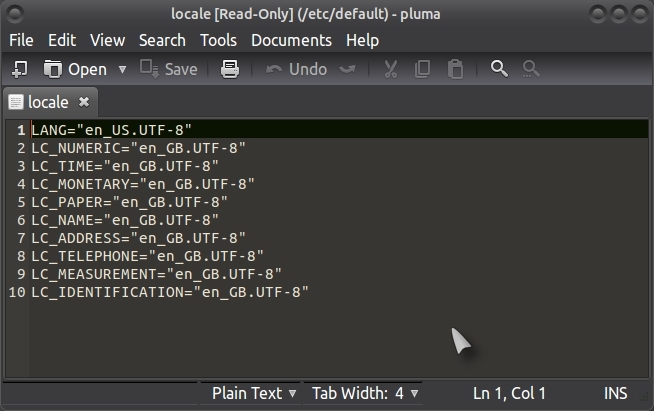Hi @Santo,
try doing it manually!:
Reset Ubuntu Locales Manually:
Make sure that you have installed your desired country locale files before you start doing the following!.
To manually reset your system locale should the above not have worked for you, you will need to make yourself "root", press Alt + F2, enter your password and then enter the following command:
gksudo caja (in Ubuntu Mate)
gksudo nautilus (in normal Ubuntu)
Enter your password and navigate through your home folder: File System > Etc > Default > Locale
You will now (may) have a file that looks like this, I will be using German for my example, you need to replace the appropriate lines (Lang & Language) with your desired country locale!.
LANG="en_GB.UTF-8"
LANGUAGE="en_GB:en_US:en"
LC_NUMERIC="de_DE.UTF-8"
LC_TIME="de_DE.UTF-8"
LC_MONETARY="de_DE.UTF-8"
LC_PAPER="de_DE.UTF-8"
LC_NAME="de_DE.UTF-8"
LC_ADDRESS="de_DE.UTF-8"
LC_TELEPHONE="de_DE.UTF-8"
LC_MEASUREMENT="de_DE.UTF-8"
LC_IDENTIFICATION="de_DE.UTF-8"
In my example, you need to change the top two lines to look like this, edit/replace "en_EN" with "de_DE":
LANG="de_DE.UTF-8"
LANGUAGE="de_DE:de"
LC_NUMERIC="en_GB.UTF-8"
LC_TIME="en_GB.UTF-8"
LC_MONETARY="en_GB.UTF-8"
LC_PAPER="en_GB.UTF-8"
LC_IDENTIFICATION="en_GB.UTF-8"
LC_NAME="en_GB.UTF-8"
LC_ADDRESS="en_GB.UTF-8"
LC_TELEPHONE="en_GB.UTF-8"
LC_MEASUREMENT="en_GB.UTF-8"
Once you have made your changes, click on "File" > "Save" close Pluma and restart your PC, your system should restart in the desired language and you will be asked to change the folder names which you should do!.
Please bear in mind that your "locale" file can differ from the examples above, here is a current snapshot of my English language system with German language support installed, you may notice that there are no references to German in this list!: