Thank you,
I actually use Xtile since 12.04 and I find it a very useful software, even indispensable for me.
At the time of the transition from Windows to Ubuntu, I do not think that I would continue to use Ubuntu if I had not found a fast tiling windows system, because with Compiz I've never understood or how to use it or how configure.
Yes, it is true that x-tile commands work even if the applet is not active in the system tray, I leave it active because I do not have any ram problems, but in fact, it seems to me that xtile consumes less ram than you .
I have prepared icons modified by me with gimp, to put in the panel the most used command launchers, otherwise there are also icons in /usr/share/x-tile/glade , but mine are more visible. 



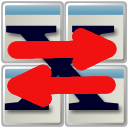

Another post in this forum: X tile: tile windows in different way
