Why?? Yes, I am a newbie at this, and I'm not ashamed to admit it. This is the first time I'm trying this with a SSD and a roaming profile. I've spent a plethora of hours and days searching, studying, watching YouTube videos, analyzing, doing research and testing, and trying to track the right combination down, but to no avail. Finding the correct answer to this dilemma has escaped my grasp. I try my best not to post questions; I usually work on it until I find it, but it's apparent that on this one, I've got my head below water and can't pull it up and out of this scenario. I would really appreciate and be grateful for the advice on this.
Basically, what I am trying to do is mirror my main installation from my main computer system to the SSD from my complete profile on my main system, and make it usable and portable. So I can have my timeline profile with all my information, notes, info, from my primary, and principal computer system and make it portable, for use anywhere I need it.
I have done multiple installations of Ubuntu Mate to the first partition of this SSD that default to ext4 on installation, to which Windows 11 does see when in Microsoft's OS BUT, in the BIOS, it is not visible and refuses to recognize as a boot option. Also, the BIOS doesn't see it in bios as a possible selection to set "boot from USB," which is what the Crucial SSD is attached too. I've also tried with Windows 11 with Rufus and/or start-up disk creator to make the start-up disk for Ubuntu Mate. When booting with either start-up disk, I have to go into the BIOS every time; it does recognize the start-up USB from both, and I can set it to "boot from USB," and the BIOS does see it and allows me to boot from it.
Again, SSD separate drive, (I do not want dual boot off of the Windows 11 drive!)
I can see both Crucial SSD partitions in the "devices and drives" window in Windows 11.
During my research, I found the advice to shut off bitblocker and fast startup when trying to have separate drives boot from Windows 11 so that has been done. To repeat: (Both have been disabled and shut off.)
Windows 11 System specs:
Dell Inspiron 15 3520 Windows 11 laptop
Processor: Intel i5-1135G7 (Tiger Lake): 11th Generation Intel Core Processor (Tiger Lake): i5-1135G7 @ 2.40GHz
Memory: 8192MB RAM - (7.73 GB usable)
Operating system Windows 11 64-bit home addition
BIOS: 1.15.0 (type: UEFI)
Hard Drive: NVMe BC901- NVMe SK hynix 256GB
115GB free of 218GB
****(bitblocker and fast startup have been disabled/shut off.)
****If you need additional information, I will gladly provide it.
The Crucial SSD 2tb has been partitioned into 2 1tb drives.
Still, no joy! Is it the UEFI BIOS that's stopping the process, or is it something else that's stopping me from booting from the SSD?
Other suggestions were to "unplug the Windows disks out of your computer." I really don't see this as feasible given that it's a laptop, and Dell laptop systems are prone to being extremely fragile and inclined to electrostatic shock damage even when you properly handle them, particularly the newest ones.


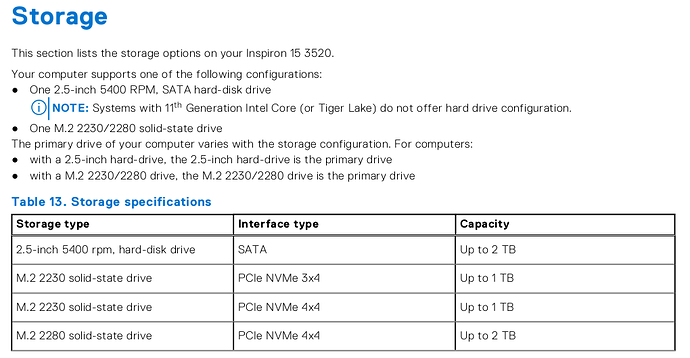

 and (as I call them, $MS$
and (as I call them, $MS$ 

